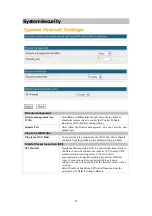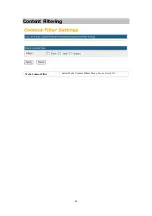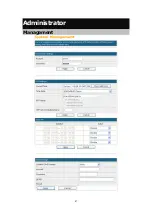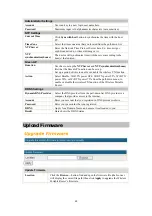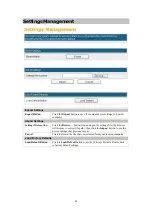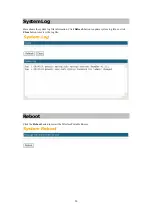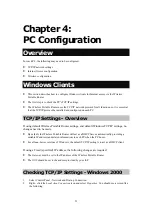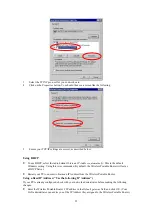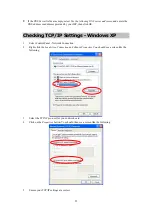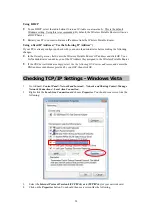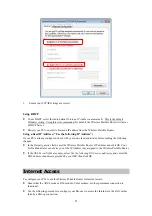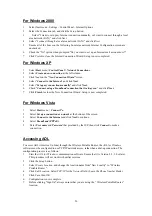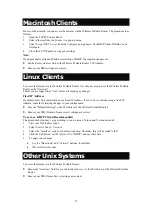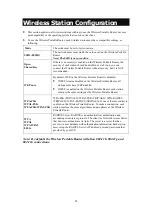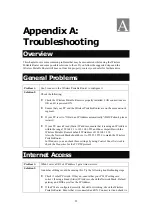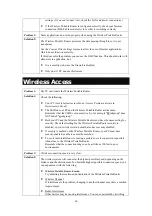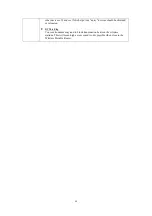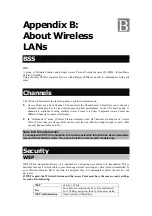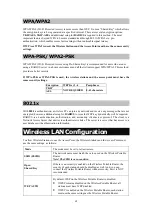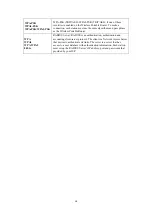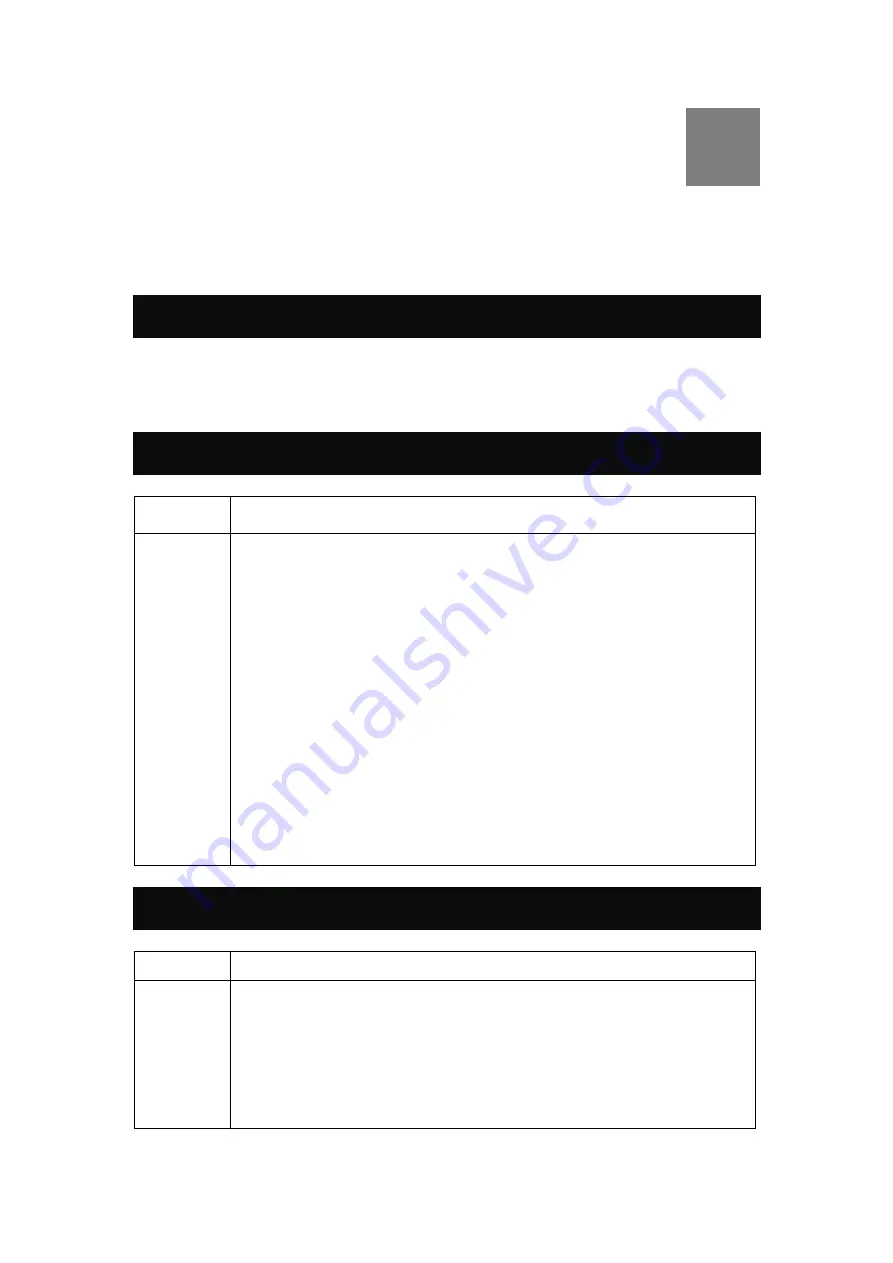
59
Appendix A:
Troubleshooting
Overview
This chapter covers some common problems that may be encountered while using the Wireless
Portable Router and some possible solutions to them. If you follow the suggested steps and the
Wireless Portable Router still does not function properly, contact your dealer for further advice.
General Problems
Problem 1:
Can't connect to the Wireless Portable Router to configure it.
Solution 1:
Check the following:
•
Check the Wireless Portable Router is properly installed, LAN connections are
OK, and it is powered ON.
•
Ensure that your PC and the Wireless Portable Router are on the same network
segment.
•
If your PC is set to "Obtain an IP Address automatically" (DHCP client), please
restart it.
•
If your PC uses a Fixed (Static) IP address, ensure that it is using an IP Address
within the range 192.168.1.1 to 192.168.1.253 and thus compatible with the
Wireless Portable Router's default IP Address of 192.168.1.254.
Also, the Network Mask should be set to 255.255.255.0 to match the Wireless
Portable Router.
In Windows, you can check these settings by using
Control Panel-Network
to
check the
Properties
for the TCP/IP protocol.
Internet Access
Problem 1:
When I enter a URL or IP address I get a time out error.
Solution 1:
A number of things could be causing this. Try the following troubleshooting steps.
•
Check if other PCs work. If they do, ensure that your PCs IP settings are
correct. If using a Fixed (Static) IP Address, check the Network Mask, Default
gateway and DNS as well as the IP Address.
•
If the PCs are configured correctly, but still not working, check the Wireless
Portable Router. Ensure that it is connected and ON. Connect to it and check its
A