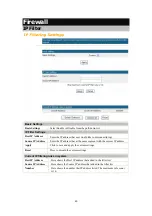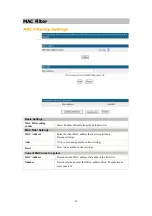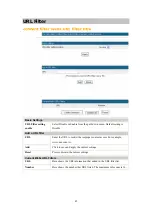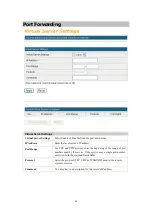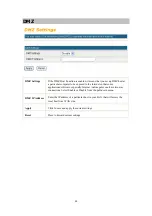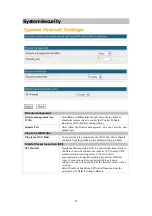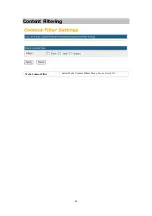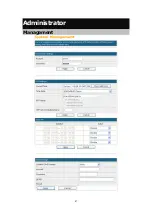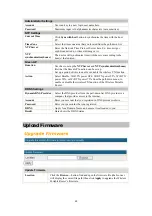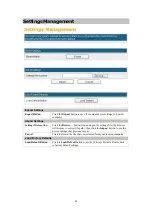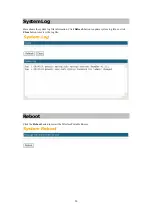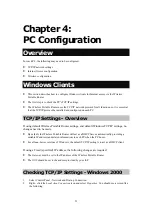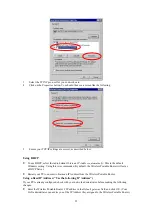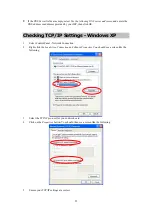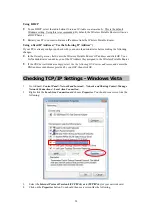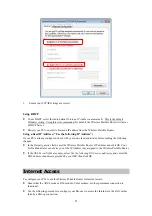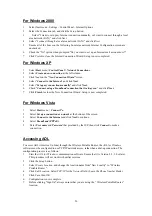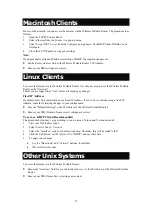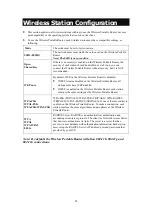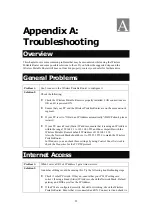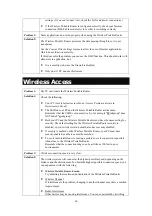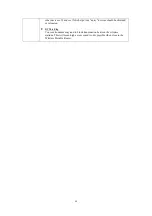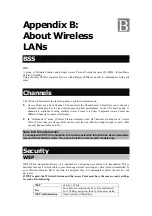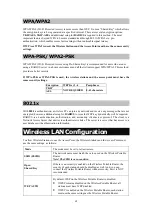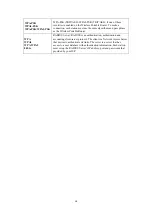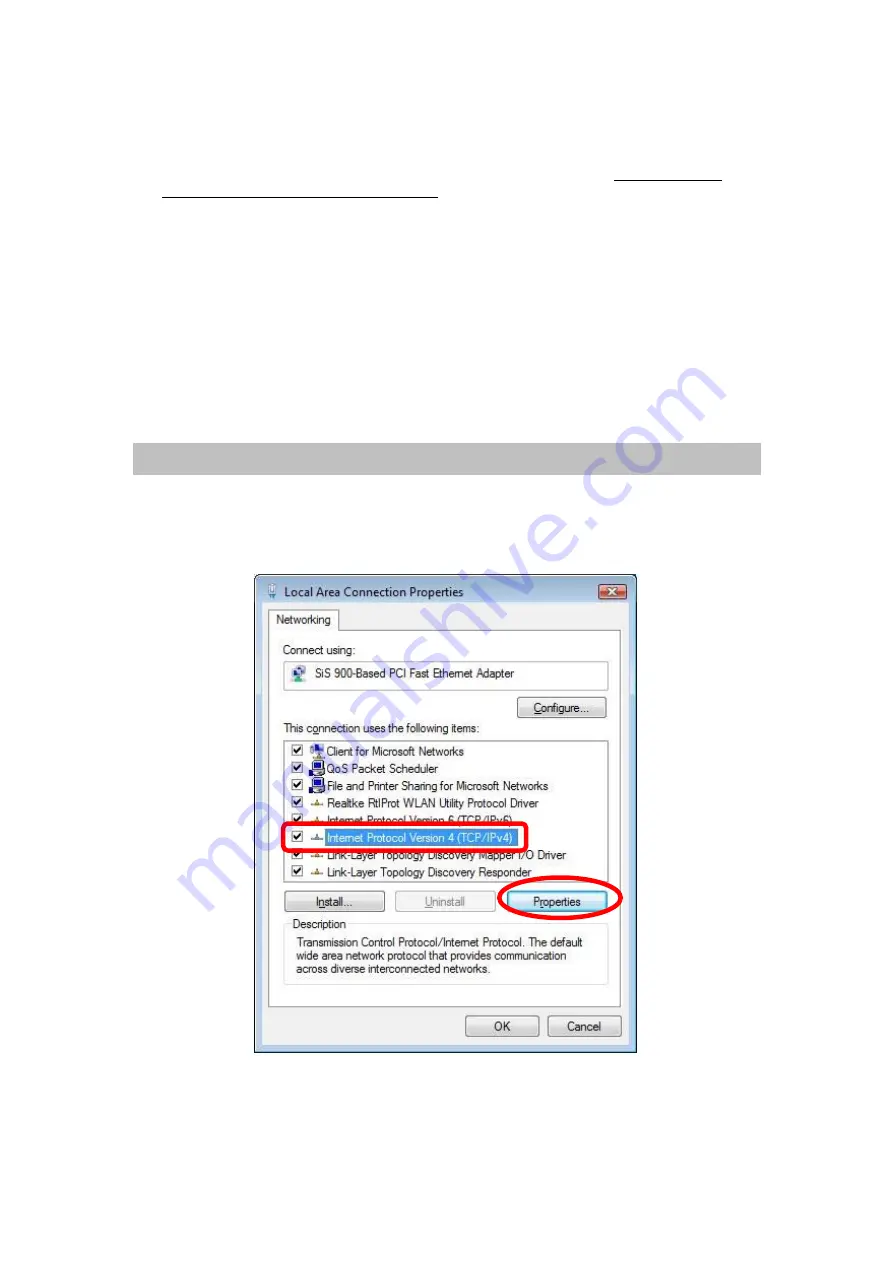
54
Using DHCP
•
To use DHCP, select the radio button
Obtain an IP Address automatically
. This is the default
Windows setting. Using this is recommended. By default, the Wireless Portable Router will act as
a DHCP Server.
•
Restart your PC to ensure it obtains an IP address from the Wireless Portable Router.
Using a fixed IP Address ("Use the following IP Address")
If your PC is already configured, check with your network administrator before making the following
changes.
•
In the
Default gateway
field, enter the Wireless Portable Router 's IP address and click
OK
. Your
LAN administrator can advise you of the IP Address they assigned to the Wireless Portable Router.
•
If the
DNS Server
fields are empty, select
Use the following DNS server addresses
, and enters the
DNS address or addresses provided by your ISP, then click
OK
.
Checking TCP/IP Settings - Windows Vista
1.
Go to
Start > Control Panel> Network and Internet> Network and Sharing Center> Manage
Network Connections> Local Area Connection.
2.
Right click the
Local Area Connection
and choose
Properties
. You should see a screen like the
following:
3.
Select the
Internet Protocol Version 4(TCP/IPv4) or 6
(TCP/IPv6)
for your network card.
4.
Click on the
Properties
button. You should then see a screen like the following.