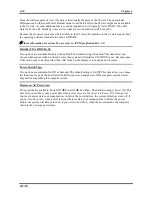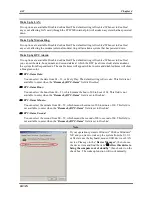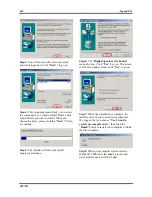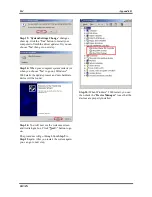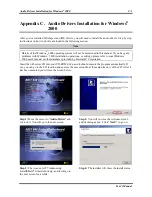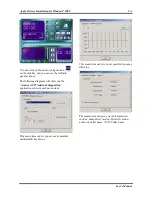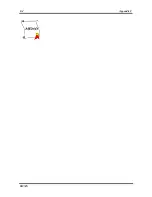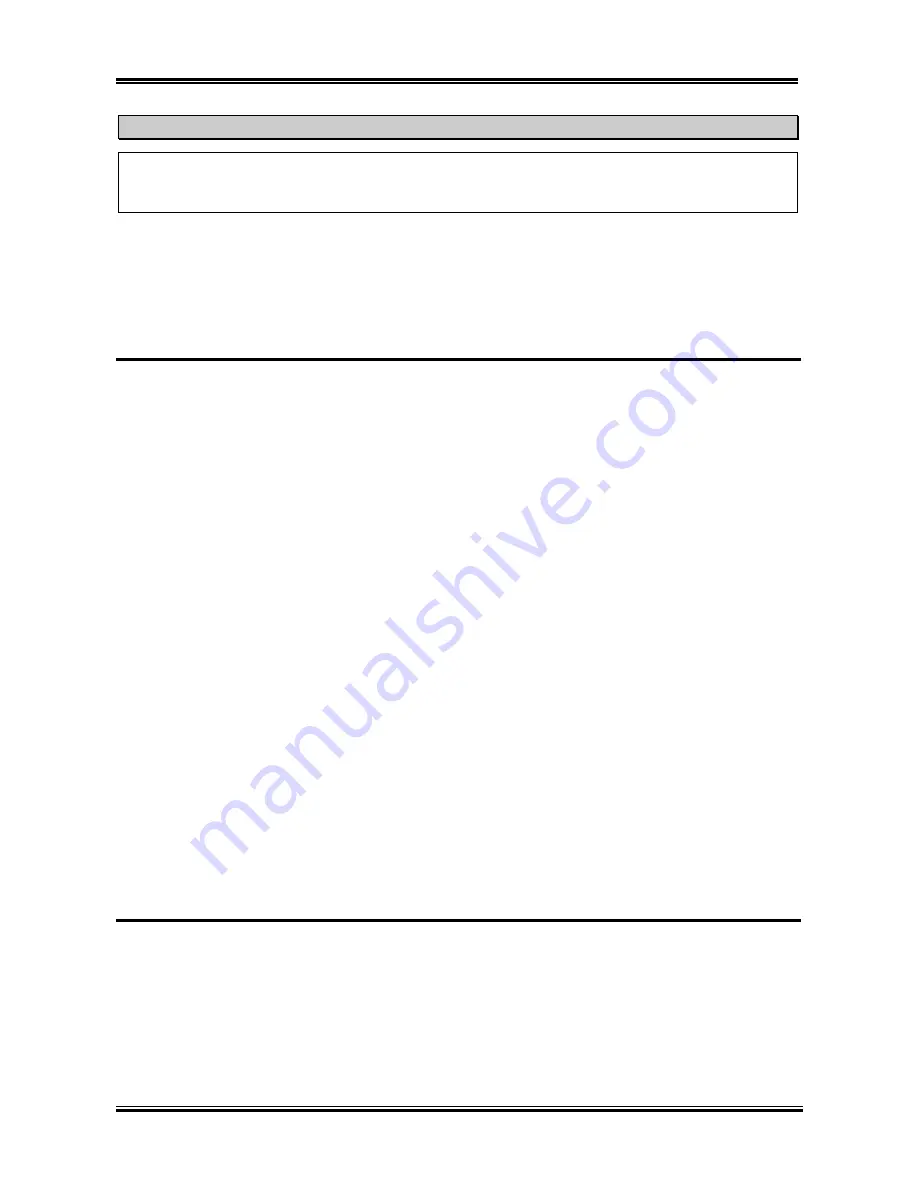
Chapter 4
SR7-8X
4-32
Note
The hardware monitoring features for temperatures, fans and voltages will occupy the I/O address
from 294H to 297H. If you have a network adapter, sound card or other add-on cards that might use
those I/O addresses, please adjust your add-on card I/O address, to avoid the use of those addresses.
4-9. Set User Password
Set Password:
Can let you enter and change the options of the setup menus. When you select this
function, the following message will appear at the center of the screen to assist you in
creating a password.
ENTER PASSWORD:
Type the password, up to eight characters in length, and press
<Enter>
. The password typed now will
clear any previously entered password from CMOS memory. You will be asked to confirm the password.
Type the password again and press
<Enter>
. You may also press
<Esc>
to abort the selection and not
enter a password.
To disable a password, just press
<Enter>
when you are prompted to enter the password. A message will
confirm the password will be disabled. Once the password is disabled, the system will boot and you can
enter Setup freely.
PASSWORD DISABLED.
When a password has been enabled, you will be prompted to enter it every time you try to enter Setup.
This prevents an unauthorized person from changing any part of your system configuration. Additionally,
when a password is enabled, you can also require the BIOS to request a password every time your system
is rebooted. This would prevent unauthorized use of your computer. You determine when the password is
required within the “
Advanced BIOS Features Setup Menu
” and its “
Password Check
”. If the Security
option is set to
Always
, the password will be required both at boot and at entry to Setup. If you set to
Setup
, prompting only occurs when trying to enter Setup.
4-10. Load Optimized Defaults
When you press
<Enter>
on this item you get a confirmation dialog box with a message similar to:
[Load Optimized Settings]
Pressing
<Enter>
loads the default values that are factory settings for optimal performance system
operations, or you can press <
Esc
> to abort.
Содержание SR7-8X
Страница 2: ......
Страница 32: ...Chapter 2 SR7 8X 2 4 2 4 Layout Diagram for SR7 8X Figure 1 1 SR7 8X motherboard component location ...
Страница 82: ...Chapter 4 SR7 8X 4 34 ...
Страница 92: ...Appendix C SR7 8X C 4 ...
Страница 102: ...Appendix F SR7 8X F 6 ...
Страница 114: ...Appendix I SR7 8X I 4 ...