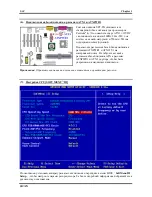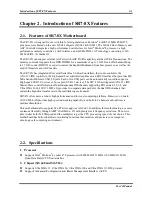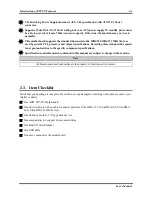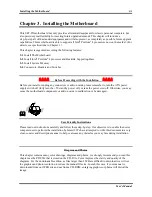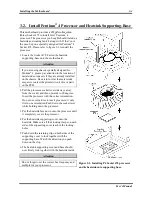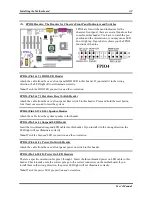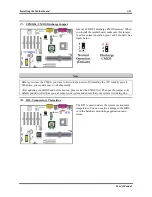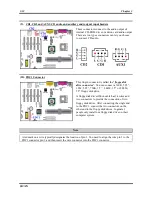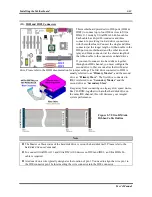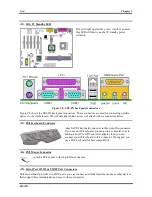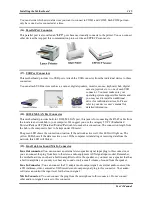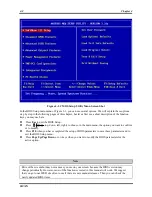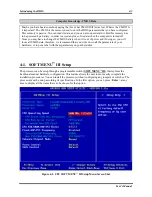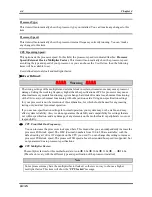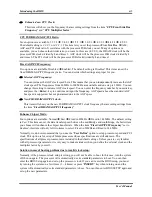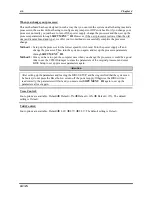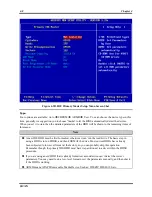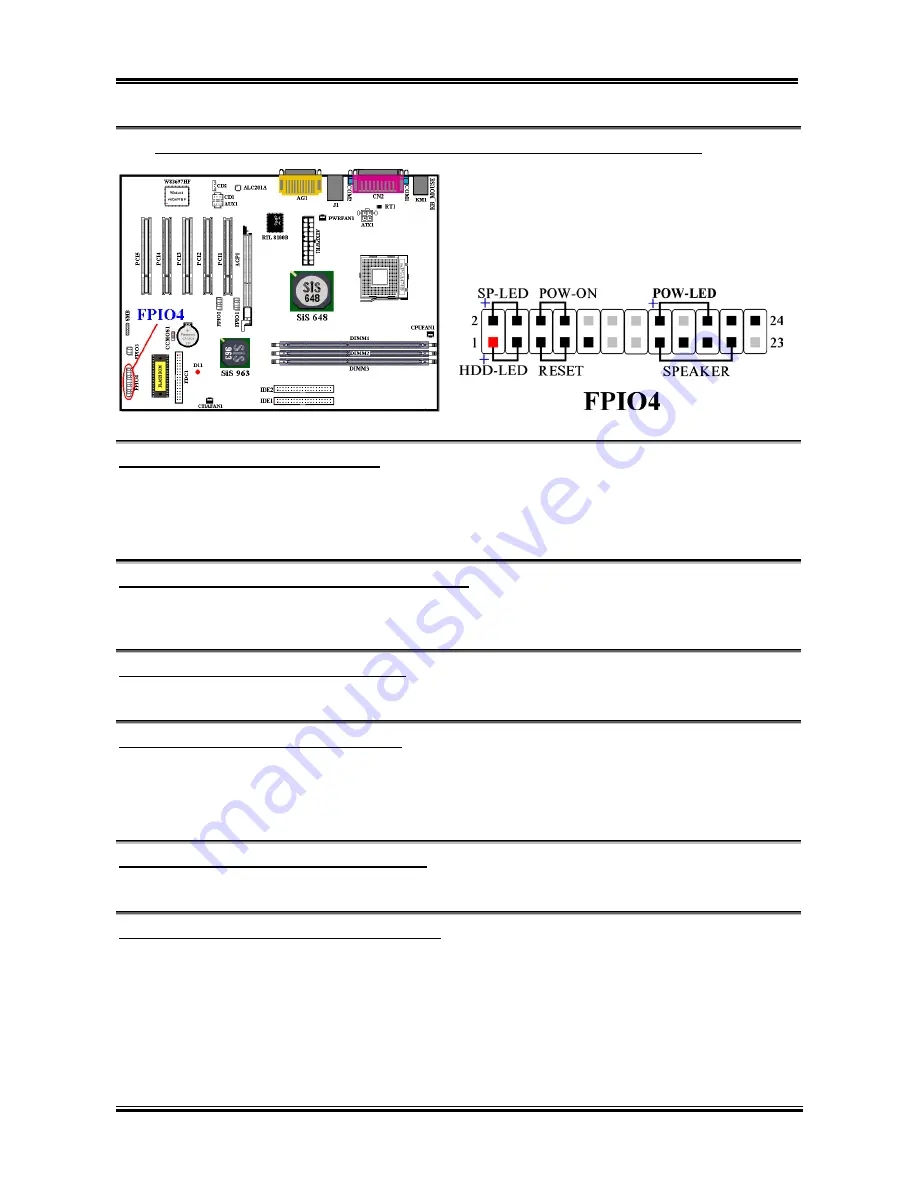
Installing the Motherboard
User’s Manual
3-9
(5). FPIO4 Headers: The Headers for Chassis’s Front Panel Indicators and Switches
FPIO4 are for switches and indicators for the
chassis’s front panel, there are several functions that
come from this header. You have to watch the pin
position and the orientation, or you may cause LED
do not light up. Figure below shows you the FPIO4
functions of the pins.
FPIO4 (Pin 1 & 3): HDD LED Header
Attach the cable from the case’s front panel HDD LED to this header. If you install it in the wrong
direction, the LED light will not illuminate correctly.
Note:
Watch the HDD LED pin position and the orientation.
FPIO4 (Pin 5 & 7): Hardware Reset Switch Header
Attach the cable from the case’s front panel Reset switch to this header. Press and hold the reset button
for at least one second to reset the system.
FPIO4 (Pin 15-17-19-21): Speaker Header
Attach the cable from the system speaker to this header.
FPIO4 (Pin 2 & 4): Suspend LED Header
Insert the two-threaded suspend LED cable into this header. If you install it in the wrong direction, the
LED light will not illuminate correctly.
Note:
Watch the Suspend LED pin position and the orientation.
FPIO4 (Pin 6 & 8): Power On Switch Header
Attach the cable from the case’s front panel power on switch to this header.
FPIO4 (Pin 16-18-20): Power On LED Headers
There is a specific orientation for pins 1 through 3. Insert the three-threaded power on LED cable to this
header. Check to make sure the correct pins go to the correct connectors on the motherboard. If you
install them in the wrong direction, the power LED light will not illuminate correctly.
Note:
Watch the power LED pin position and orientation.
Содержание SR7-8X
Страница 2: ......
Страница 32: ...Chapter 2 SR7 8X 2 4 2 4 Layout Diagram for SR7 8X Figure 1 1 SR7 8X motherboard component location ...
Страница 82: ...Chapter 4 SR7 8X 4 34 ...
Страница 92: ...Appendix C SR7 8X C 4 ...
Страница 102: ...Appendix F SR7 8X F 6 ...
Страница 114: ...Appendix I SR7 8X I 4 ...