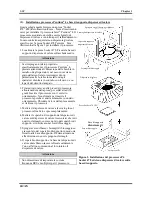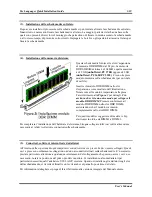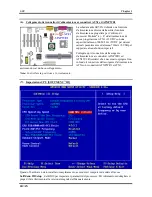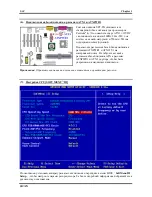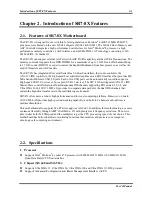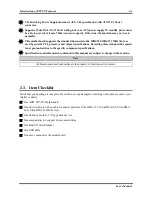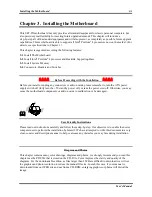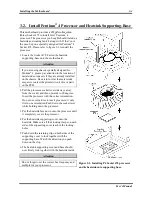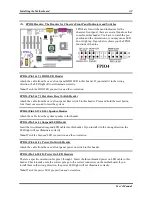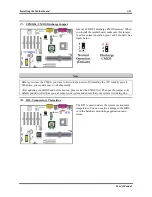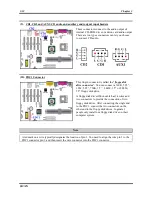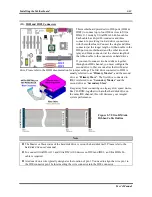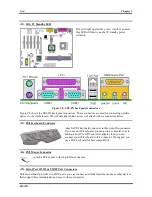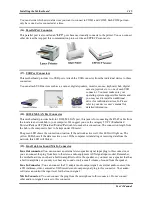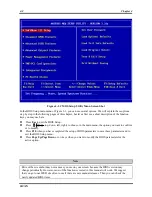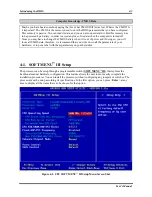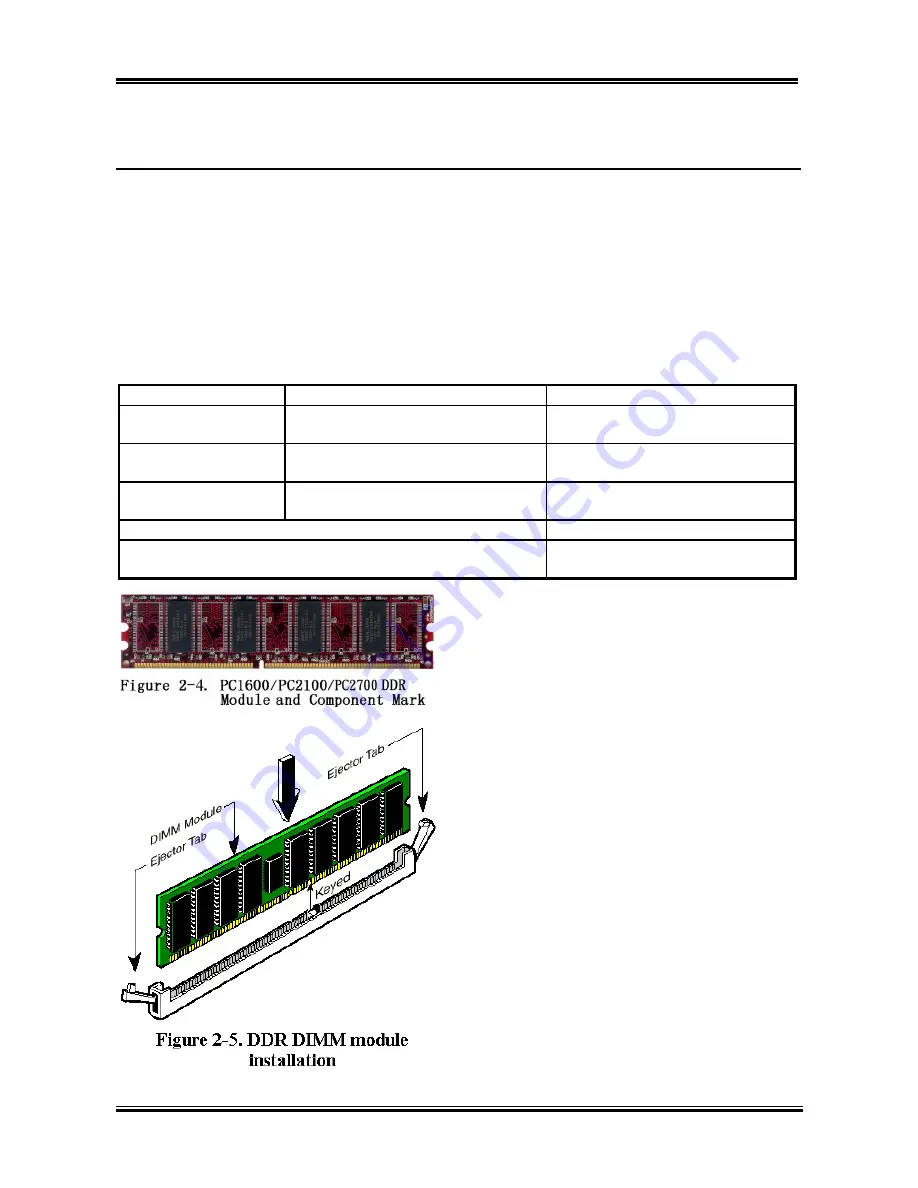
Chapter 3
SR7-8X
3-4
3-3. Installing System Memory
This motherboard provides three 184-pin DDR DIMM sites for memory expansion. The DDR DIMM
sockets support 8 M x 64 (64 MB), 16 M x 64 (128 MB), 32 M x 64 (256 MB), 64 M x 64 (512 MB), and
128 M x 64 (1024 MB) or double density DDR DIMM modules. Minimum memory is 64 MB and the
maximum memory is 2 GB
(Unbuffered PC 2700 DDR Module)
or 3 GB
(Unbuffered PC 1600/2100
DDR Module)
DDR SDRAM. There are three memory module sockets on the system board (for a total
of six banks). In order to create a memory array, following rules must be followed.
For those modules, we suggest that you be populate DIMM1 to DIMM3 in order.
Supports single and double density DDR DIMMs.
Table 2-1. Valid Memory Configurations
Bank Memory
Module Total
Memory
Bank 0, 1
(DDR DIMM1)
64 MB, 128 MB, 256 MB,
512 MB, 1024 MB
64 MB ~ 1 GB
Bank 2, 3
(DDR DIMM2)
64 MB, 128 MB, 256 MB,
512 MB, 1024 MB
64 MB ~ 1 GB
Bank 4, 5
(DDR DIMM3)
64 MB, 128 MB, 256 MB,
512 MB, 1024 MB
64 MB ~ 1 GB
Total System Memory for Unbuffered PC2700 DDR DIMM
64 MB ~ 2 GB
Total System Memory for Unbuffered PC1600/2100 DDR
DIMM
64 MB ~ 3 GB
Generally, installing DDR SDRAM modules to your
motherboard is an easy thing to do. You can refer to
Figure 2-4 to see what a 184-pin PC 1600, PC 2100
& PC 2700 DDR SDRAM module looks like.
Unlike installing SIMMs, DIMMs may be
“
snapped
” directly into the socket.
Note:
Certain
DDR DIMM sockets have minor physical differences.
If your module doesn't seem to fit, please do not
force it into the socket as you may damaged your
memory module or DDR DIMM socket.
The following procedure will show you how to
install a DDR DIMM module into a DDR DIMM
socket.
Step 1.
Before you install the memory module,
please place the computer power switch in
the
off
position and disconnect the AC
power cord from your computer.
Step 2.
Remove the computer’s chassis cover.
Step 3.
Before touching any electronic components,
make sure you first touch an unpainted,
grounded metal object to discharge any
static electricity stored on your clothing or
body.
Содержание SR7-8X
Страница 2: ......
Страница 32: ...Chapter 2 SR7 8X 2 4 2 4 Layout Diagram for SR7 8X Figure 1 1 SR7 8X motherboard component location ...
Страница 82: ...Chapter 4 SR7 8X 4 34 ...
Страница 92: ...Appendix C SR7 8X C 4 ...
Страница 102: ...Appendix F SR7 8X F 6 ...
Страница 114: ...Appendix I SR7 8X I 4 ...