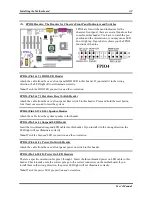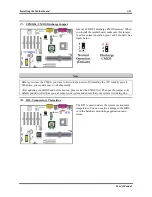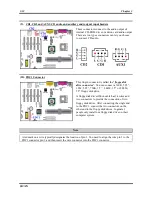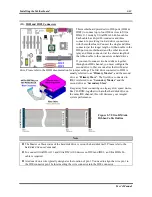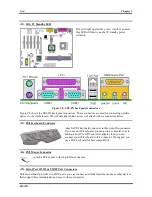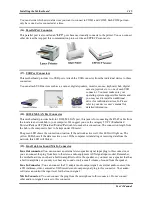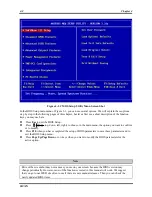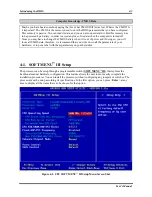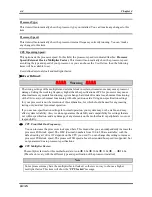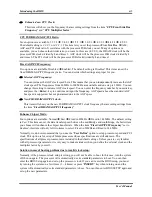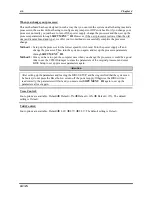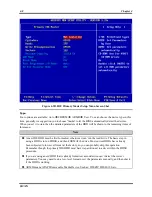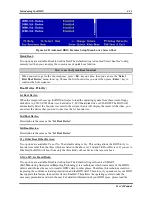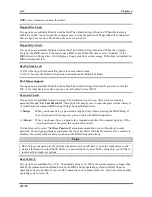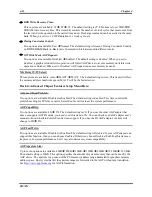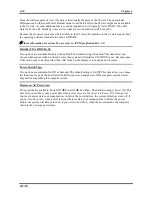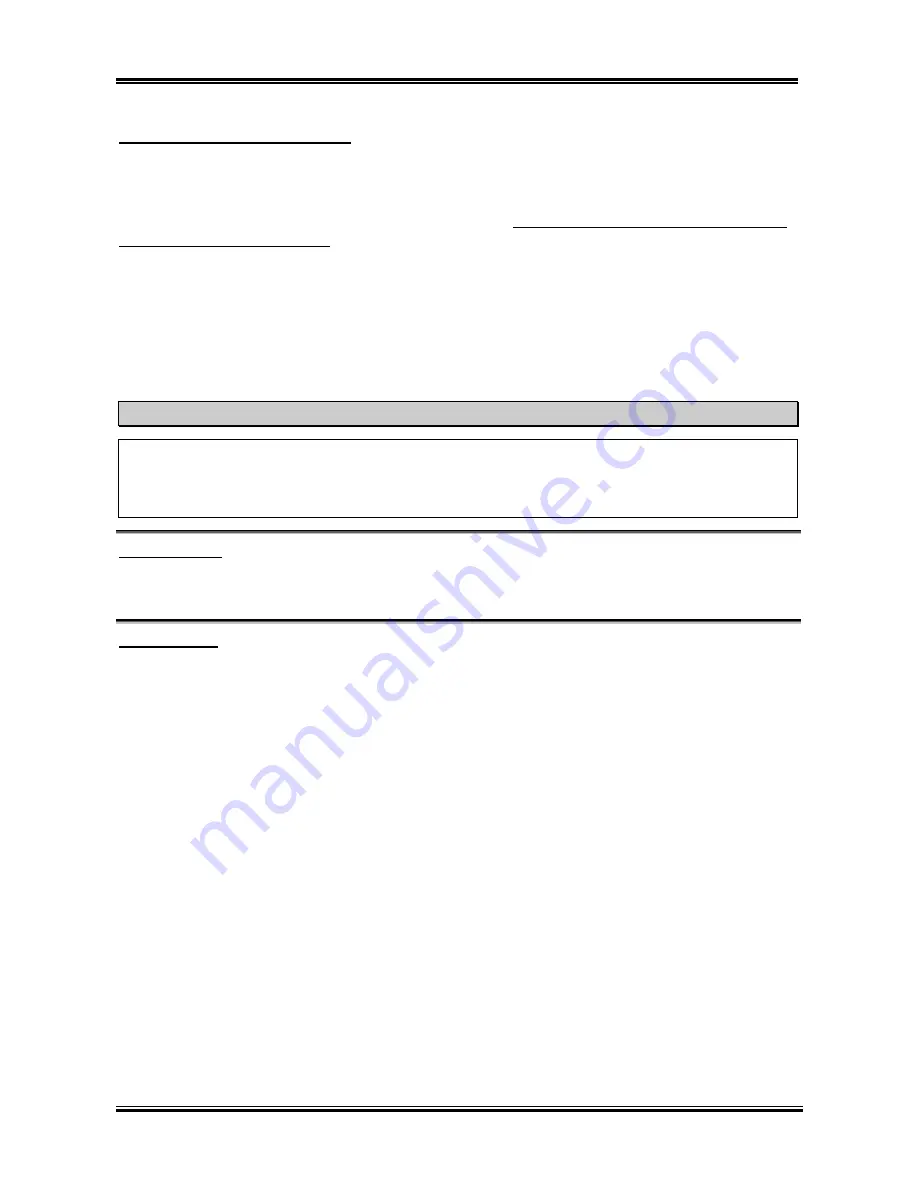
Chapter 4
SR7-8X
4-6
When you change your processor:
This motherboard has been designed in such a way that you can turn the system on after having inserted a
processor in the socket without having to configure any jumpers or DIP switches. But if you change your
processor, normally you just have to turn off the power supply, change the processor and then, set up the
processor parameters through
SOFT MENU
™
III
. However, if the new processor is slower than the old
one (and is same brand and type), we offer you two methods to successfully complete the processor
change.
Method 1:
Setup up the processor for the lowest speed for its brand. Turn the power supply off and
change the processor. Then turn the system on again, and set up the processor parameters
through
SOFT MENU
™
III
.
Method 2:
Since you have to open the computer case when you change the processor, it could be a good
idea to use the CCMOS jumper to erase the parameters of the original processor and enter
BIOS Setup to set up processor parameters again.
Attention
After setting up the parameters and leaving the BIOS SETUP, and having verified that the system can
be booted, do not press the Reset button or turn off the power supply. Otherwise the BIOS will not
read correctly, the parameters will fail and you must enter
SOFT MENU
™
III
again to set up the
parameters all over again.
Vcore Control:
Four options are available: Default D5% D10% D15%. The default
setting is
Default
.
Vddr Control:
Four options are available: Default 2.6V 2.7V 2.8V. The default setting is
Default
.
Содержание SR7-8X
Страница 2: ......
Страница 32: ...Chapter 2 SR7 8X 2 4 2 4 Layout Diagram for SR7 8X Figure 1 1 SR7 8X motherboard component location ...
Страница 82: ...Chapter 4 SR7 8X 4 34 ...
Страница 92: ...Appendix C SR7 8X C 4 ...
Страница 102: ...Appendix F SR7 8X F 6 ...
Страница 114: ...Appendix I SR7 8X I 4 ...