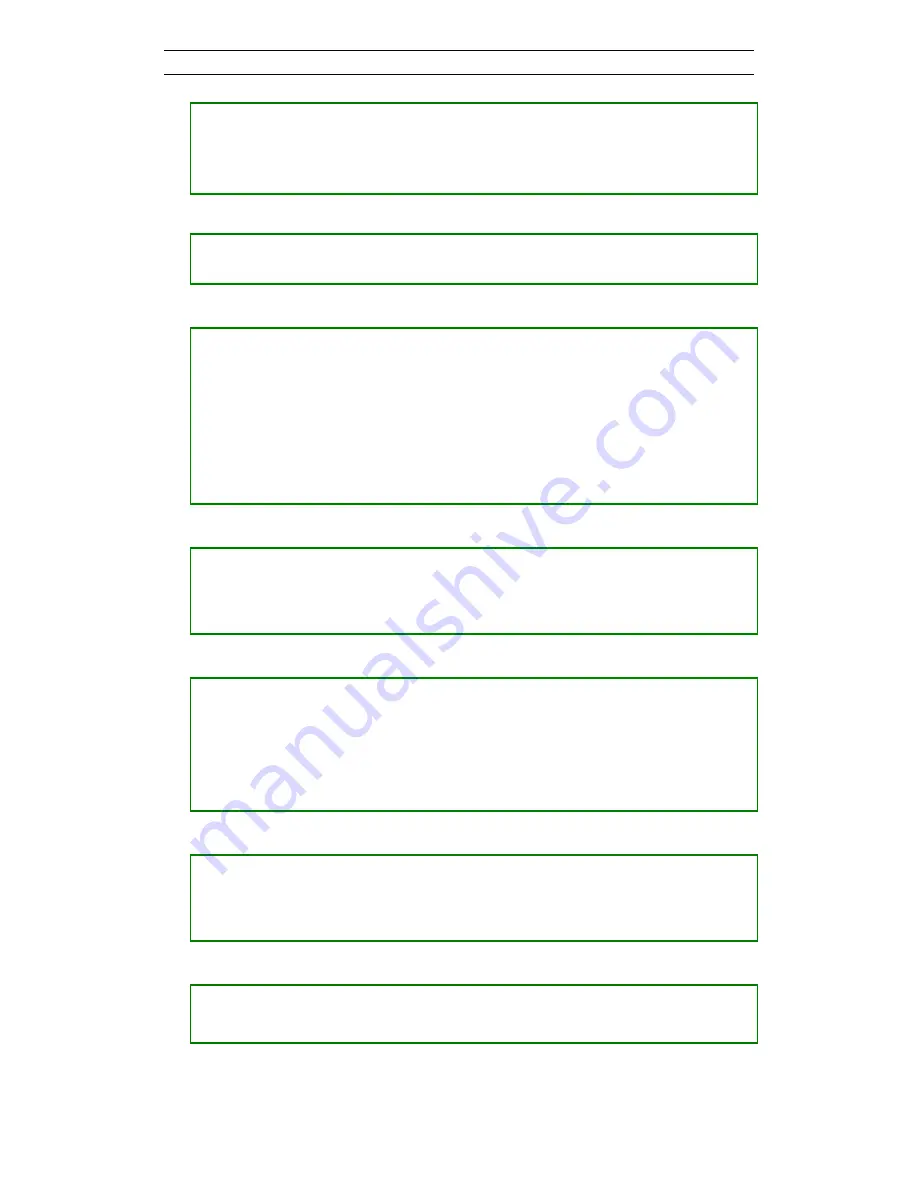
ABEM Terrameter LS
17
―
Press <Ok>
If the edit text is numeric then the numerical keypad emulator (Figure 15) is shown otherwise the
alphanumerical keyboard emulator is shown (Figure 14)
•
Navigating the emulators
―
Press the arrow buttons (<Left> <Right> <Up> <Down>) to either move the
cursor within the edit text or to select an input key
•
Deleting from the edit text in the alphanumerical keyboard emulator
―
Press <Left> and/or <Right> to move the cursor to the right of the character(s)
to be deleted
―
Press <Down> to move the cursor from the edit text to the input keys
―
Press <Right> until the “<-“ input key is selected
This input key works as a backspace button on a traditional PC keyboard
―
Press <Ok> once for every character to be deleted
•
Resetting the edit text to “0” in the numerical keypad emulator
―
Press <Down> to move the cursor from the edit text to the input keys
―
Press <Right> until the “C“ input key is selected
―
Press <Ok> and the number is replaced with a “0”
•
Changing the edit text
―
Press <Left> and/or <Right> to move the cursor to the correct place within the
edit text
―
Press <Down> to move the cursor from the edit text to the input keys
―
Navigate to the wanted input key
―
Press <Ok>
•
Substituting the edit text when the edit text is highlighted
―
Press <Down> to move the cursor from the edit text to the input keys
―
Navigate to the wanted input key
―
Press <Ok> and the number or character will replace the edit text
•
Saving the text
―
Navigate to the input key at the bottom right (“Done!” or “OK”)
―
Press <Ok>
•
Canceling without saving
Содержание Terrameter LS
Страница 1: ...Instruction Manual Terrameter LS ABEM Product Number 33 3000 95 ABEM 20120109 based on release 1 9 ...
Страница 2: ...ABEM Terrameter LS ...
Страница 10: ...ABEM Terrameter LS v ...
Страница 76: ...ABEM Terrameter LS 66 Here are some examples of the text area information for different measurement errors ...






























