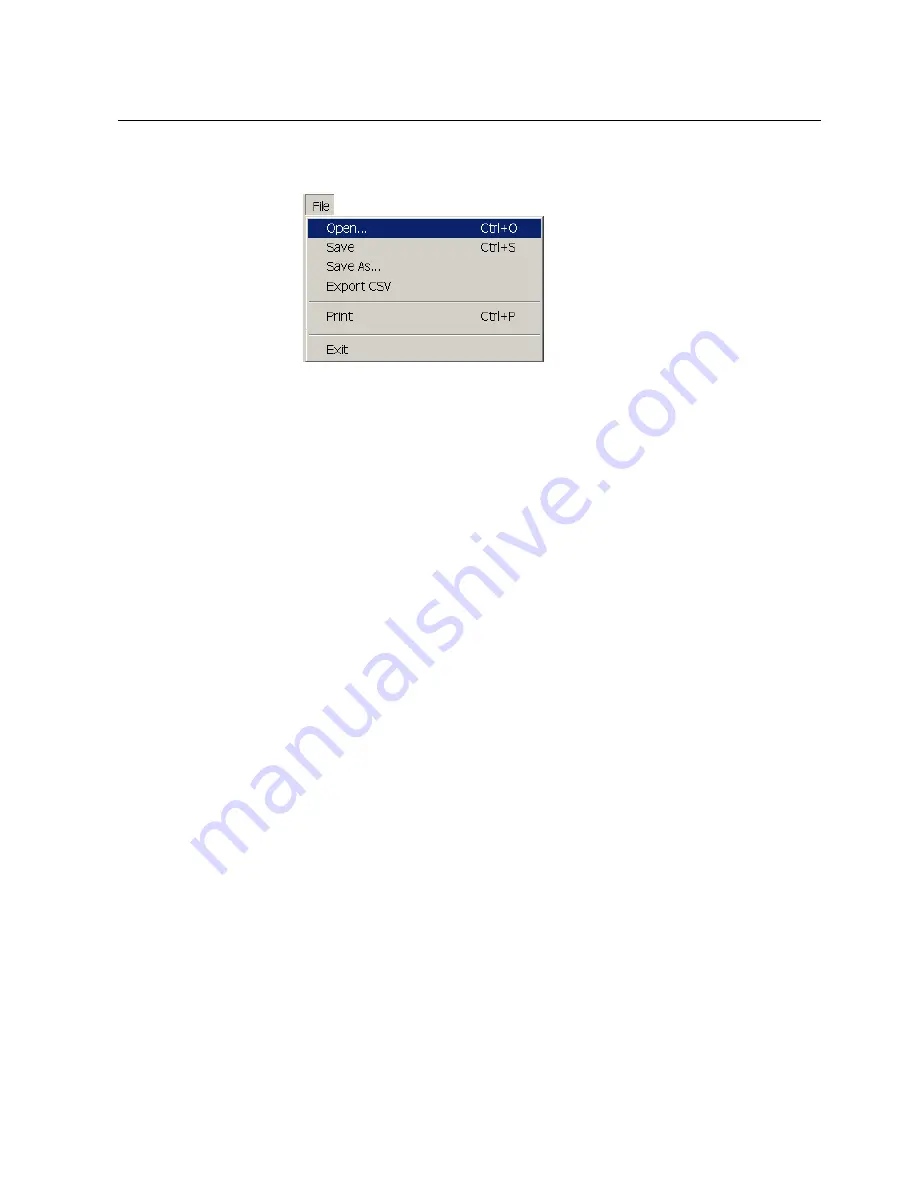
1MRS755014
SPA-ZC 302
37
Profibus-DPV1/SPA Gateway
Installation and Commissioning Manual
5.4.1.
File menu
The File menu contains the following functions:
A050342
Fig. 5.4.1.-1
File menu
5.4.1.1.
Open
To open a ready-made configuration file in the PCT, select
File > Open
in the main
menu, or click on the corresponding icon in the toolbar. Select the wanted
configuration in the dialog, and click
Open
. The selected configuration will be
shown in the Template info field on the right. You can modify the configuration by
selecting the signal that you want, and clicking
Edit
, or by double-clicking on the
signal. For details see Section 5.4.8. Template info.
5.4.1.2.
To print, select
File > Print
in the file menu, or click on the print icon in the toolbar.
A print dialog is opened in which you can select printing options. Confirm the dialog
by clicking
OK
. To cancel, click
Cancel
to close the dialog.
5.4.1.3.
Save / Save As
To save the configuration made in the PCT, select
File > Save
in the main menu or
click the corresponding icon in the toolbar. If you want to give the configuration a
new file name, select
File > Save
as in the main menu. Type the new name of the
configuration in the field and click
Save
.
5.4.1.4.
Exit
Select
File > Exit
in the main menu to exit the program. If a document with unsaved
changes is open, a dialog will prompt you to save the changes first.
5.4.1.5.
Export csv
To export the template file to Excel, select
File > Export csv
. The .csv format
contains all the necessary information for documenting your project and can also be
useful when engineering the master application.
5.4.2.
Device menu
In the Device menu you can select between different download and upload
alternatives or check the firmware version of the device, see Fig. 5.4.2.-1.






























