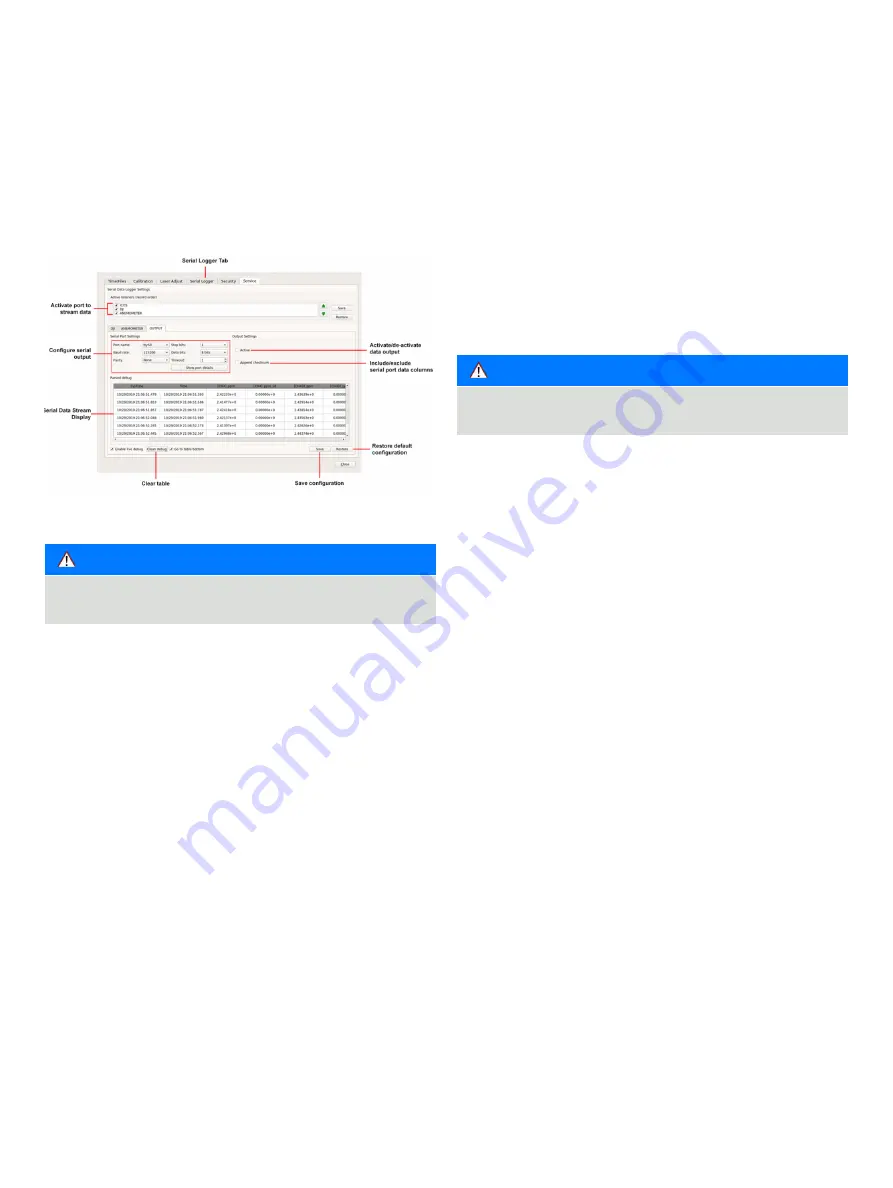
UAV- M I CROPORTA B LE A N A LY ZE R S |
G L A 1 3 3 SER I E S | U M/G L A 1 3 3 - EN R E V. B
27
Figure 38 Serial Logger Menu
. . .7 User Interface Operation
Serial Logger
Click the
Serial Logger
tab to access the
Serial Logger menu .
Here, you can change how data reported at the RS-232 ports
are configured . (Figure 38)
NOTE
Use a null modem serial cable to connect the analyzer serial
port to an external computer .
NOTE
The
OUTPUT
tab corresponds to the
Active Listeners
ICOS
tab .
Active Listeners (OPT-DATALOG Option)
Select which serial port(s) are available to stream data:
ICOS
,
ANEMOMETER
, or
DJI
(or
MAVLINK
) . Check the adjacent box to
activate the port; uncheck to de-activate .
Serial Port Settings
Use the
DJI
(or
MAVLINK
),
ANEMOMETER
, and
OUTPUT
tabs to
configure the selected serial port(s) that stream data . Figure 38
shows the
Serial Logger menu with the
OUTPUT
tab selected .
Standard settings are provided for:
• Baud rate
• Parity
• Stop bits
• Data bits
• Timeout
The actual rate of the serial output is equal to the Logged File
Rate (that is, 1 Hz) divided by the Rate specified in the
Rate
Control Adjustment panel .
You can also name the port .
Additional settings on the
OUTPUT
tab:
• Active
– check this box to activate the port for data output . If
unchecked, no data are output from the port .
• Append checksum
– check this box to include serial port data
columns in the output file .
Additional setting and display on the
ANEMOMETER
tab:
•
Parser Settings – select the method to parse raw serial data
into the correct format for data output .
•
Raw data – displays the raw data output from the device on
the selected serial port .
Parsed Debug
This panel displays the serial data stream .
• Enable live debug
– check this box to enable the data stream
from the port . If unchecked, no data appear in the table .
• Clean debug
– click to clear the table of data .
• Go to the table bottom
– check this box to scroll to the
bottom of the table .
Save or Restore Configuration
To save the configuration, click
Save
(at the bottom of the
screen), or
Restore
to return the configuration to the default
setting .

























