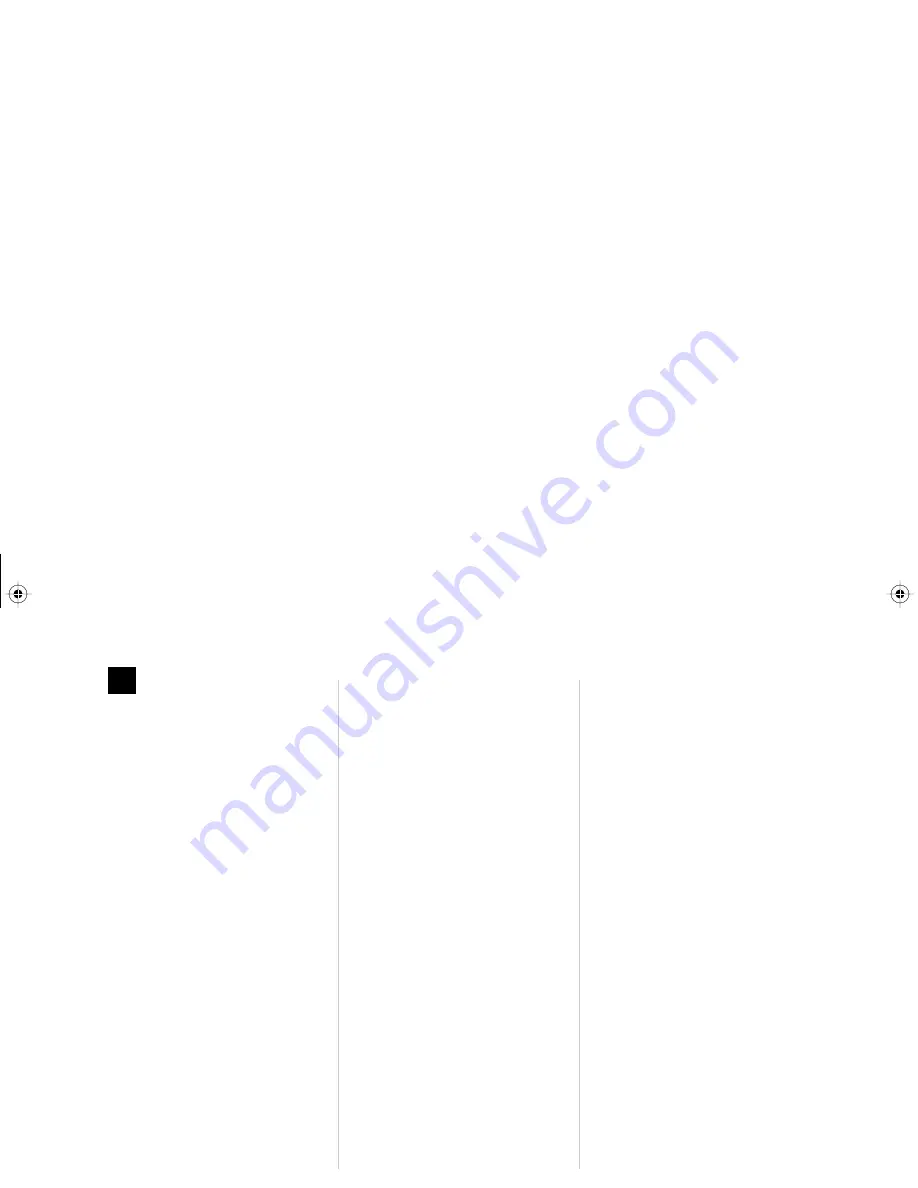
Venture 3-Line Telephone with Answering Device User Guide 63
Tr
oubleshooting
T
roubleshooting is designed to
help you overcome difficulties that
may occur when installing and using
a new Venture with TAD.
Blank display
Your display is blank and the lights
on your phone are not working.
1.
Check that the power adapter is
plugged into a working power
outlet and that proper
connections have been made to
the CAM.
2.
Be certain that you have an 8-
wire cord connected from the
CAM to your Venture phone.
Display language error
1.
Press
¥
.
2.
Press 28.
3.
Press *.
4.
Press
’
repeatedly until your
display shows the language you
want.
5.
Press *.
The message “Check line
cord” appears on the
display
Check for dial tone on line 1. If you
have dial tone but your display still
shows “Check line cord”, unplug the
power cord for a few seconds and
then reconnect. The display should
now be clear. If you do not hear a dial
tone, see the following section “No
dial tone” for further instructions.
No dial tone
1.
Check the connections of line
cords from the phone jack to the
CAM and from the CAM to your
Venture phone.
2.
Ensure that working telephone
lines are connected to the wall
jack(s).
3.
If you have a dial tone on the
handset but not when you are
using the Handsfree speaker,
turn off the headset using option
05. If
Headset
is on, the
Handsfree speaker is disabled.
4.
If you have dial tone on the
Handsfree speaker but not when
you are using the handset, ensure
that the handset cord is firmly
plugged into the handset and the
handset jack on the back of your
phone.
Communication problems
You have more than one Venture
phone linked together, and you
experience any of the following:
• Other Venture phones do not
appear in your phone list.
• Public directory information is not
shared.
• You experience difficulty calling
other Venture phones.
• Your display shows
Phone not
responding
or
System busy
when you try to place an intercom
call or page other phones.
• The status of other Venture phones
in your system is not shown —
instead you see three dots (
...
).
P0814619 01 E UG.VTAD Page 63 Wednesday, April 15, 1998 4:30 PM






























