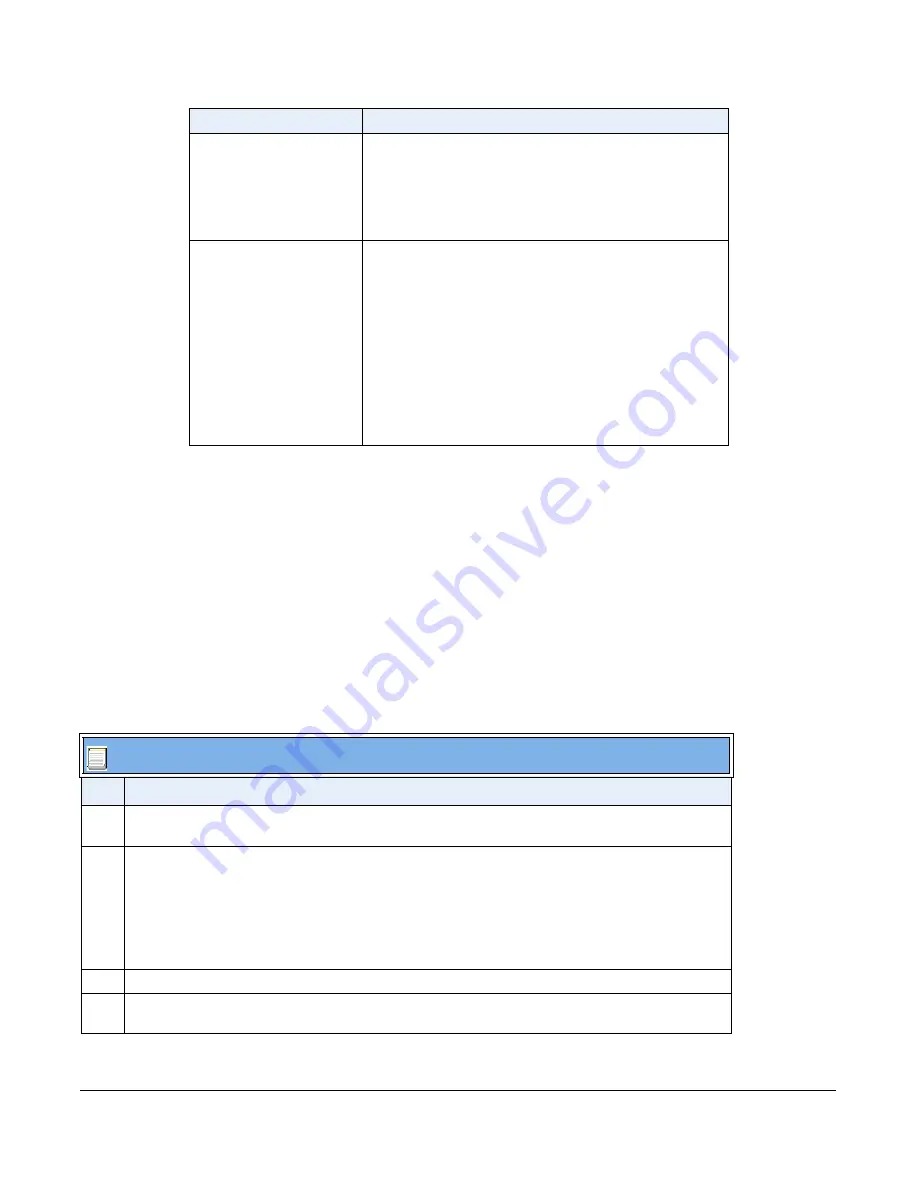
41-001343-01 Rev 02, Release 3.2.2
2-15
Enabling/Disabling the Aastra Web UI
The Aastra Web UI is enabled by default on the IP phones. A System Administrator can disable
the Aastra Web UI on a single phone or on all phones if required using the configuration files.
System Administrators can also disable Users ability to login to the Aastra Web UI. With the
Aastra Web UI disabled, users will still be able to lock/unlock the phone with a PIN from the IP
Phone. Administrators can disable the user Web UI using the configuration file. System
Administrators have the option to either disable the Web UI for both the Administrator and User,
enable for both the Administrator and User, or enable the Web UI only for the Administrator.Use
the following procedure to enable and disable the Aastra Web UI.
To disable the Aastra Web UI:
802.1x Support
Allows you to enable/disable the 802.1x Protocol
(Extensible Authentication Protocol (EAP)) to use on the IP
phones for authentication purposes. Applicable choices are
EAP-MD5 or EAP-TLS.
(Applicable to Administrator Only)
Troubleshooting
Allows you to perform troubleshooting tasks whereby the
results can be forwarded to Aastra Technical Support for
analyzing and troubleshooting. Also displays error
messages if applicable.
Note:
You can also specify whether a user can upload
system information automatically or manually by configuring
a parameter in the configuration files. For more information
on this feature, see
Chapter 9
, the section
“Configuration
and Crash File Retreival”
on
page 9-15
.
(Applicable to Administrator Only)
Configuration Files
Step Action
1
Using a text-based editing application, open the
<mac>.cfg
file if you want to disable the Web UI on a
single phone. Open the
aastra.cfg
file to disable the Web UI on all phones
2
Enter the following parameter:
web interface enabled: 0
Note:
A value of zero (
0
) disables the Web UI on the phone for Administrators and Users. A value of
(1)
enables the Web UI for Administrators and Users. A value of (
2
) enables the Web UI for
administrators only.
3
Save the changes and close the
<model>.cfg
,
<mac>.cfg
or the
aastra.cfg
file.
4
Restart the phone to apply the changes. The Aastra Web UI is disabled for a single IP phone or for all
phones.
Heading
Description
Содержание 9000i Series
Страница 3: ......
Страница 17: ......
Страница 67: ......
Страница 163: ......
Страница 275: ...4 112 41 001343 01 Rev 02 Release 3 2 2 Aastra Web UI Step Action 1 Click on Advanced Settings Configuration Server...
Страница 334: ...41 001343 01 Rev 02 Release 3 2 2 5 57...
Страница 681: ......
Страница 687: ......
Страница 981: ......
Страница 985: ......
Страница 1016: ...41 001343 01 Rev 02 Release 3 2 2 C 31 prgkey5 line 1 list prgkey6 type list prgkey7 type list...
Страница 1017: ......
Страница 1021: ......
Страница 1025: ......
Страница 1037: ......






























