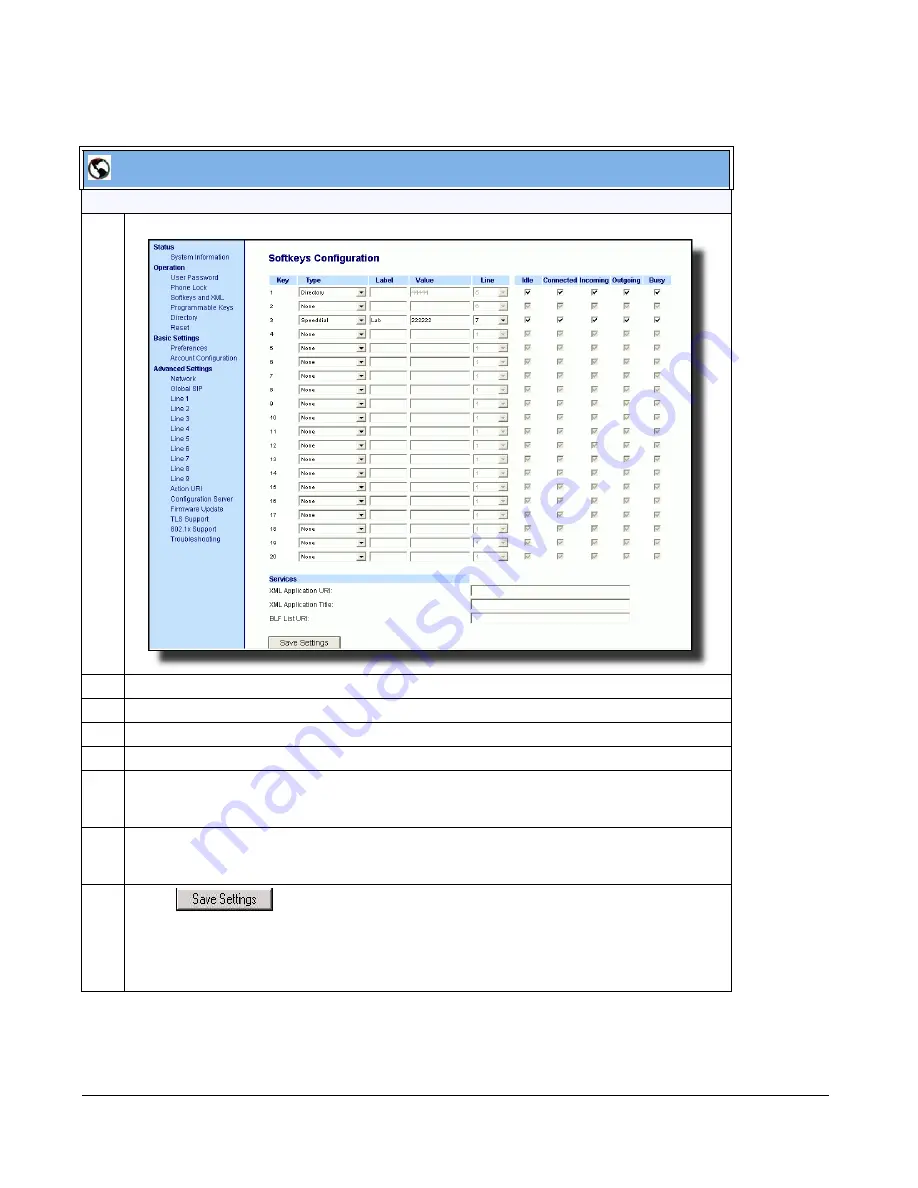
5-296
41-001343-01 Rev 02, Release 3.2.2
Aastra Web UI
For 8 and 11-Line LCD phones:
1
Click on
Operation->Softkeys and XML
.
2
Select a key from keys 1 through 20.
3
In the "
Type
" field, select
XML
from the list box.
4
In the "
Label
" field, enter a label that displays on the IP phone for the softkey. For example, "
XML
".
5
In the "
Value
" field, enter the IP address or qualified domain name of the XML application.
6
In the "
XML Application URI
" field, enter the HTTP server path or qualified domain name of the XML
application you want to load to the IP phone. For example, you could enter an XML application called
"
http://172.16.96.63/aastra/internet.php
" in the applicable field.
7
In the "
XML Application Title
" field, enter the name of the XML application that you want to display
on the IP phone Services Menu. In the illustration above, the XML Application Title is "
Aastra
Telecom
".
8
Click
to save your changes.
The XML application is applied to the IP phone immediately.
When the XML application is pushed to the phone via an HTTP POST, a host IP address or domain
name server is required.
Содержание 9000i Series
Страница 3: ......
Страница 17: ......
Страница 67: ......
Страница 163: ......
Страница 275: ...4 112 41 001343 01 Rev 02 Release 3 2 2 Aastra Web UI Step Action 1 Click on Advanced Settings Configuration Server...
Страница 334: ...41 001343 01 Rev 02 Release 3 2 2 5 57...
Страница 681: ......
Страница 687: ......
Страница 981: ......
Страница 985: ......
Страница 1016: ...41 001343 01 Rev 02 Release 3 2 2 C 31 prgkey5 line 1 list prgkey6 type list prgkey7 type list...
Страница 1017: ......
Страница 1021: ......
Страница 1025: ......
Страница 1037: ......






























