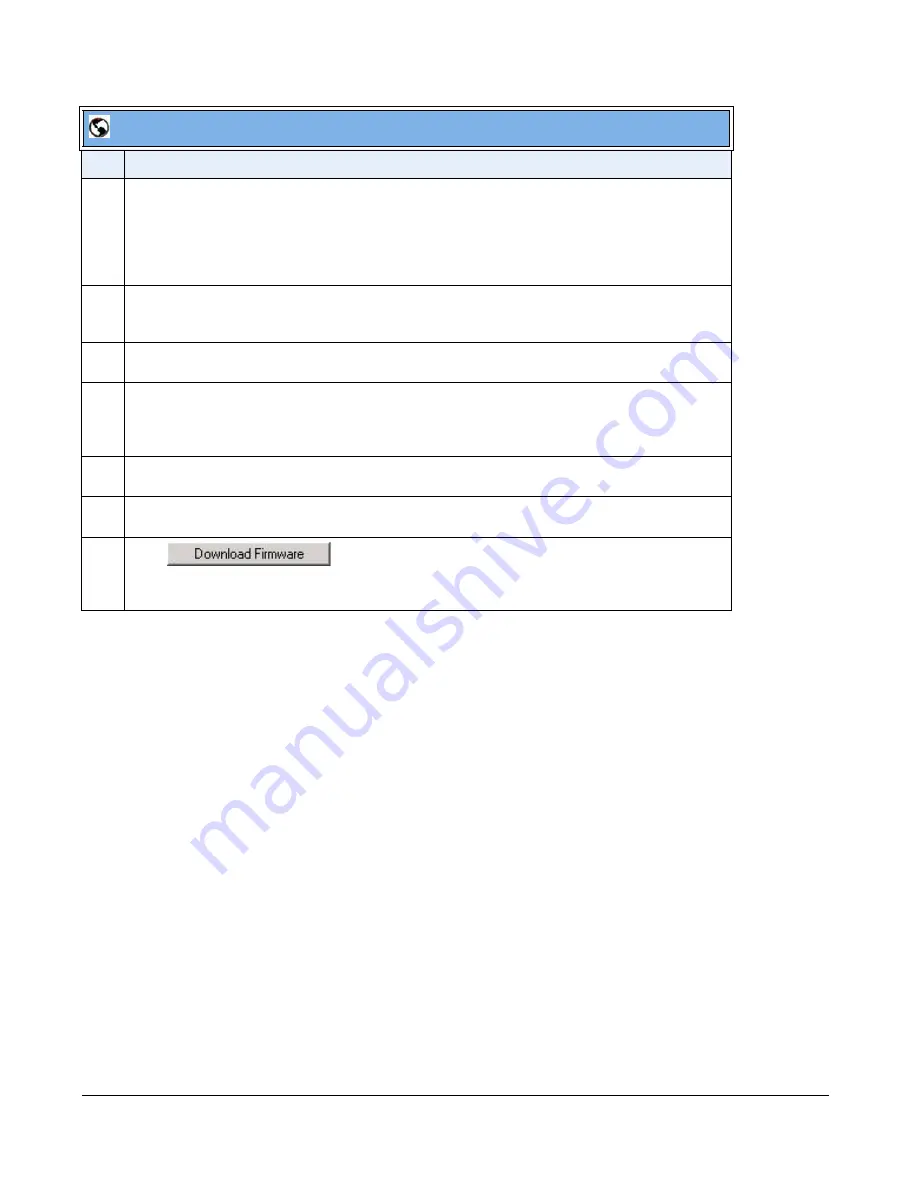
8-4
41-001343-01 Rev 02, Release 3.2.2
3
In the “
Download Protocol
” field, select the protocol from the list to use for downloading the new
firmware. Valid values are:
•
TFTP
•
FTP
•
HTTP
•
HTTPS
4
In the “
Server
” field, enter the IP address in dotted decimal format, of the TFTP configuration server,
or the domain name of the FTP, HTTP, or HTTPS configuration servers (dependant on the protocol
you selected in step 3.) For example: 432.221.45.6.
5
In the “
Path
” field, enter the path location on the protocol server for where the new firmware resides.
For example, C:\aastra\configserver\firmwareupgrade.
6
In the “
Port
” field, enter the port number of the protocol server. For example, 80 (for HTTP) or 443
(for HTTPS).
Note:
This field is not applicable to the TFTP and FTP protocols.
7
(FTP only) In the “
Username
” field, enter the username that is used for authentication when the FTP
server is accessed.
8
(FTP only) In the “
Password
” field, enter the password that is used for authentication when the FTP
server is accessed.
9
Click
.
This starts the upgrade process. If the upgrade is successful the following message displays on the
screen: "Firmware Upgrade Successful".
Aastra Web UI
Step Action
Содержание 9000i Series
Страница 3: ......
Страница 17: ......
Страница 67: ......
Страница 163: ......
Страница 275: ...4 112 41 001343 01 Rev 02 Release 3 2 2 Aastra Web UI Step Action 1 Click on Advanced Settings Configuration Server...
Страница 334: ...41 001343 01 Rev 02 Release 3 2 2 5 57...
Страница 681: ......
Страница 687: ......
Страница 981: ......
Страница 985: ......
Страница 1016: ...41 001343 01 Rev 02 Release 3 2 2 C 31 prgkey5 line 1 list prgkey6 type list prgkey7 type list...
Страница 1017: ......
Страница 1021: ......
Страница 1025: ......
Страница 1037: ......
















































