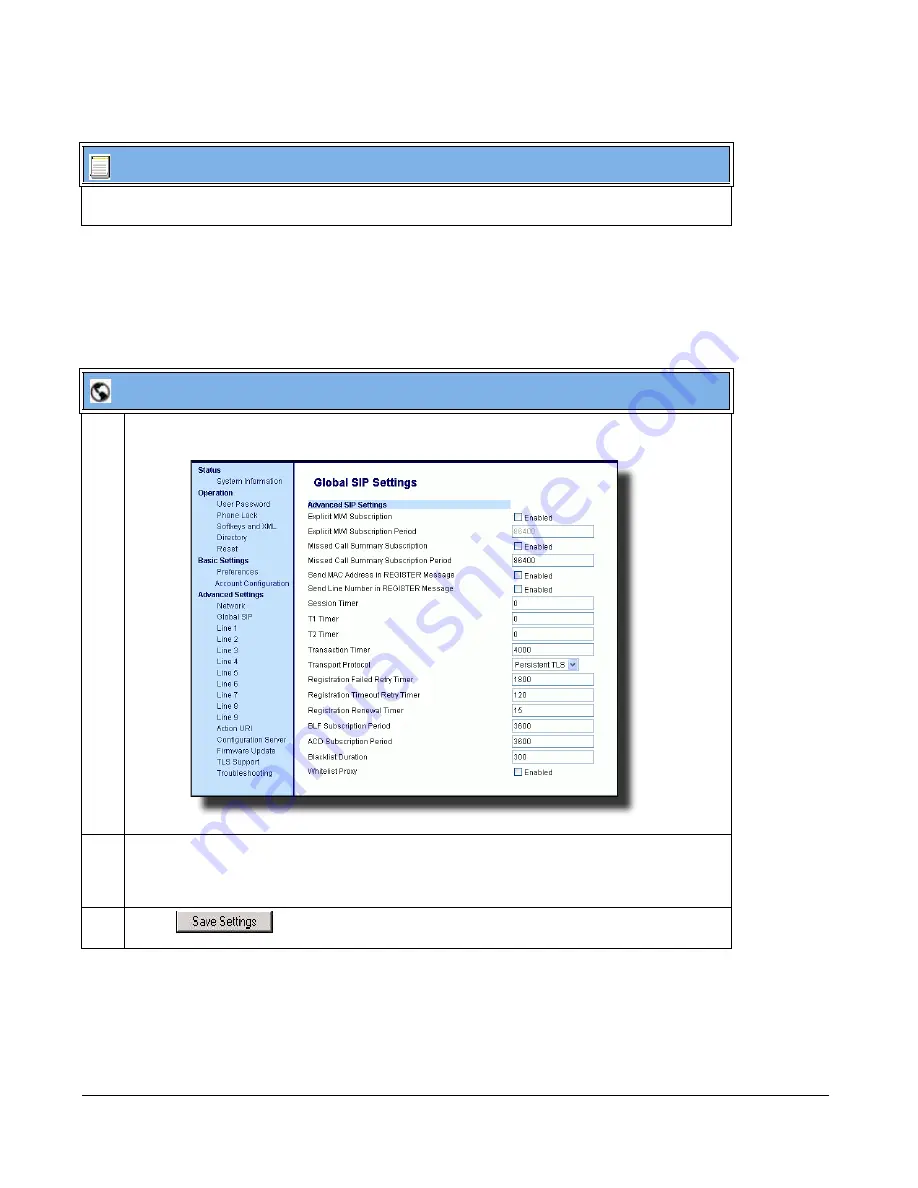
6-28
41-001343-01 Rev 02, Release 3.2.2
•
sips trusted certificates
Configuring TLS Using the Aastra Web UI
To configure TLS using the Aastra Web UI, you must enable TLS or Persistent TLS first. Then
you must define the TLS certificate file names that you want the phone to use. Use the following
procedure to configure TLS using the Aastra Web UI.
Configuration Files
For the specific parameters you can set in the configuration files for setting TLS, see Appendix A, the
section,
“Transport Layer Security (TLS) Settings”
on
page A-110.
Aastra Web UI
1
Click on
Advanced Settings->Global SIP->Advanced SIP Settings
.
2
In the "
Transport Protocol
" field, select
TLS
or
Persistent TLS
.
Note:
If configuring
Persistent TLS
, you must go to
Advanced Settings->Global SIP->Basic Network
Settings
and configure the “
Outbound Proxy Server
” and “
Outbound Proxy Port
” parameters.
3
Click
to save your changes.
Содержание 9000i Series
Страница 3: ......
Страница 17: ......
Страница 67: ......
Страница 163: ......
Страница 275: ...4 112 41 001343 01 Rev 02 Release 3 2 2 Aastra Web UI Step Action 1 Click on Advanced Settings Configuration Server...
Страница 334: ...41 001343 01 Rev 02 Release 3 2 2 5 57...
Страница 681: ......
Страница 687: ......
Страница 981: ......
Страница 985: ......
Страница 1016: ...41 001343 01 Rev 02 Release 3 2 2 C 31 prgkey5 line 1 list prgkey6 type list prgkey7 type list...
Страница 1017: ......
Страница 1021: ......
Страница 1025: ......
Страница 1037: ......






























