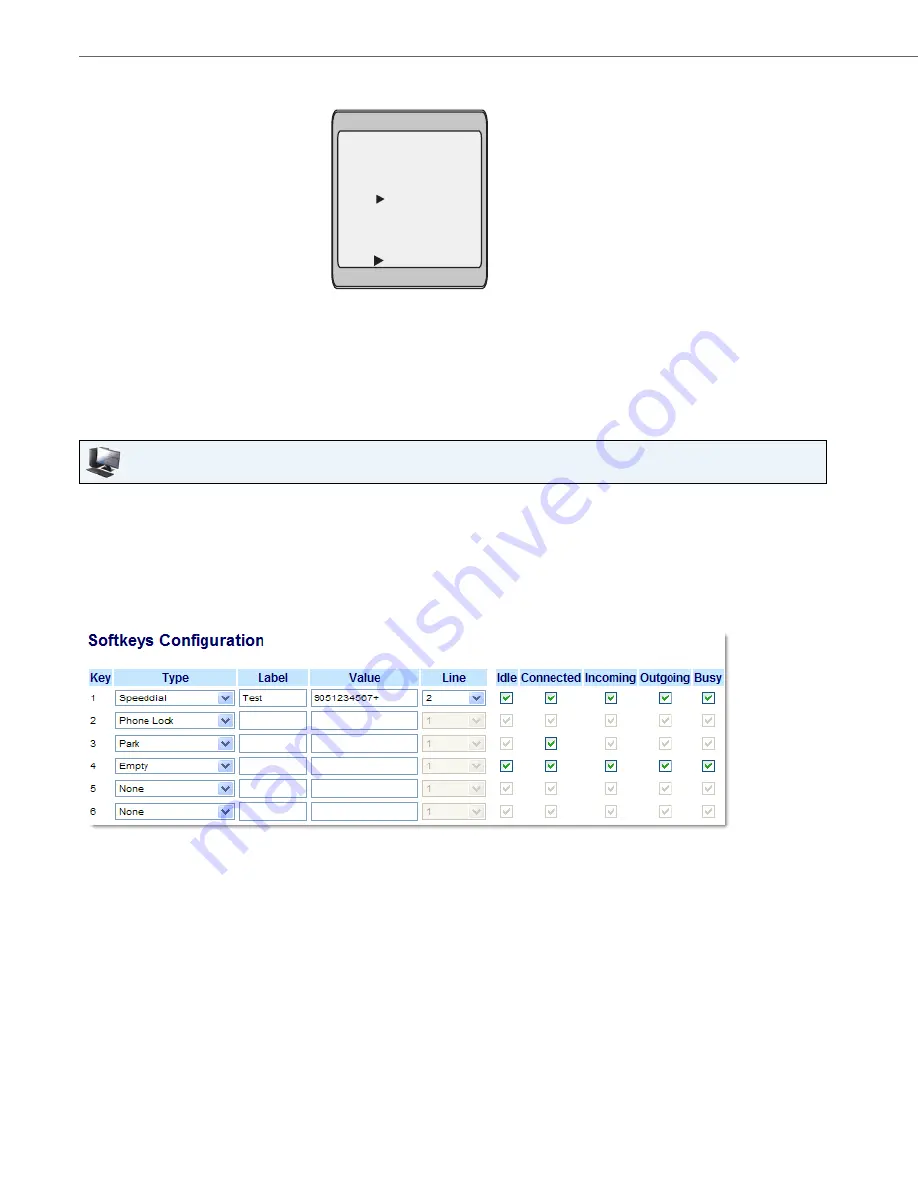
Line Keys, Programmable Keys, and Softkeys
65
41-001451-00 REV00 – 07.2011
Creating a Speed Dial Key Using the Sofkeys, Programmable Keys, or Expansion Module Keys
Use the following procedure to set a key to function as a speed dial. The procedure shows the softkey screens as an
example.
9.
In the "
Line
:" field, select a line to apply to the speed dial key.
This is the line that the phone opens to dial the number after you press the speed dial key. By default, the phone
uses Line 1 for the speed dial key. If you want to use a different line, press the "
Change
" key, or press the
4
key to
select another line.
10.
Press the "Save" softkey to save the speed dial information to the speed dial key you selected.
Note:
To delete or remove a speed dial configuration from the phone, you can press the
Remove
key.
Aastra Web UI
1.
Click on
Operation->Softkeys and XML
.
or
Click on
Operation->Programmable Keys
.
or
Click on
Operation->Expansion Module <N>
.
Softkeys
2.
Select from
"Key 1"
through "
Key 20
".
3.
In the "
Type
" field, select
Speed Dial
to apply to the key.
4.
In the "
Label
" field, enter a label to apply to this key.
5.
In the "
Value
" field, enter the phone number, extension, or speed dial prefix to apply to this key. If you enter a speed
dial prefix, you must enter the "+" character at the end of the prefix number (for example, "").
6.
In the "
Line
" field, select a line to apply to this key. Valid values are
1
through
9
.
7.
In the state fields, check (enable) or uncheck (disable) the states you want to apply to this softkey.
Enter Name:
Enter Number:
Line: 1
- Save
- Backspace
- 123
Cancel -
John Smith
Change -
555-6789






























