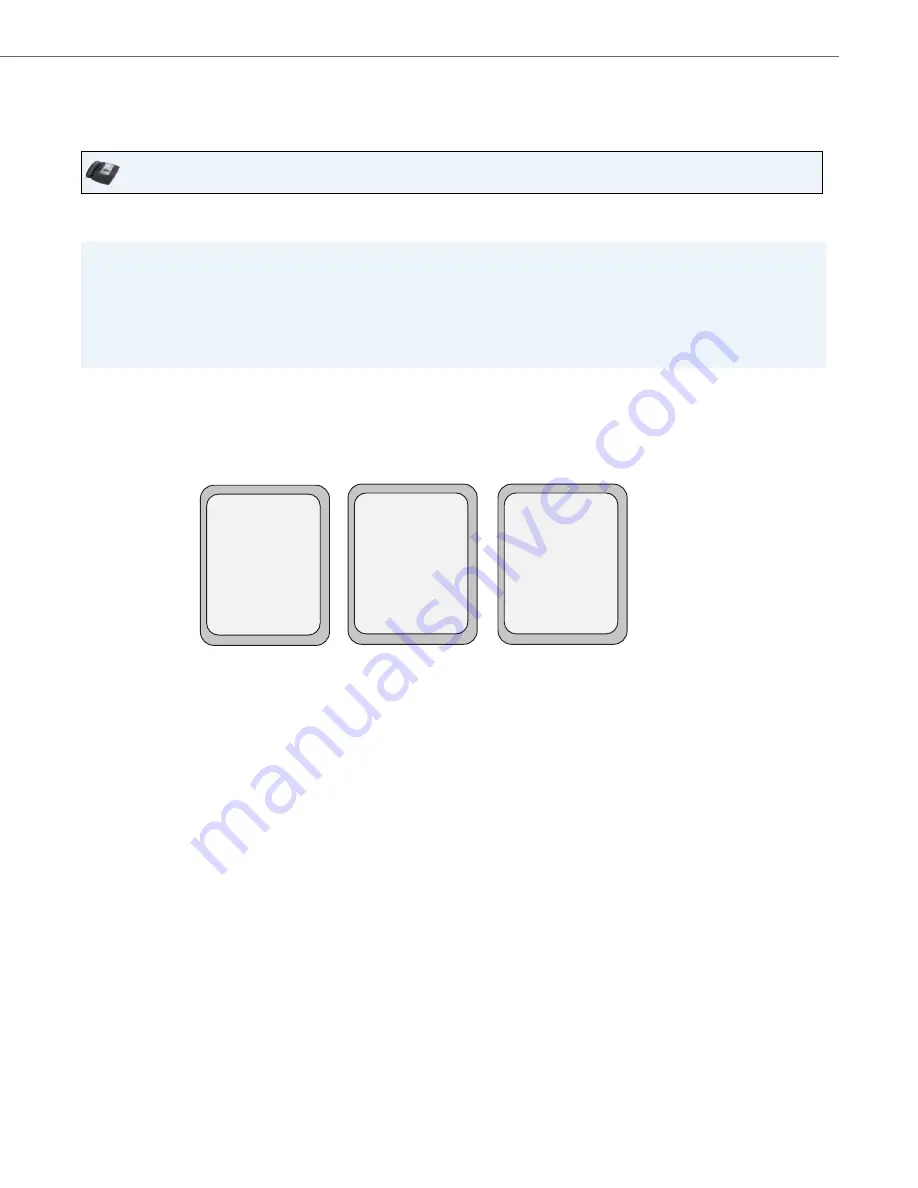
Managing Calls
41-001451-00 REV00 – 07.2011
148
Using DND Modes via the IP Phone UI
After you add a DND key to your phone, you can toggle the DND state using this key on the phone. Use the following pro-
cedure to enable/disable DND on the IP Phone.
The following procedures assume you have already configured a DND key AND assumes there are three accounts config-
ured on the phone.
DND in Account Mode
In the above example, Screenname1, Screenname2, and Screenname3, are three accounts configured on the phone. Only
Screenname1 and 3 have DND ON. Screenname 2 has DND OFF.
IP Phone UI
Notes:
1.
If there is no DND key configured or if it is removed, DND is disabled on the IP Phone.
2. If there is only one account configured on the phone, then the mode setting is ignored and the phone behaves as if
the mode was set to “Phone”.
3.
Using the Aastra Web UI, if you change the DND key mode to “phone”, all accounts synchronize to the current setting
of Account 1.
1.
With the account in focus on the IP Phone UI, press the DND key to toggle DND ON or OFF for the account. Use the
RIGHT and LEFT arrow keys to scroll through each account.
2.
Use the RIGHT and LEFT arrow keys to scroll through each account.
Tues Jan1 10:00am
Services
Dir
Callers
L1
- DND
Screenname1
DND On
Tues Jan1 10:00am
Services
Dir
Callers
L2
- DND
Screenname2
Tues Jan1 10:00am
Services
Dir
Callers
L3
- DND
Screenname3
DND On






























