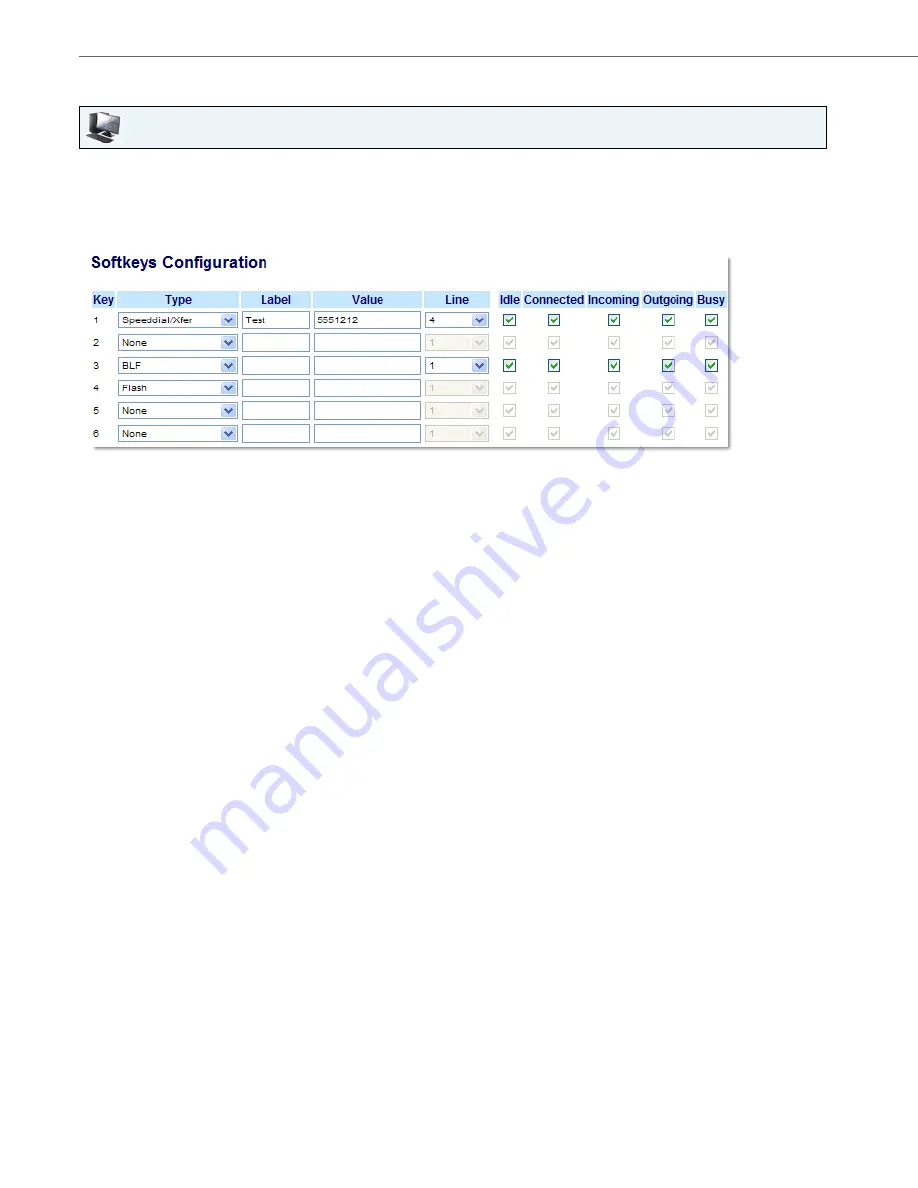
Line Keys, Programmable Keys, and Softkeys
99
41-001451-00 REV00 – 07.2011
Configuring a Speed Dial/Xfer Key
Aastra Web UI
1.
Click on
Operation->Softkeys and XML
.
or
Click on
Operation->Programmable Keys
.
or
Click on
Operation->Expansion Module <N>.
Softkeys
2.
Select from
"Key 1"
through "
Key 20
".
3.
In the "
Type
" field, select
Speed Dial/Xfer
.
4.
In the "
Label
" field, enter a label for the Speed Dial/Xfer key.
5.
In the “
Value
” field, enter the speed dial extension or the extension to transfer calls to (for example, “
5551212
”).
6.
In the “
Line
” field, select the line for which you want to use the key functionality.
Valid values are:
•
global
•
1
through
9
7.
In the state fields, check (enable) or uncheck (disable) the states you want to apply to this softkey.
Programmable Keys
8.
Select from "
Key 1
" through "
Key 6
".
9.
In the "
Type
" field, select
Speed Dial/Xfer
.
10.
In the “
Value
” field, enter the speed dial extension or the extension to transfer calls to (for example, “
5551212
”).
11.
In the “
Line
” field, select the line for which you want to use the key functionality.
Valid values are:
•
global
•
1
through
9
Expansion Module Keys
12.
Select from “
Key 1
” through “
Key 36
” (M670i).
or
Select from “
Key 1
” through “
Key 60
” (M675i).
13.
In the "
Type
" field, select
Speed Dial/Xfer
.
14.
(M675i) In the "
Label
" field, enter a label for the Speed Dial/Xfer key.
15.
In the “
Value
” field, enter the speed dial extension or the extension to transfer calls to (for example, “
5551212
”).






























