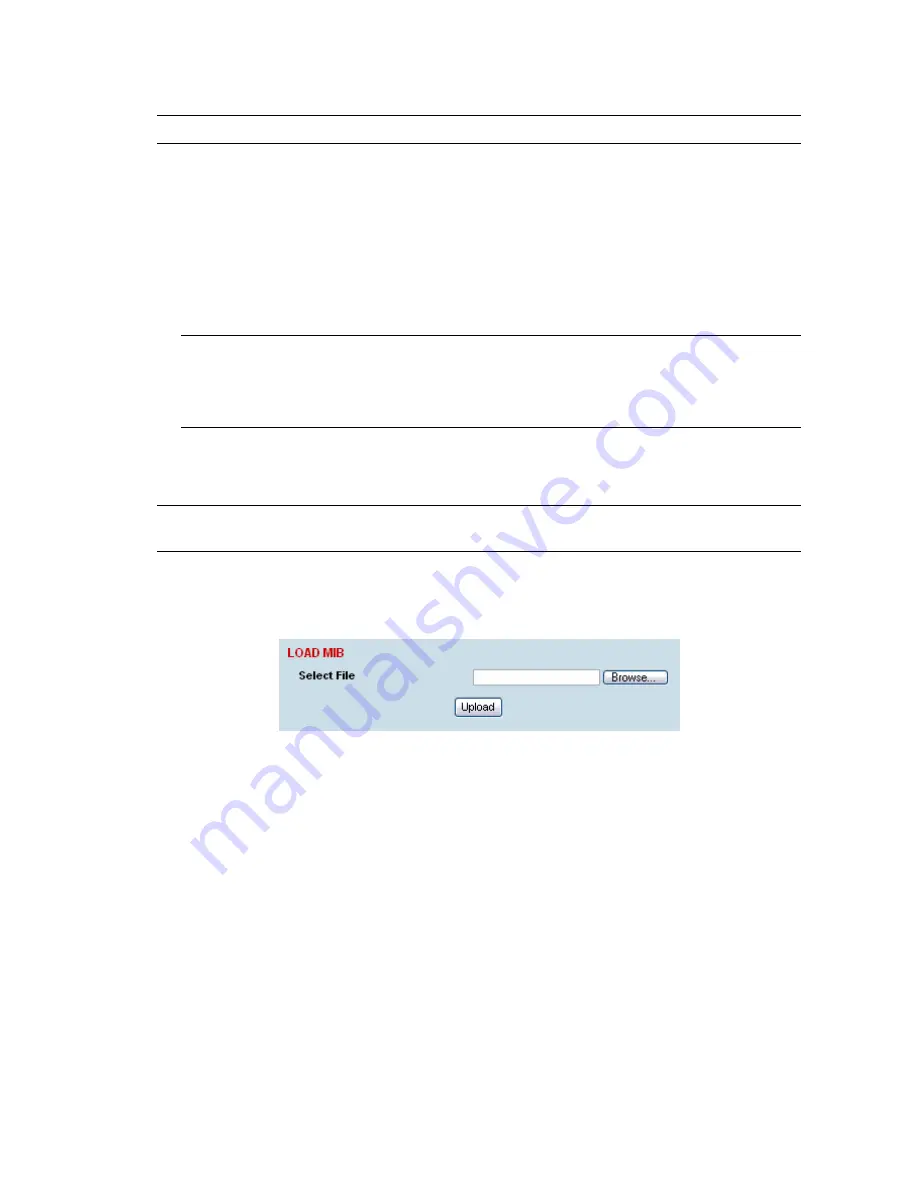
Configuring the terminal | 66
Saving the terminal's configuration
Note:
To save cross connection configurations, see page 130.
To save a configuration:
1.
Ensure you are logged in with either 'modify' or 'admin' privileges.
2.
Select Local > Maintenance > Config Files > Save MIB.
3.
Select the 'Save to disk' option in the dialog box that appears.
4.
In the next dialog box that appears, navigate to the directory where you want to save the file, enter
a suitable filename, and then click Save (The default name for this file is backupForm).
Note 1:
If this dialog box does not appear, change your Internet security settings to allow
downloads. You may also need to check your default download location.
Note 2:
Pop-ups must be enabled on you PC for this function to work (see “PC settings for
SuperVisor” on page 44).
To load a configuration into a terminal:
Important:
Only load a saved configuration file to another terminal that has exactly the same
configuration (RF variant and interface cards).
1.
Ensure you are logged in with either 'modify' or 'admin' privileges.
2.
Select Local or Remote > Maintenance > Config Files > Load MIB.
3.
Click Browse and then navigate to the file and select it.
4.
Click Upload to load the configuration file into the terminal.
Содержание Aprisa XE
Страница 1: ...Aprisa XE User Manual Version 7 3 1 September 2006 ...
Страница 5: ......
Страница 11: ......
Страница 15: ......
Страница 39: ......
Страница 51: ......
Страница 61: ......
Страница 163: ......
Страница 217: ...Interface connections 216 ...
Страница 235: ......
Страница 255: ......
Страница 257: ......
Страница 259: ......
Страница 265: ......
Страница 266: ...Commissioning Forms 265 22 Commissioning Forms ...
Страница 267: ...Commissioning Forms 266 ...
Страница 272: ...Index 271 W web browser cache clearing 180 WEEE 255 ...






























