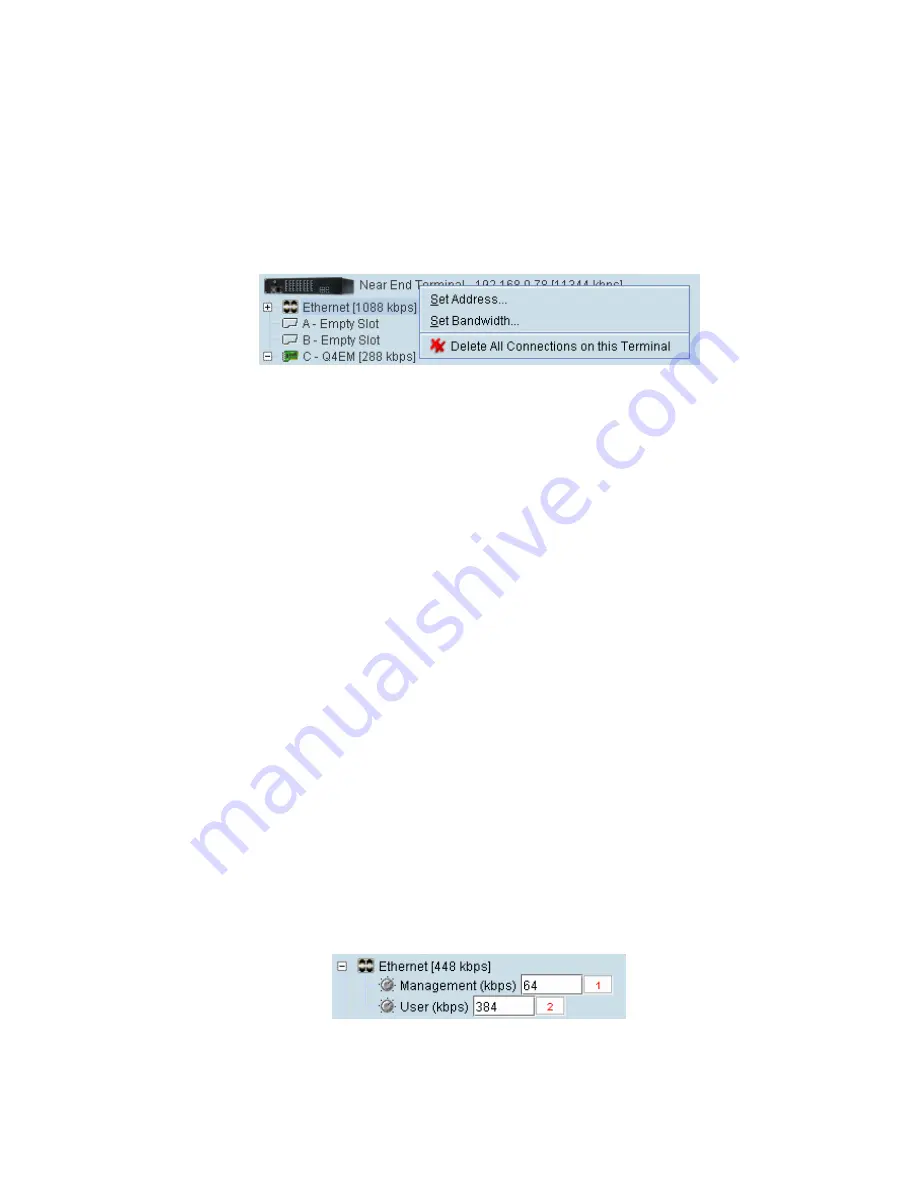
Cross Connections | 125
Setting the terminal's address
If the Cross Connections application is launched from SuperVisor, the terminal IP addresses are set
automatically by SuperVisor, but if the application is launched from your PC independent of
SuperVisor, you will need to set the application Local and Remote IP addresses to the addresses of
the Local and Remote terminals you wish to connect to.
To set the application local or remote IP address:
1.
Right-click over the terminal name or IP address and select Set Address.
2.
Select Local or Remote > Set Address
3.
Enter the IP address of the terminal in the dialog box and click OK.
Management and user ethernet capacity
The management ethernet capacity and user ethernet capacity must be identical on both terminals for
the ethernet link to work.
Management Ethernet capacity
A management ethernet cross connection between the local and remote terminals is created
automatically using the default capacity of 64 kbit/s (connection number = 1). This connection is
essential for remote terminal management communication.
The minimum management ethernet capacity requirement for correct management operation over the
radio link is 8 kbit/s but if the terminal in on a network with large numbers of broadcast packets, the
management may not be able to function.
The management capacity must be set in multiples of 8 kbit/s and the maximum assignable is 64
kbit/s.
User Ethernet capacity
A user ethernet cross connection between the local and remote terminals is created automatically
using the default capacity of 0 kbit/s (connection number = 2).
The user ethernet capacity must be set in multiples of 8 kbit/s and the maximum is determined by the
available radio link capacity.
To set the management ethernet or the user ethernet capacity
Enter the required kbit/s in the local terminal capacity field. The remote terminal capacity field update
automatically.
The red numbers, in the mapping connection boxes, are known as connection numbers and are
allocated automatically by the Cross Connections application.
Содержание Aprisa XE
Страница 1: ...Aprisa XE User Manual Version 7 3 1 September 2006 ...
Страница 5: ......
Страница 11: ......
Страница 15: ......
Страница 39: ......
Страница 51: ......
Страница 61: ......
Страница 163: ......
Страница 217: ...Interface connections 216 ...
Страница 235: ......
Страница 255: ......
Страница 257: ......
Страница 259: ......
Страница 265: ......
Страница 266: ...Commissioning Forms 265 22 Commissioning Forms ...
Страница 267: ...Commissioning Forms 266 ...
Страница 272: ...Index 271 W web browser cache clearing 180 WEEE 255 ...






























