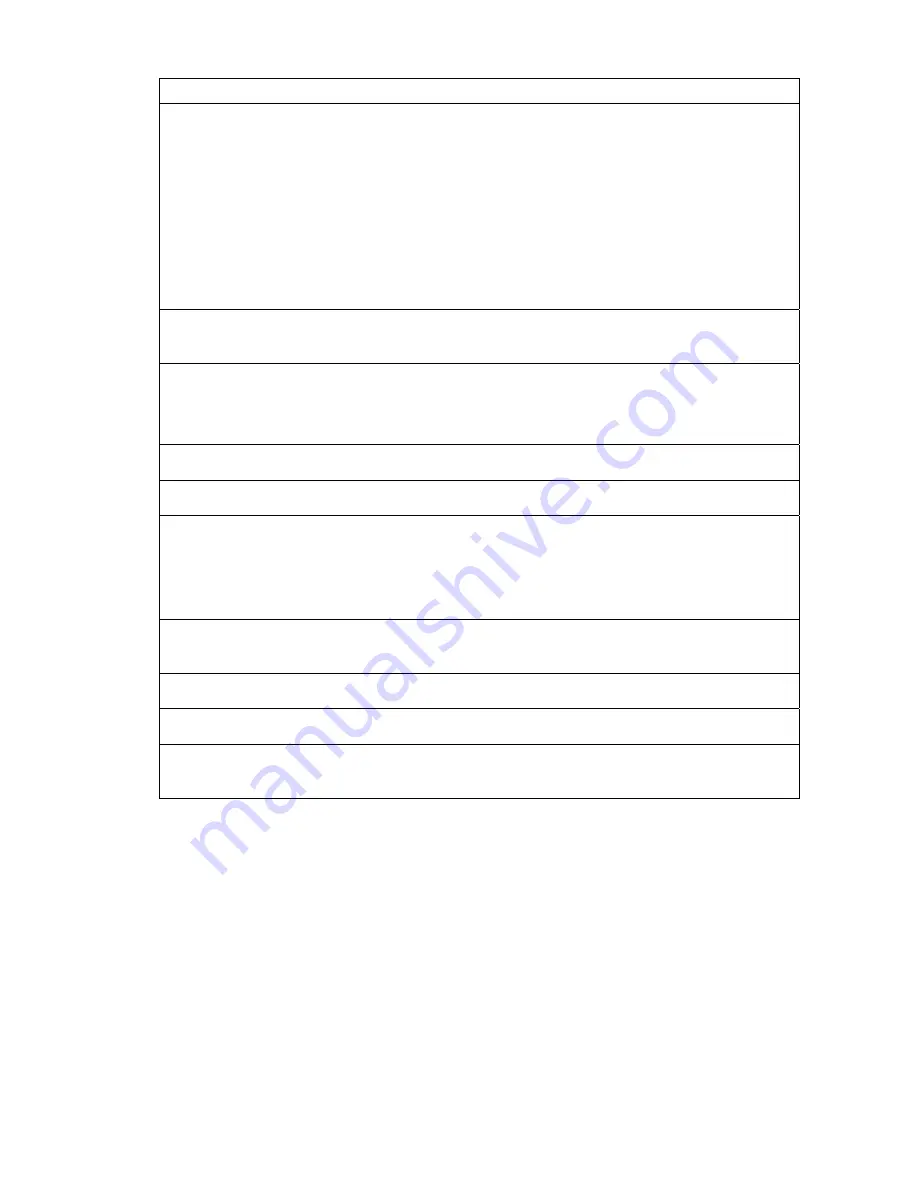
Getting started | 12
Phase 3: Establishing the link
1.
If you don't know the terminal's IP address :
Connect the setup cable between the terminal's Setup port and the PC
using accessory kit adaptor.
Use HyperTerminal to confirm the IP settings for the terminal:
Local IP address
Local
subnet
mask
Remote terminal IP address
Reboot the terminal
Page 52
2.
Connect the Ethernet cable between the terminal's 4-port Ethernet switch
and the PC.
3.
Confirm that the PC IP settings are correct for the 4-port Ethernet switch:
IP
address
subnet
mask
Page 44
4.
Confirm that Java is installed on the PC.
Page 43
5.
Start the web browser, and log into the terminal.
Page 54
6.
Set or confirm the RF characteristics:
TX and RX frequencies
Modulation
type
TX output power
Page 61
7.
Compare the actual RSSI to the expected RSSI value (from your path
planning).
8.
Fine-align the antennas.
Page 167
9.
Confirm that the terminal clock sources are set correctly.
Page 63
10. Confirm that the TX and RX LEDs are green. Disregard the OK LED
status for now.
Содержание Aprisa XE
Страница 1: ...Aprisa XE User Manual Version 7 3 1 September 2006 ...
Страница 5: ......
Страница 11: ......
Страница 15: ......
Страница 39: ......
Страница 51: ......
Страница 61: ......
Страница 163: ......
Страница 217: ...Interface connections 216 ...
Страница 235: ......
Страница 255: ......
Страница 257: ......
Страница 259: ......
Страница 265: ......
Страница 266: ...Commissioning Forms 265 22 Commissioning Forms ...
Страница 267: ...Commissioning Forms 266 ...
Страница 272: ...Index 271 W web browser cache clearing 180 WEEE 255 ...




























