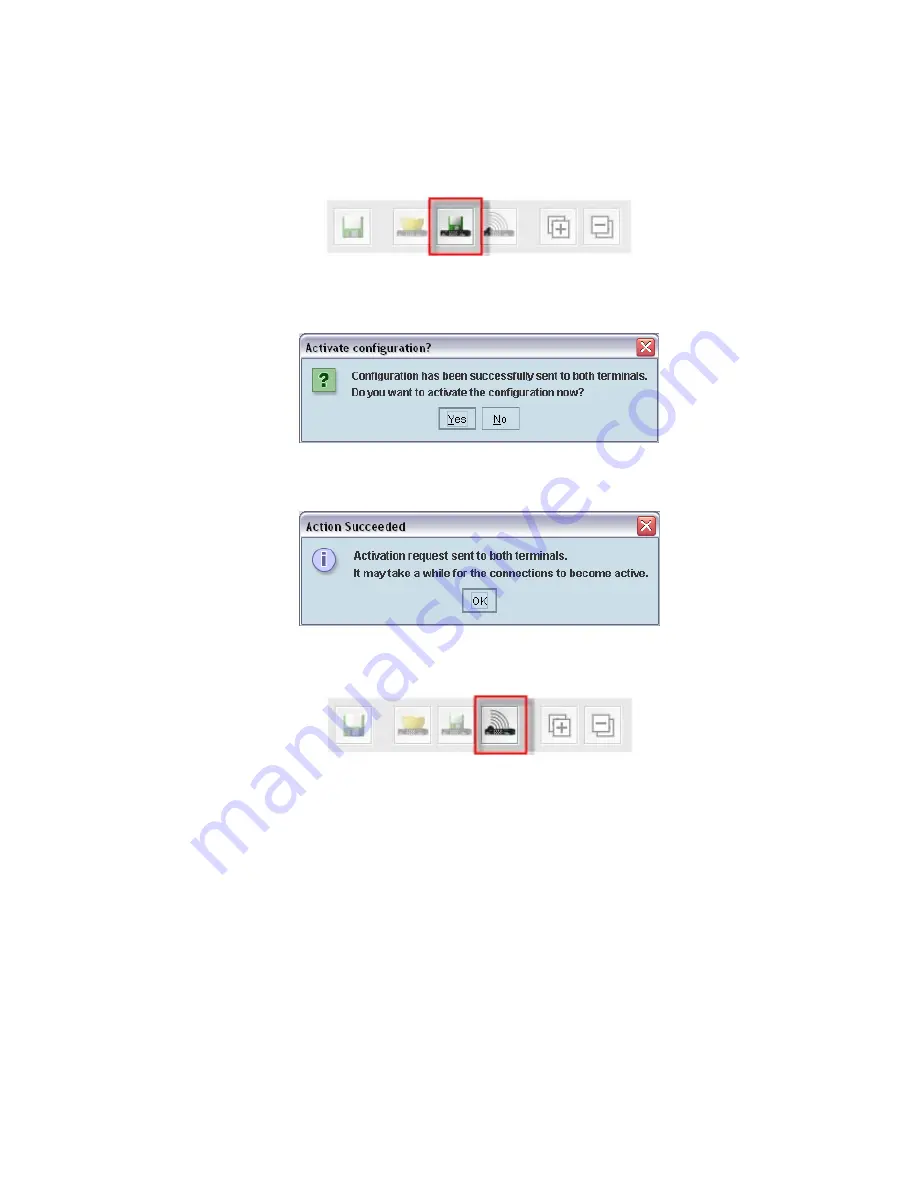
Cross Connections | 130
Sending cross connection configuration to the terminals
You can send the entire cross connection configuration to the terminals.
1.
To send the new cross connection configuration into the terminals, click ‘Send cross connection
configuration to terminal’.
2.
When the transfer is successfully complete, a message appears asking if you want to activate the
configuration now.
If you click Yes, a message warning of the activation delay.
If you click No, you can activate the new cross connection configuration later by clicking ‘Activate
cross connection configuration’.
Saving cross connection configurations
You can save the entire cross connection configuration to file so that you can restore it to the same
link (if this is ever required), or transfer it to another link if you want them to be identical.
1.
Click on ‘Save cross connection configuration file to disk’ or select File > Save.
2.
Navigate to the directory where you want to save the file, enter the filename in the dialog box and
then click Save.
3.
Once you have specified a filename and a directory save any further changes by clicking Save.
Using existing cross connection configurations
To load a previously-saved cross connection configuration from an existing file:
1.
Select File > Open.
2.
Navigate to the file and select it, and then click Open.
Содержание Aprisa XE
Страница 1: ...Aprisa XE User Manual Version 7 3 1 September 2006 ...
Страница 5: ......
Страница 11: ......
Страница 15: ......
Страница 39: ......
Страница 51: ......
Страница 61: ......
Страница 163: ......
Страница 217: ...Interface connections 216 ...
Страница 235: ......
Страница 255: ......
Страница 257: ......
Страница 259: ......
Страница 265: ......
Страница 266: ...Commissioning Forms 265 22 Commissioning Forms ...
Страница 267: ...Commissioning Forms 266 ...
Страница 272: ...Index 271 W web browser cache clearing 180 WEEE 255 ...






























