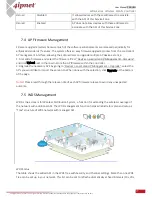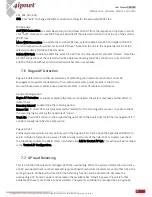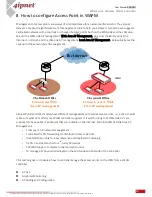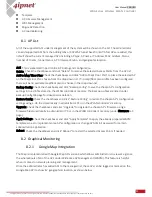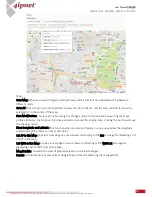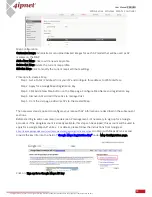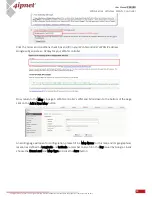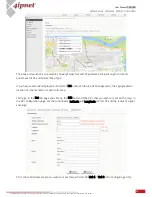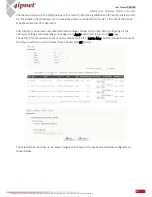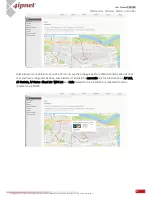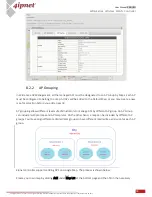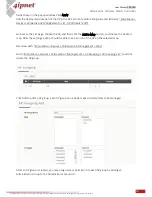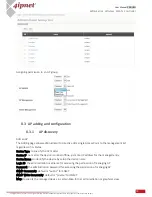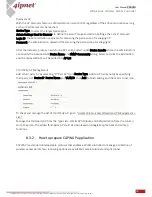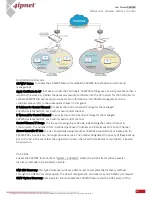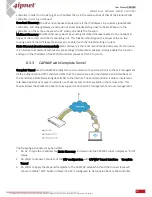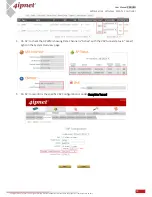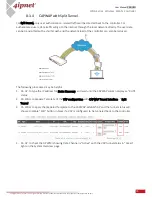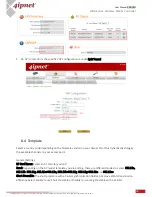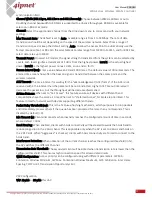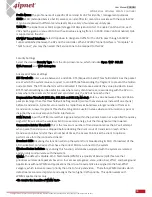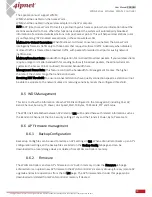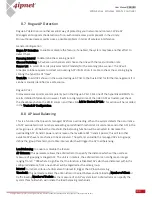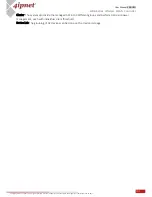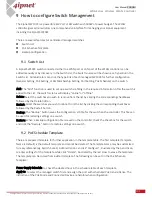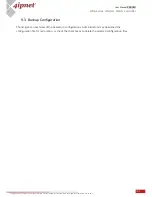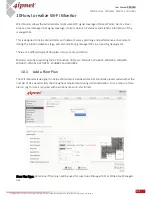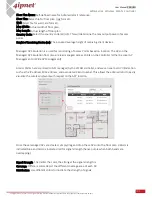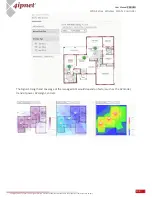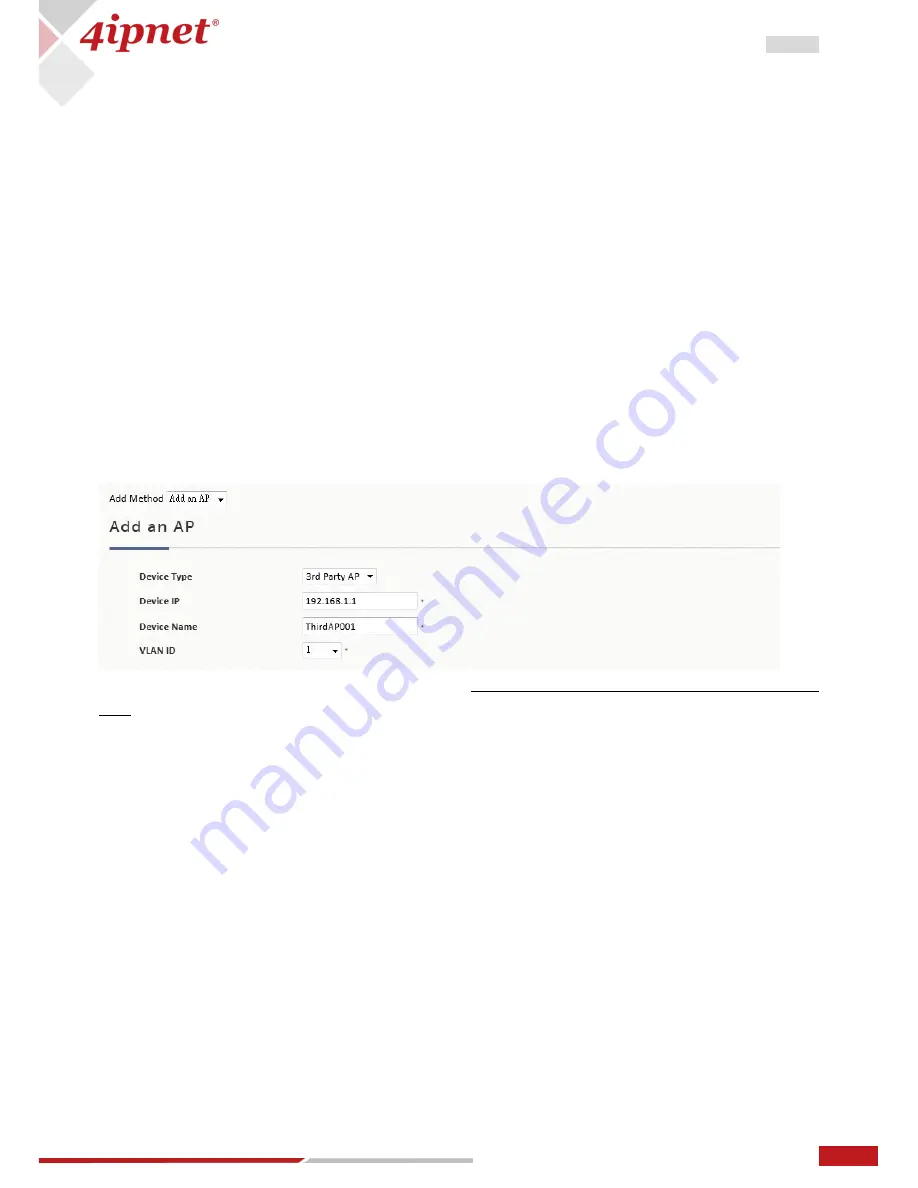
91
User Manual ENGLISH
WHG-Series Wireless WLAN Controller
Copyright © 2017, 4ipnet, Inc. All rights reserved. All other trademarks mentioned are the property of their respective owners.
Discovery AP
With the AP Discovery feature, administrator can scan for APs regardless of their physical location as long
as their IP addresses can be reached.
Device Type: to select the target Device Type
Admin Settings Used to Discover: to define the scan IP range and Admin Settings, then click “Discover”
Login ID: the administration username for accessing the permission of managing AP
Password: the administration password for accessing the permission of managing AP
After the discovery process, newly found AP’s will be listed under Device Results where the administrators
can specify the individual APs Device Name and SNMP Community string. Select and click the Add button
and the discovered APs will be added into AP List.
Third Party AP Management
Add a third party AP by selecting “3
rd
Part AP” from Device Type. Add to AP List manually by specifying
third party AP’s Device IP, Device Name and VLAN ID. Click Add to finish adding and check lists to List icon.
To check and manage the List of third Party AP; go to: “
Access Points > Enter Wide Area AP Management >
List.”
Manage this third party AP from the Type Lists. Edit its AP Attribute and Administration from the column.
Go to Map icon. The added third party AP could also be placed on Google Map features and all map
functions.
How to prepare CAPWAP application
8.3.2
CAPWAP is a standard interoperable protocol that enables a WLAN controller to manage a collection of
wireless access points. Two tunneling options are available: complete tunnel and split tunnel.