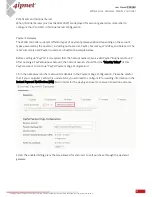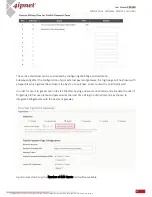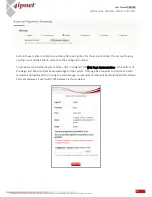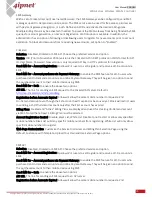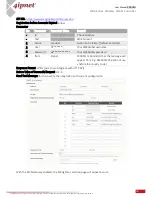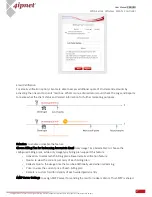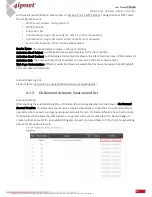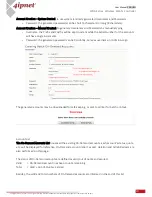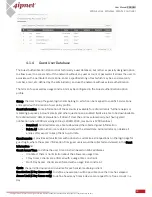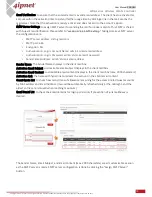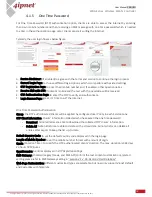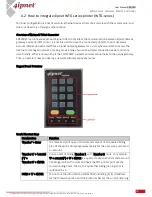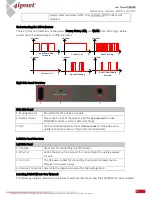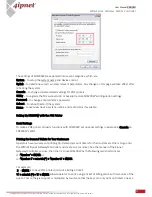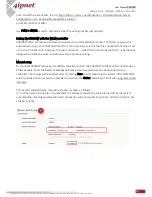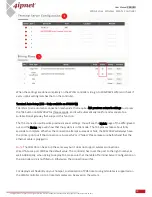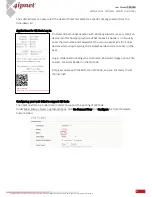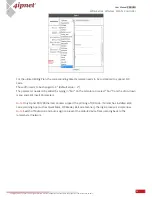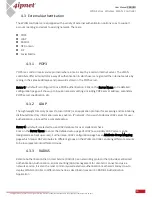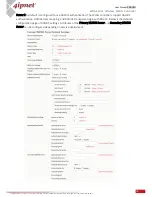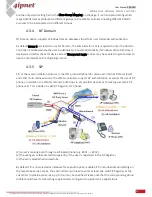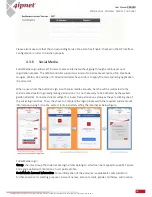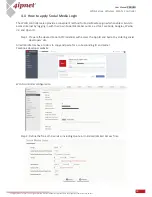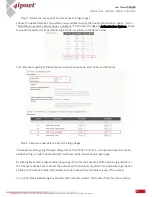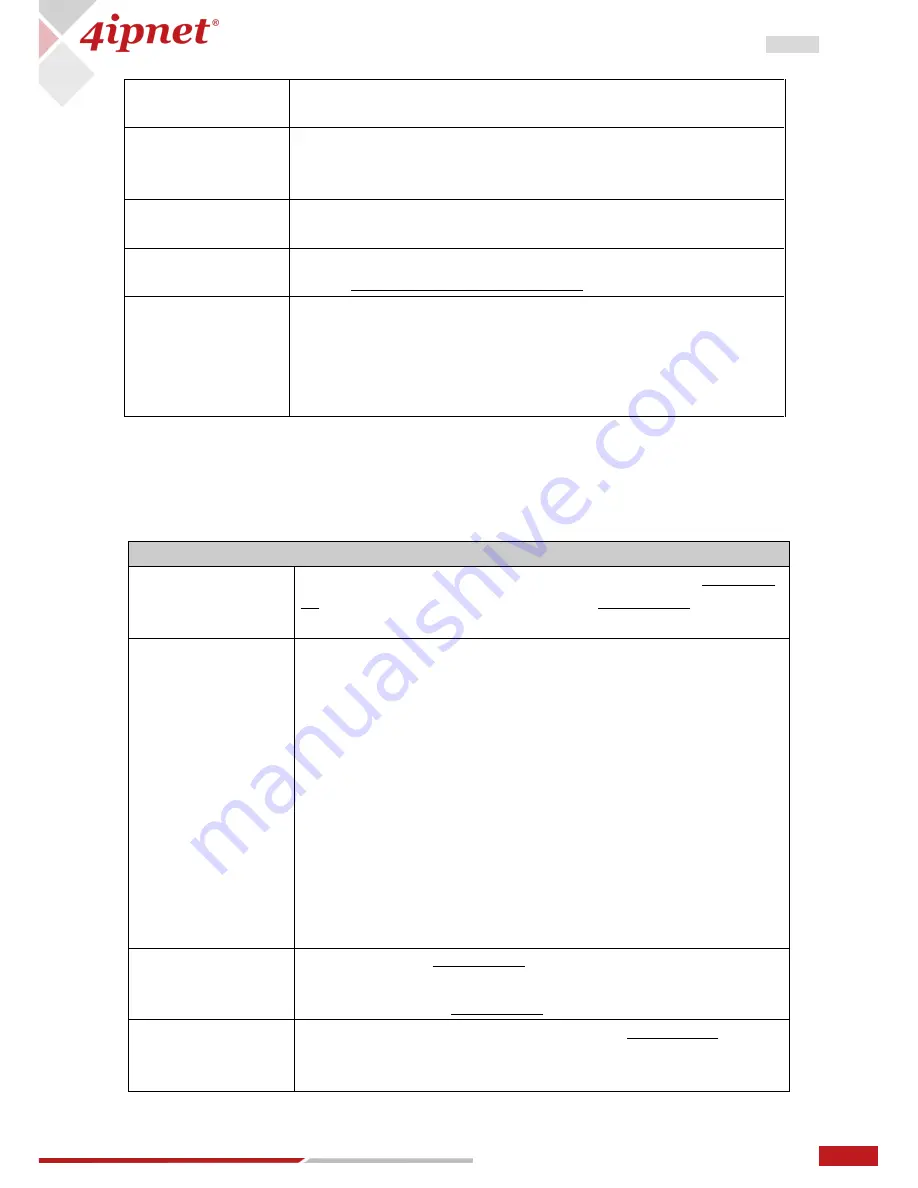
34
User Manual ENGLISH
WHG-Series Wireless WLAN Controller
Copyright © 2017, 4ipnet, Inc. All rights reserved. All other trademarks mentioned are the property of their respective owners.
port (4) uplink connection status (5) the IP address of the uplink 4ipnet
gateway (HSG/WHG).
FUNC + ENTER
To clear what is pressed. This is used when the operator pressed a
wrong button or combination. The system will also clear it
automatically after five seconds.
FUNC + ‘0’ + ENTER
To activate Safe Mode – disabling the FUNC + ‘1’ + ENTER shortcut key
in order to protect SDS200W’s information leakage.
‘4-digit’ + ENTER
To unlock Safe Mode. This 4-digit password can be changed on the
WMI at
“System > Safe Mode (Password).”
The default value is ‘0000.’
‘asterisk (*)’ + ENTER
To lock the keypad, excluding the TAS and the Reset button. In Lock
Mode, the Status indicator will enter into special flashing. Press
asterisk (*) + ENTER again to disable the function, and the LED
indicator Status will go back to short illuminated intervals or long
illuminated intervals.
LED Panel
LED Indicators
Power
When the power adapter is connected, Power will become constantly
on; when disconnected, the light turns into constantly off. Always
check if Power is on before using SDS200W.
Status
1. Short illuminated intervals means SDS200W successfully booted up.
It flashes slowly.
2. Long illuminated intervals means SDS200W and uplink device
connected
3. Special flashing means the keypad locked. The indicator fast-blinks
twice periodically.
Note:
<TAS Mode only>
4. Fast flashing means SDS200W trying to connect to uplink device.
5. Constantly off for ten seconds means SDS200W fails to connect to
uplink device after step 4. Afterwards, Status will go back to step 1.
6. Constantly on for ten seconds means SDS200W succeeds in
connecting to uplink device after step 4. Afterwards, Status will go to
step 2.
Ethernet
Ethernet turns into constantly on when an Ethernet cable is
connected. Ethernet blinks when the system detects wired traffic
passing Ethernet. It is constantly off when no cable is connected.
WLAN
WLAN behaves similarly as Ethernet - becoming constantly on when
wireless connectivity is enabled (not necessarily connected. It just
means that the RF card is ready to serve). WLAN blinks when the