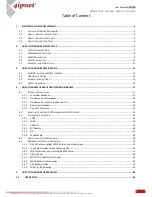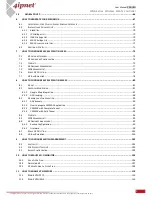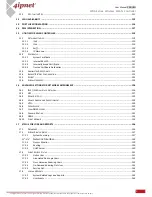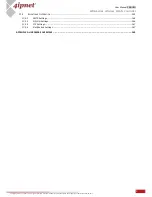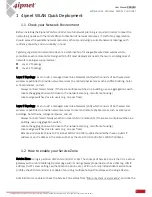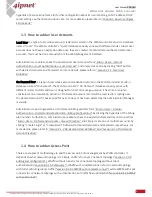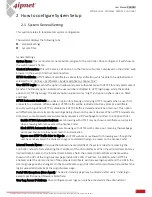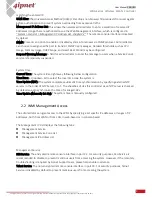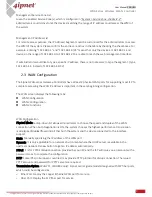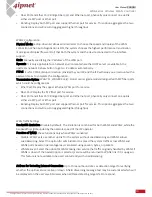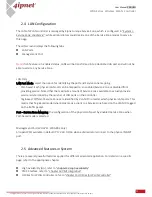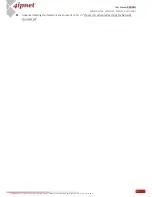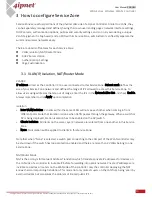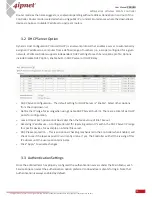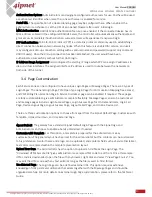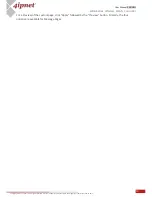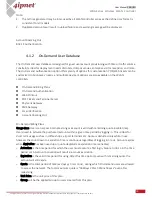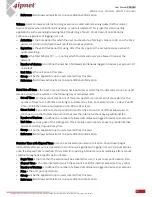5
User Manual ENGLISH
WHG-Series Wireless WLAN Controller
Copyright © 2017, 4ipnet, Inc. All rights reserved. All other trademarks mentioned are the property of their respective owners.
1
4ipnet WLAN Quick Deployment
1.1
Check your Network Environment
Before installing the 4ipnet WLAN controller, careful network planning is required in order to meet the
networking needs with the most efficient utilization of network resources. IT staff of any organization
should assess the available network resources at hand, and design a suitable network topology with
resiliency, capacity, and survivability in mind.
Typically, organization networks today are a combination of manageable wired and wireless LANs,
sometimes even remote LANs. Designed to fulfill most deployment needs, the two main categories of
network topologies supported are:
Layer 2 Topology
Layer 3 Topology
Layer 2 Topology aims to build a managed Local Area Network (LAN) which consists of both wired and
wireless capabilities to provide network services to a limited physical area such as office building, hotel,
school premises, and etc.
-
Always connect hierarchically. If there are multiple switches in a building, use an aggregation switch.
-
Locate the aggregation switch close to the network core (e.g. mainframe housing)
-
Locate edge switches close to users (e.g. one per floor)
Layer 3 Topology aims to build a managed Local Area Network (LAN) which consists of both wired and
wireless capabilities to provide network services to local and remote physical areas such as enterprise
buildings, hotel chains, college campuses, and etc.
-
Always connect hierarchically whether in local LAN or remote LAN. If there are multiple switches in a
building, use an aggregation switch.
-
Locate the aggregation switch close to the network core (e.g. mainframe housing)
-
Locate edge switches close to users (e.g. one per floor)
-
Remote site’s device (4ipnet AP or 4ipnet WHG Controller) uplink should either have a public IP
address or an IP address in the same subnet as the main WHG Controller’s WAN IP address.
1.2
How to enable your Service Zone
Service Zone is a logic partition of WLAN controller’s LAN. The concept of Service Zone is that it is a virtual
gateway with customizable login portal page with
its own gateway properties (such as VLAN tag, LAN IP
address, DHCP server settings, authentication options, etc.). With up to nine independent Service Zone
profiles, the WLAN controller is capable of servicing multiple hotspot franchises with a single device.
Administrators are able to check the Service Zone status from “
Main › System › Service Zone”
and click the