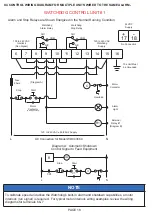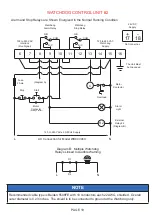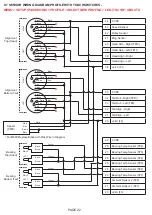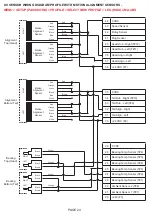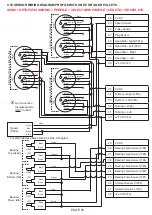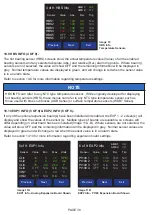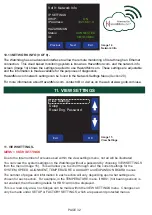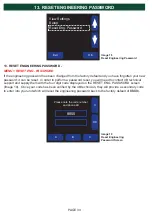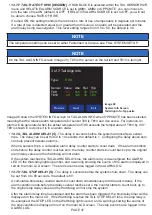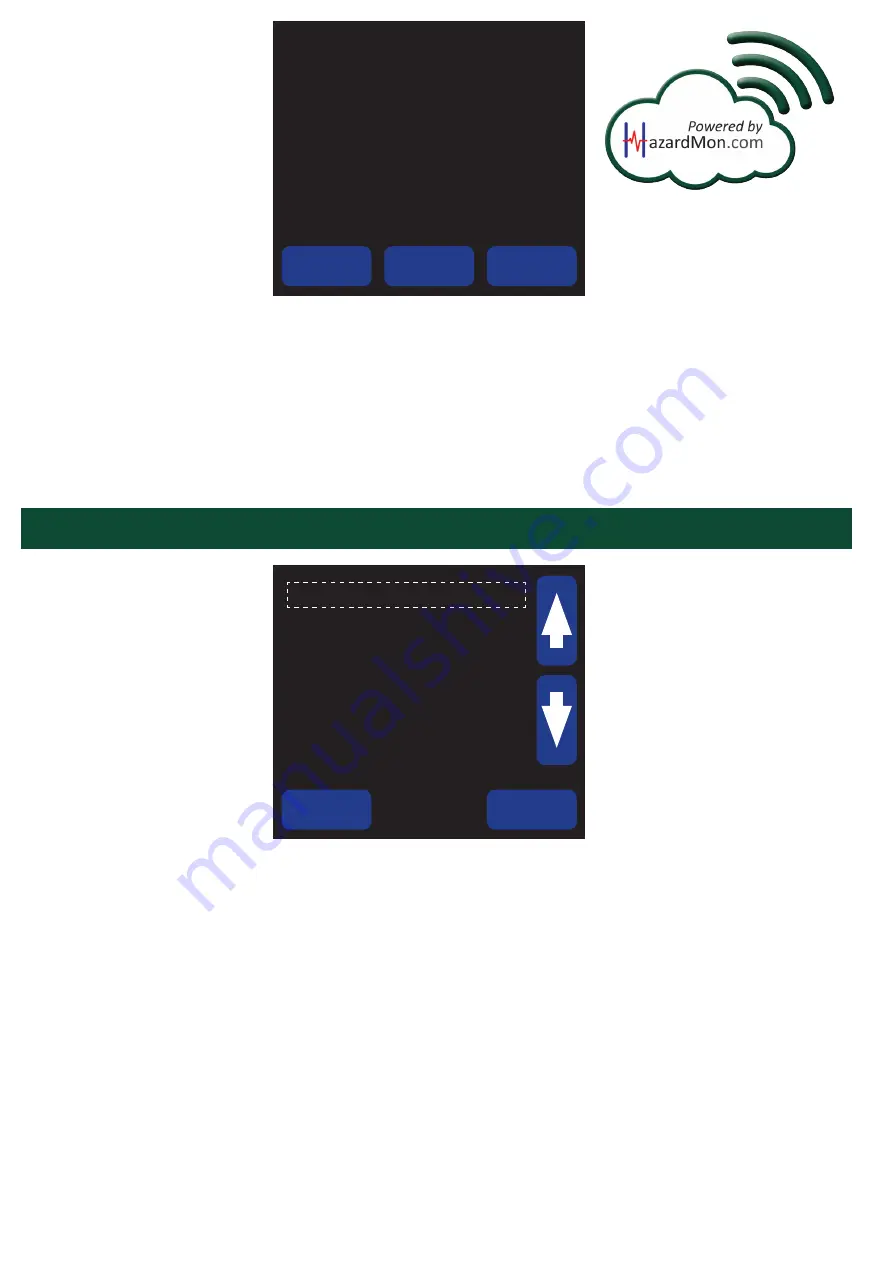
PAGE 32
Exit
OK
Image 15
View Settings
View Settings
Setup
Reset Eng. Password
11. VIEW SETTINGS -
MENU > VIEW SETTINGS
Due to the total number of screens used within the view settings menu, not all will be illustrated.
You can view the system settings on the Watchdog without a password by choosing VIEW SETTINGS
from the menu (Image 15). This will allow you to scroll through all of the current settings for the
SYSTEM, SPEED, ALIGNMENT, TEMPERATURE, AUXILIARY and EXPANSION BOARD menus.
The number of pages and information in each section will vary depending upon what settings are
chosen for each section. For example, in the TEMPERATURE menu, if HBS1 (hot bearing sensor) is
not enabled, then the setting details for HBS1 will not be displayed.
This is a read only area, no changes can be made within the VIEW SETTINGS menu. Changes can
only be made under SETUP or FACTORY SETTINGS, which are password protected menus.
11. VIEW SETTINGS
9 of 9: Network Info
ON
192.168.1.4
Previous
Next
Exit
IP SETTINGS
DHCP:
IP Address:
HAZARDMON
Status:
ID:
Image 14
Network Info
CONNECTED
4B:19:4B:84
10.13 NETWORK INFO (9 OF 9) -
The Watchdog has an advanced interface to allow the remote monitoring of data through an Ethernet
connection. This cloud based monitoring system is known as HazardMon.com, and the network info
screen (Image 14) shows the settings required to use HazardMon.com. These settings are adjustable
and the information is made available for the purposes of diagnostics.
HazardMon.com network settings can be found in the Network Settings Menu
(Section 20).
For more information about HazardMon.com, contact 4B or visit us on the web at www.go4b.com/usa.
®
Содержание Watchdog Super Elite
Страница 72: ...PAGE 72 END USER NOTES...
Страница 73: ...PAGE 73 END USER NOTES...
Страница 74: ...PAGE 74 PAGE 74 END USER NOTES...