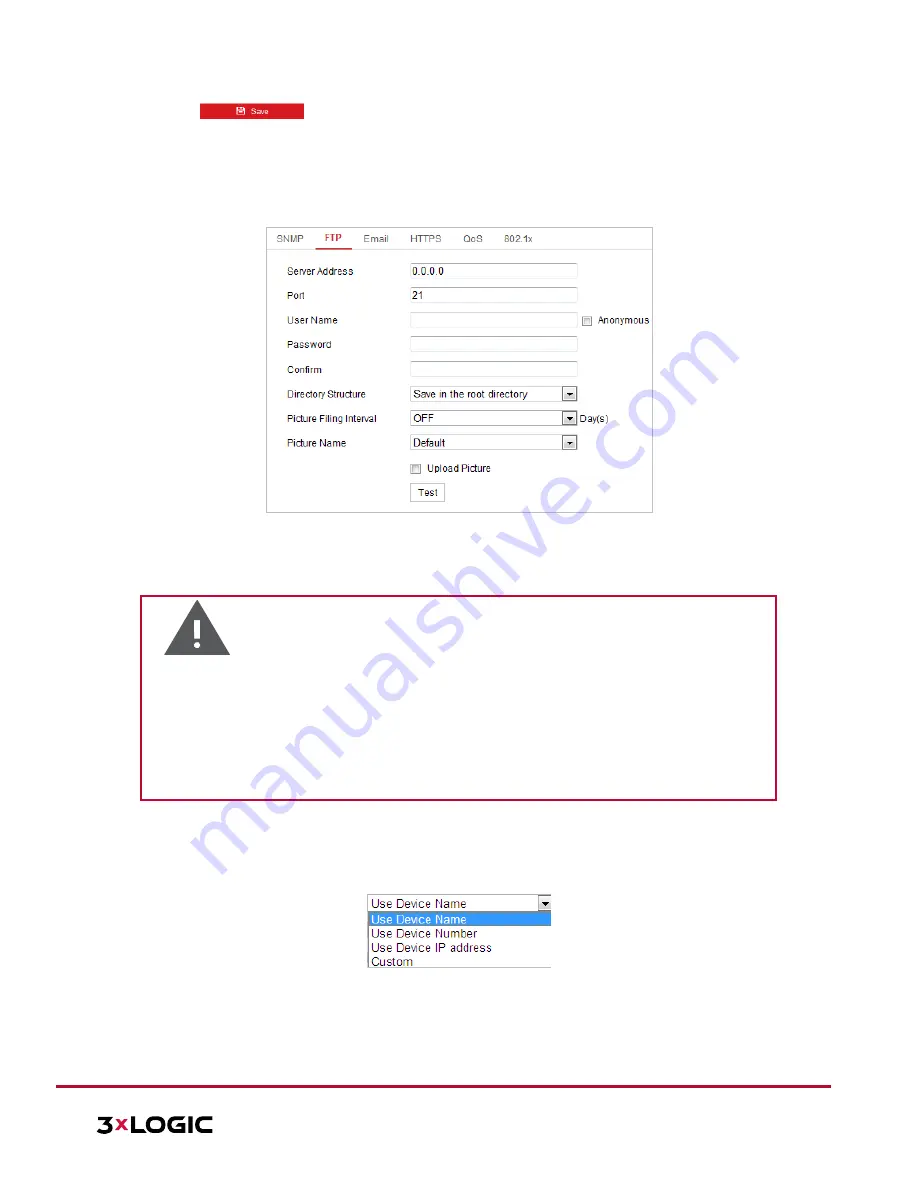
VISIX S-Series Network Camera
|
USER MANUAL v6.0
10385 Westmoor Drive, Suite 210, Westminster, CO 80021 | www.3xlogic.com | (877) 3XLOGIC
65
4.
Click
to save and finish the settings.
Configuring FTP Settings
Purpose:
The user can set a FTP server and configure the following parameters for uploading captured pictures.
Steps:
1.
Enter the FTP settings interface:
Configuration > Network > Advanced Settings > FTP
Figure 6-8
FTP Settings
2.
Configure the FTP settings, including server address, port, user name, password, directory, and upload
type.
NOTE:
The server address supports both domain name and IP address formats.
Warning:
For your privacy and to better protect your system against security risks, we strongly recommend
the use of strong passwords for all functions and network devices. The password should be
something of your own choosing (using a minimum of 8 characters, including upper case letters,
lower case letters, numbers and special characters) in order to increase the security of your
product.
Proper configuration of all passwords and other security settings is the responsibility of the
installer and/or end-user.
Setting the directory in FTP server for saving files:
In the
Directory Structure
field, you can select the root directory, parent directory and child directory.
►
Root
directory
: The files will be saved in the root of FTP server.
►
Parent directory
: The files will be saved in a folder in FTP server. The name of folder can be defined
as shown in Figure 6-9.
Figure 6-9
Parent Directory
►
Child directory
: It is a sub-folder which can be created in the parent directory. The files will be saved
in a sub-folder in FTP server. The name of folder can be defined as shown in Figure 6-10.






























