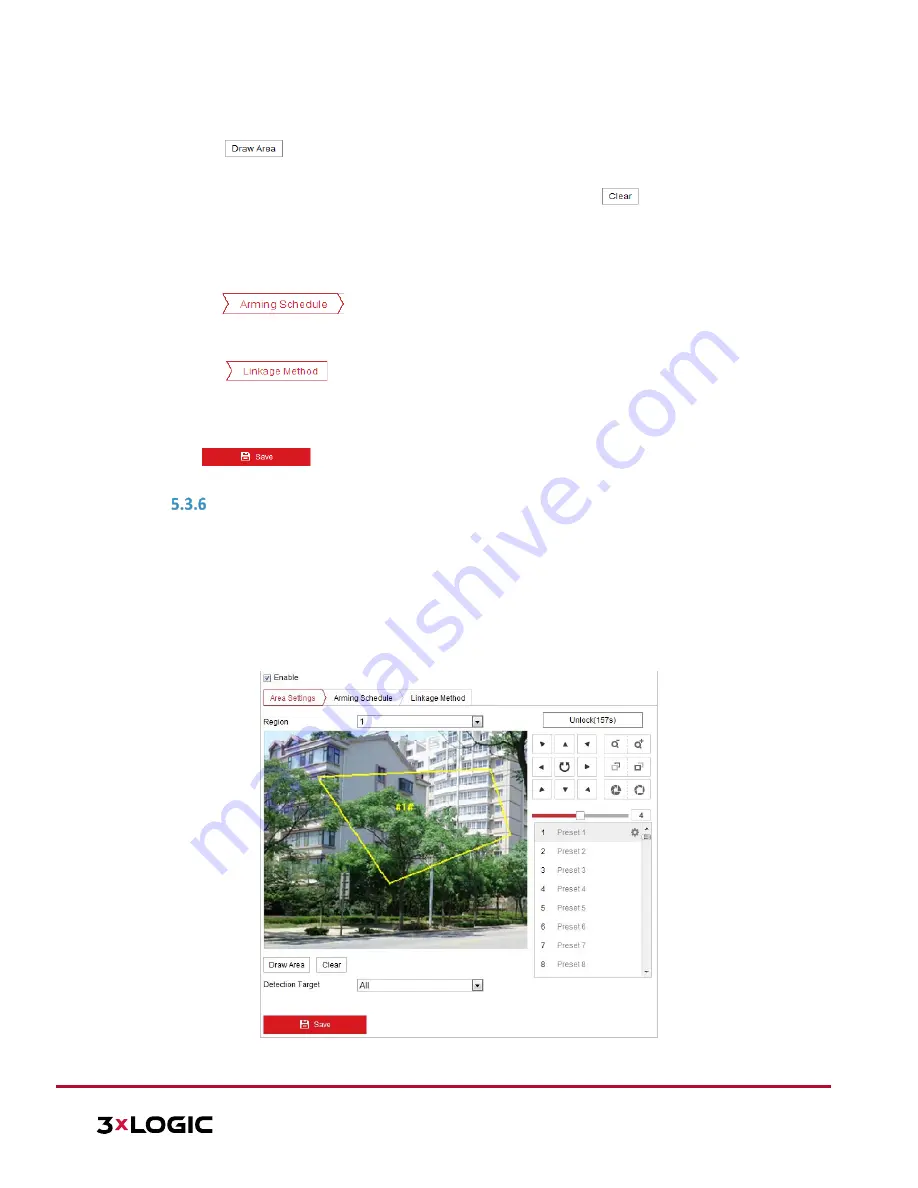
VISIX S-Series Network Camera
|
USER MANUAL v6.0
10385 Westmoor Drive, Suite 210, Westminster, CO 80021 | www.3xlogic.com | (877) 3XLOGIC
50
3.
Select the region from the dropdown list for detection settings.
4.
Click the
button to start drawing the region.
5.
Click on the live video to specify the four vertexes of the detection region. Right click to complete
drawing. Repeat the step to configure other regions. The user can click the
button to clear all pre-
defined regions.
6.
Set the detection target for region entrance detection.
The user can select human, vehicle, or all (human
&vehicle) as the detection target from the dropdown list. If Human is selected, only human beings will be
identified as detection objects, etc…
7.
Click the
tab to enter the arming schedule settings interface. The time schedule
configuration is identical to configuring an arming schedule for motion detection. Refer to
Section
5.2.1
Configuring Motion Detection
for more details.
8.
Click the
tab to select the linkage method taken for the video loss alarm. Available
linkages include Notify surveillance center, Send email, Upload to FTP, Trigger channel, Smart tracking
and Trigger alarm output. Refer to
Section
5.2.1 Configuring Motion Detection
for more details on
configuring linkages.
9.
Click
to save the settings.
CONFIGURING REGION EXITING DETECTION
Purpose:
The Region Exiting detection function detects people, vehicles or other objects which exit from a pre-defined
virtual region. Certain actions can be taken when the alarm is triggered.
Steps:
1.
Enter the Region Exiting Detection settings interface:
Configuration> Event > Smart Event> Region
Exiting Detection
2.
Toggle the checkbox of
Enable
to enable the Region Exiting Detection function.
Figure 5-25
Configuring Region Exiting Detection






























