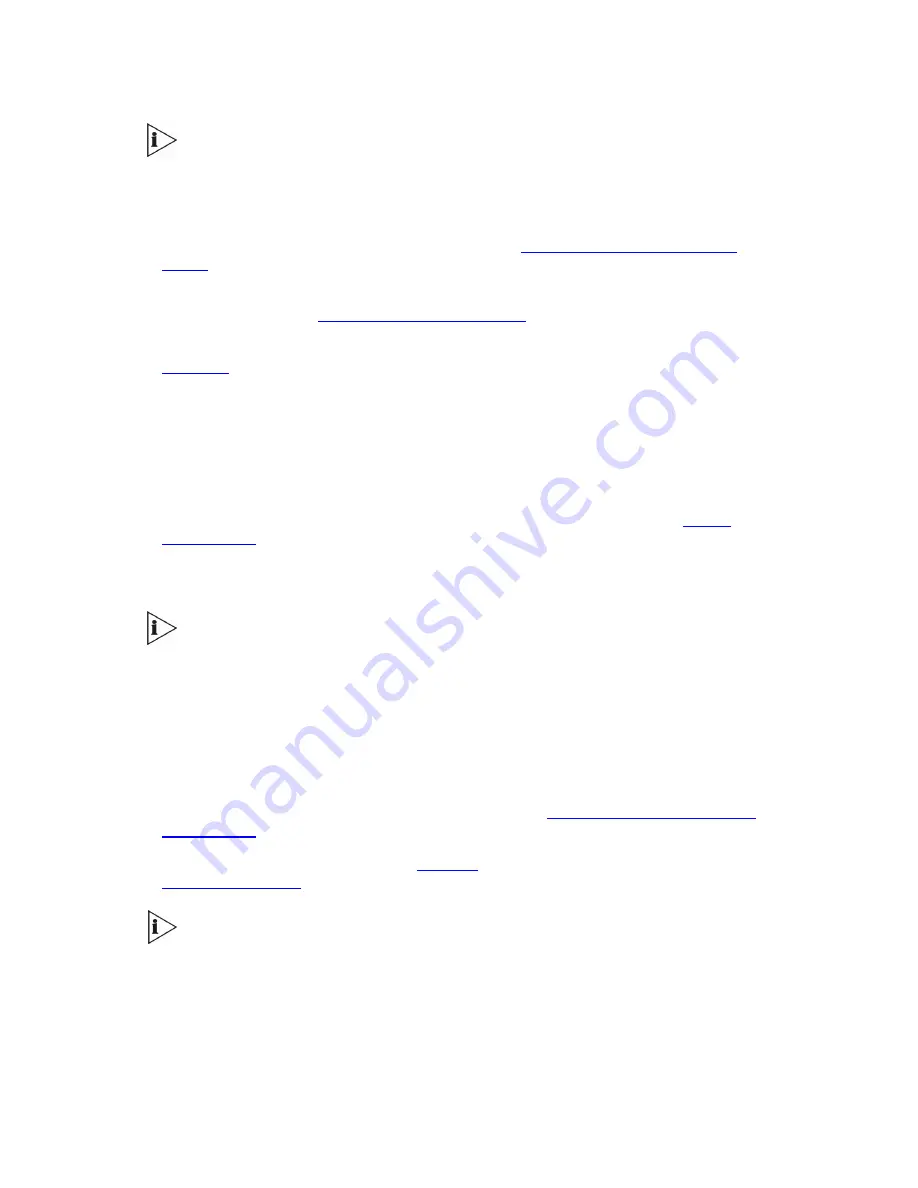
308
V7122 GatewayUser Guide
Use a gif, jpg or jpeg file for the background image. It is important that the image
file has a fixed height of 59 pixels. The size of the image files (logo and
background) is limited each to 64 kbytes.
To replace the background image using the Web:
1
Access the gateway’s
Embedded Web Server (see
Accessing the Embedded Web
Server
).
2
In the URL field, append the suffix ‘AdminPage’ (note that it’s case-sensitive) to the IP
address, for example,
http://10.1.229.17/AdminPage
.
3
Click the
Image Load to Device
, the Image Download screen is displayed (shown in
Figure 92
).
4
Click the
Browse
button in the
Send Background Image File from your computer to
gateway
box. Navigate to the folder that contains the background image file you want to
load.
5
Click the
Send File
button; the file is sent to the device. When loading is complete, the
screen is automatically refreshed and the new background image is displayed.
6
To save the image to flash memory so it is available after a power fail, see
Saving
Configuration
.
The new background appears on all Web Interface screens.
If you encounter any problem during the loading of the files, or you want to restore
the default images, click the
Restore Default Images
button.
When replacing both the background image and the logo image, first load the
logo image followed by the background image.
To replace the background image using the
ini
file:
1
Place your background image file in the same folder as where the device’s
ini
file is
located (that is, the same location defined in the BootP/TFTP configuration utility). For
detailed information on the BootP/TFTP, see Appendix
41
Appendix D: The BootP/TFTP
Configuration
Utility.
2
Add/modify the
ini
file parameters in
Table 63
according to the procedure described in
Modifying an ini File
.
Loading the device’s
ini
file using the ‘Configuration File’ screen in the Web
Interface doesn’t load the logo image file as well.
Содержание VCX V7122
Страница 28: ...28 V7122 GatewayUser Guide ...
Страница 39: ...V7122 Gateway User Guide 39 Reader s Notes ...
Страница 40: ...40 V7122 GatewayUser Guide ...
Страница 58: ...58 V7122 GatewayUser Guide Reader s Notes ...
Страница 66: ...66 V7122 GatewayUser Guide Reader s Notes ...
Страница 144: ...144 V7122 GatewayUser Guide Reader s Notes ...
Страница 239: ...V7122 Gateway User Guide 239 Reader s Notes ...
Страница 240: ...240 V7122 GatewayUser Guide ...
Страница 246: ...246 V7122 GatewayUser Guide Reader s Notes ...
Страница 270: ...270 V7122 GatewayUser Guide Reader s Notes ...
Страница 287: ...V7122 Gateway User Guide 287 Reader s Notes ...
Страница 288: ...288 V7122 GatewayUser Guide ...
Страница 294: ...294 V7122 GatewayUser Guide Reader s Notes ...
Страница 300: ...300 V7122 GatewayUser Guide Figure 88 Gateway s Startup Process ...
Страница 315: ...V7122 Gateway User Guide 315 Reader s Notes ...
Страница 316: ...316 V7122 GatewayUser Guide ...
Страница 332: ...332 V7122 GatewayUser Guide Reader s Notes ...
Страница 358: ...358 V7122 GatewayUser Guide Reader s Notes ...
Страница 362: ...362 V7122 GatewayUser Guide Reader s Notes ...
Страница 389: ...V7122 Gateway User Guide 389 Reader s Notes ...
Страница 390: ...390 V7122 GatewayUser Guide ...
Страница 398: ...398 V7122 GatewayUser Guide Reader s Notes ...
Страница 406: ...406 V7122 GatewayUser Guide Reader s Notes ...
Страница 408: ...408 V7122 GatewayUser Guide Reader s Notes ...
Страница 409: ...V7122 Gateway User Guide 409 ...
Страница 419: ...V7122 Gateway User Guide 419 Reader s Notes ...
Страница 437: ...V7122 Gateway User Guide 437 Reader s Notes ...
Страница 452: ...452 V7122 GatewayUser Guide Figure 137 UDP2File Utility ...
Страница 453: ...V7122 Gateway User Guide 453 Reader s Notes ...
Страница 459: ...V7122 Gateway User Guide 459 Reader s Notes ...
Страница 475: ...V7122 Gateway User Guide 475 ...






























