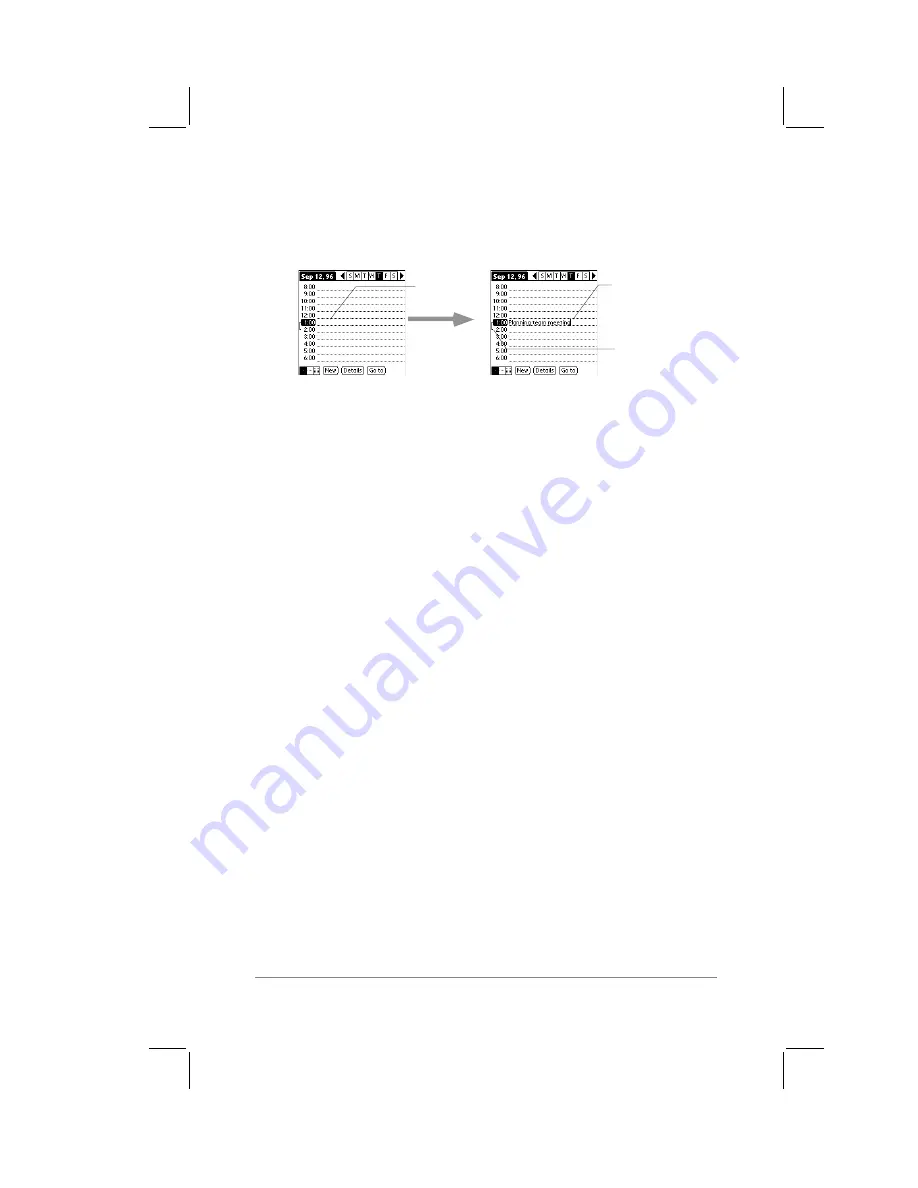
Chapter 7: Expense
page
53
To schedule an event for the current day:
1.
Tap the time line that corresponds to your event, as shown in
the following diagram:
Tap a time
line
Enter
event
Time bar
(shows duration)
2.
The event time will be highlighted on the screen. A cursor
appears at the beginning of the time line, representing the
point where new text will appear.
Use the stylus to write Graffiti
®
character strokes (or the on-
screen keyboard) to describe your event. You can enter up to
255 characters.
3.
Tap on a blank area of the screen to de-select the event. A
vertical line appears to the left of the time, indicating the
duration of the event.
Note:
You can activate the Set Time dialog (to select a start time)
by simply writing a number on the number side of the Graffiti
writing area.
Start Time and Duration
When you create an event, its description appears on the time line,
and its duration is automatically set to one hour. You can easily
change the start time and duration for any event.
To change the start time and duration of an
event:
1.
Tap the time of the event that you want to change. The Set
Time dialog appears, as shown in the following diagram:
Содержание PalmPilot
Страница 1: ...PalmPilot Handbook ...
Страница 52: ......
Страница 118: ......
Страница 142: ......
Страница 170: ...page 168 PalmPilot Handbook Sample 2 ...
Страница 171: ...Appendixes page 169 Sample 3 ...










































