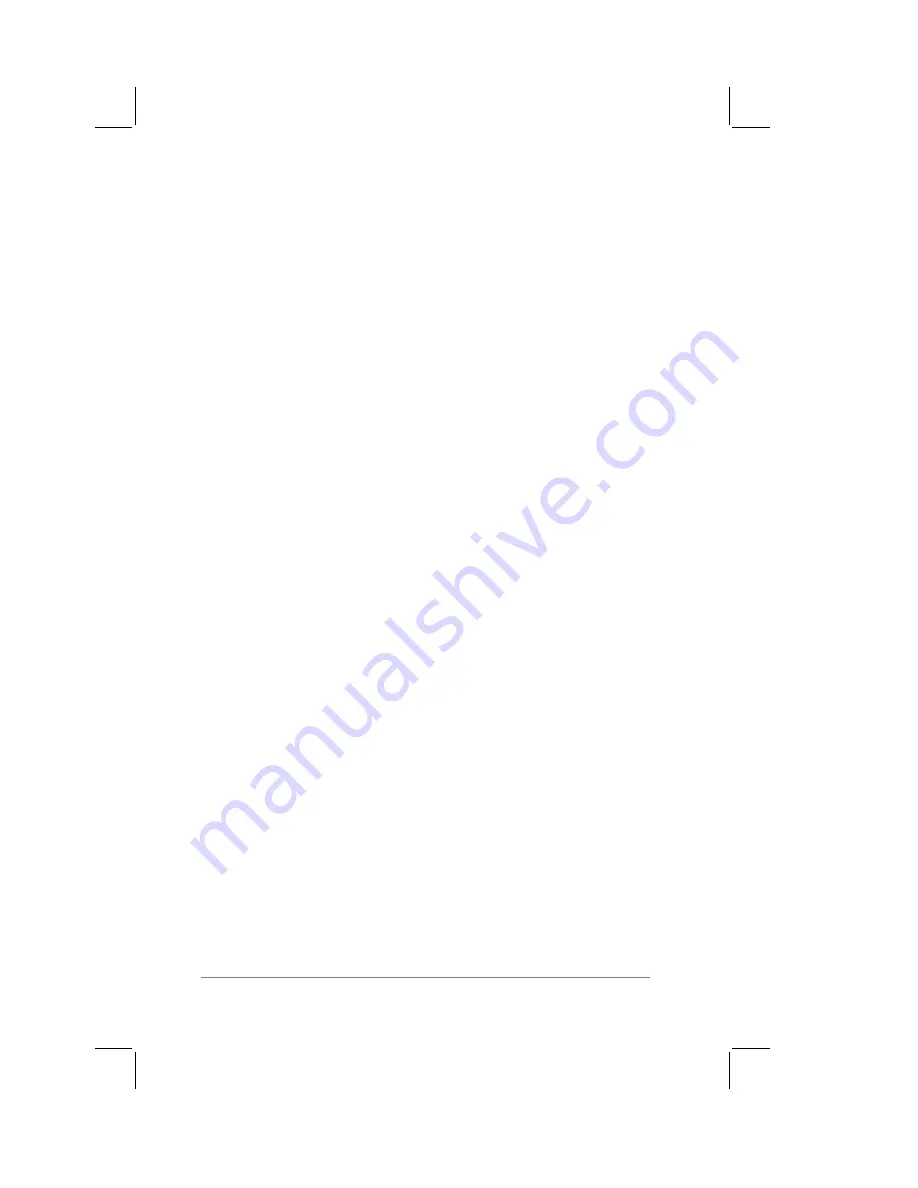
page
42
PalmPilot Handbook
been copied can be pasted into another area of the PalmPilot
application, or into a different PalmPilot application.
■
Paste. The Paste command inserts text that has been cut or
copied at the selected point in your PalmPilot application. The
Paste command will replace any selected text. If no text has
been previously cut or copied, the Paste command does
nothing.
■
Select All. The Select All command selects all of the text on
the current record or screen. This enables you to
subsequently cut or copy all of the text, and paste it elsewhere.
■
Keyboard. The Keyboard command activates the on-screen
keyboard. When you are finished with the on-screen
keyboard, tap the Done button.
■
Graffiti. The Graffiti command activates screens that show
the Graffiti character strokes. Use this command any time you
forget a stroke for a particular character.
On-line Tips
A dialog is a screen that appears on your PalmPilot, prompting you
to enter information or make settings. A dialog always contains a
Done button, so you can close the dialog when you are through
with it. The on-screen keyboard is an example of a dialog.
Many of the dialogs that appear on your PalmPilot contain an on-
line tips button in the upper right corner. On-line tips contain a
summary about what is required by the dialog, short cuts for using
the dialog, or other useful information.
To use the on-line tips:
1.
Tap the on-line tips button that appears in a dialog. The on-
line tips dialog appears, as shown in the following diagram:
Содержание PalmPilot
Страница 1: ...PalmPilot Handbook ...
Страница 52: ......
Страница 118: ......
Страница 142: ......
Страница 170: ...page 168 PalmPilot Handbook Sample 2 ...
Страница 171: ...Appendixes page 169 Sample 3 ...






























