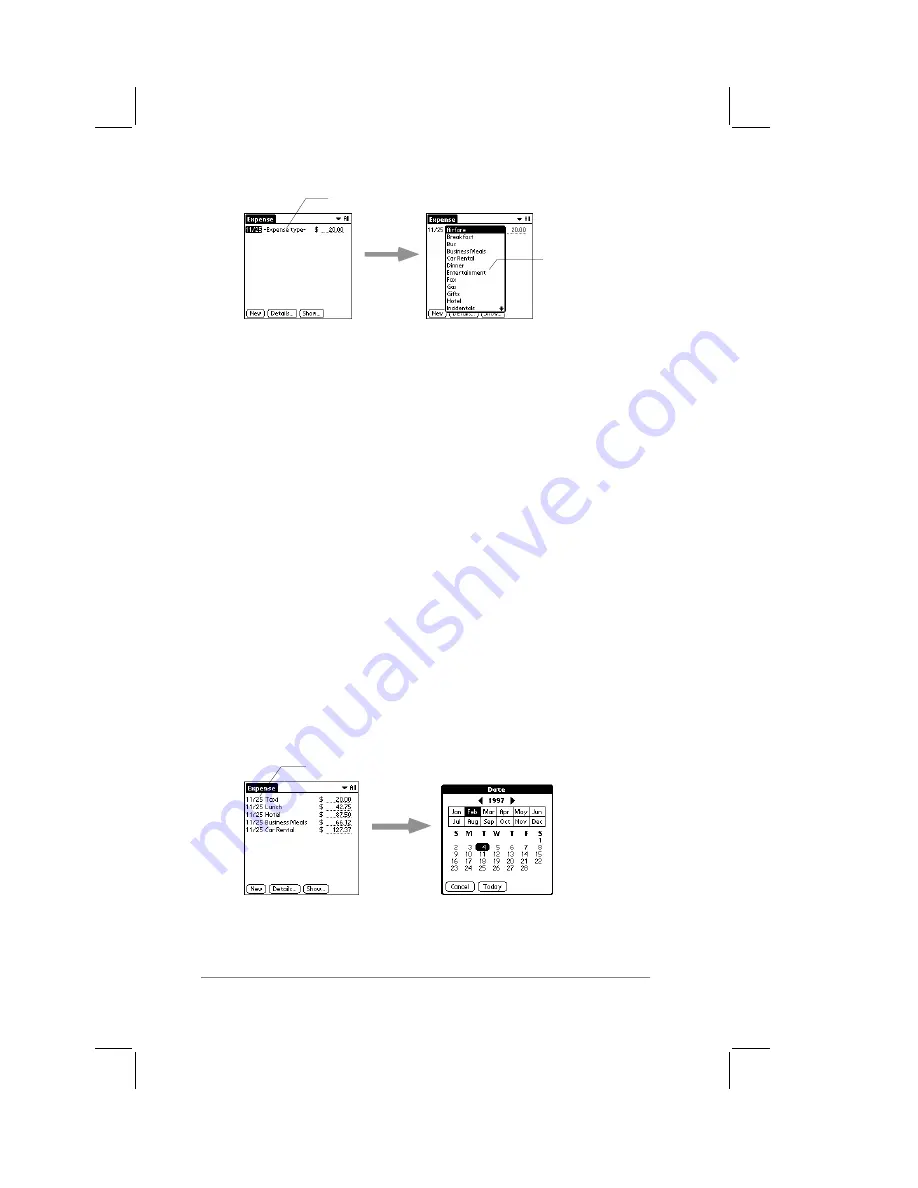
page
102
PalmPilot Handbook
tap here
tap to select
expense type
At this point, your expense item entry is saved. You can change
the expense amount or type at any time. If you do not select an
expense type, the entry will not be saved.
Tip:
A quick way to create a new Expense item is to make sure
that no expense item is selected in the Expense List, write the first
letter(s) of the expense type, and then write the numerical amount
of the expense item. This technique takes advantage of the
Expense application’s Quickfill option. For more information
about Quickfill, refer to the section entitled “Options Menu” that
appears later in this chapter.
Expense Item Date
Expense items appear in the list with the date that they were
entered on your PalmPilot. The Expense application offers you the
ability to change the date associated with any expense item.
To change the date of an expense item:
1.
Tap to select the expense item you want to change. The date
appears highlighted.
2.
Tap the date of the selected item. The Date dialog appears, as
shown in the following diagram:
tap date
Содержание PalmPilot
Страница 1: ...PalmPilot Handbook ...
Страница 52: ......
Страница 118: ......
Страница 142: ......
Страница 170: ...page 168 PalmPilot Handbook Sample 2 ...
Страница 171: ...Appendixes page 169 Sample 3 ...

































