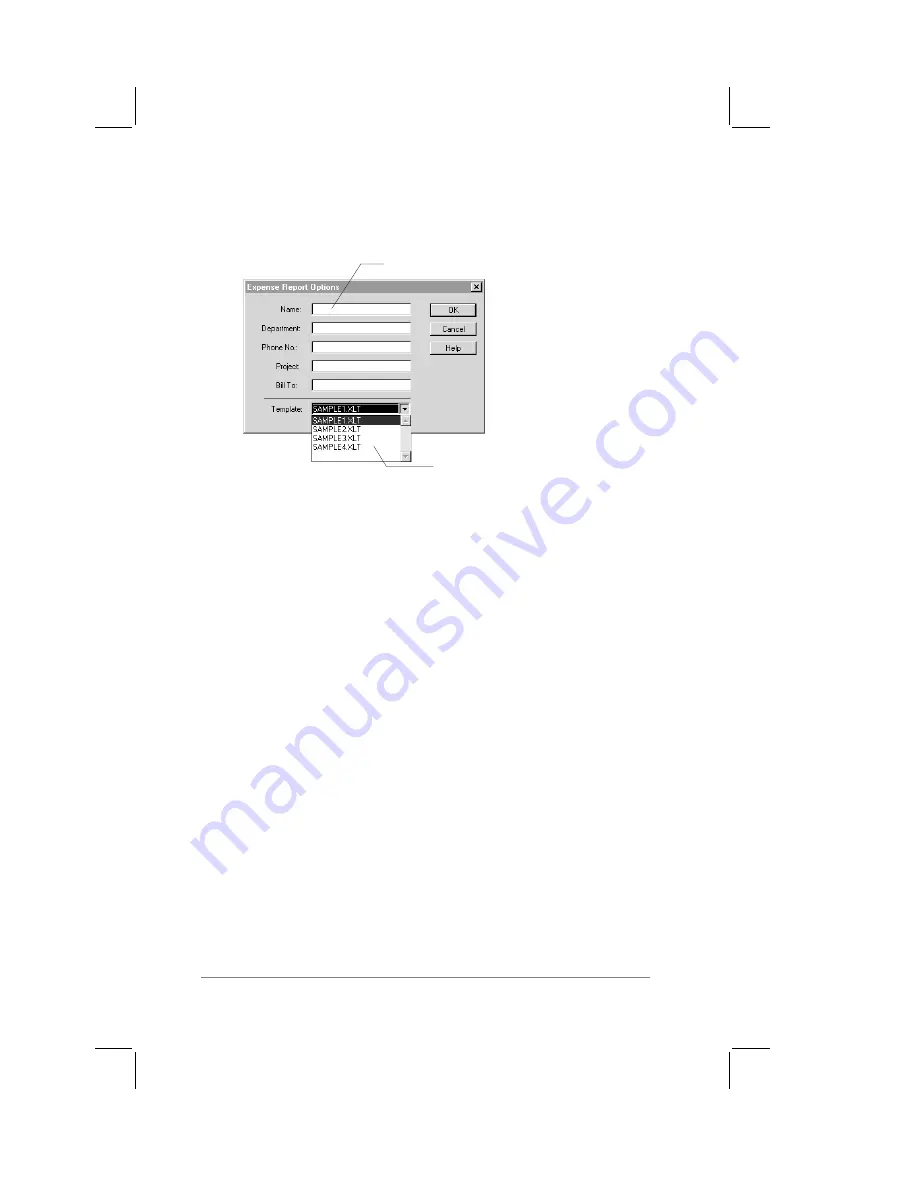
page
112
PalmPilot Handbook
5.
Click the Options button. The Expense Report Options dialog
appears, as shown in the following diagram:
enter name and other information
choose expense template
6.
Enter name, department and other information as necessary
for your expense report.
7.
Click the Templates menu, and click to choose an expense
template. Samples of the available expense templates appear
in Appendix B: Expense Templates.
Note:
If you want to create your own custom expense template
and have it appear in the Templates menu, refer to Appendix
C: Creating a Custom Expense Report.
8.
Click the OK button. You are returned to the Expense Report
Options dialog.
9.
Click the Create button. Your expense data is opened in a
Microsoft Excel spreadsheet, and filled in the appropriate rows
and columns for the template you selected in step #7 as shown
in the following diagram:
Содержание PalmPilot
Страница 1: ...PalmPilot Handbook ...
Страница 52: ......
Страница 118: ......
Страница 142: ......
Страница 170: ...page 168 PalmPilot Handbook Sample 2 ...
Страница 171: ...Appendixes page 169 Sample 3 ...






























