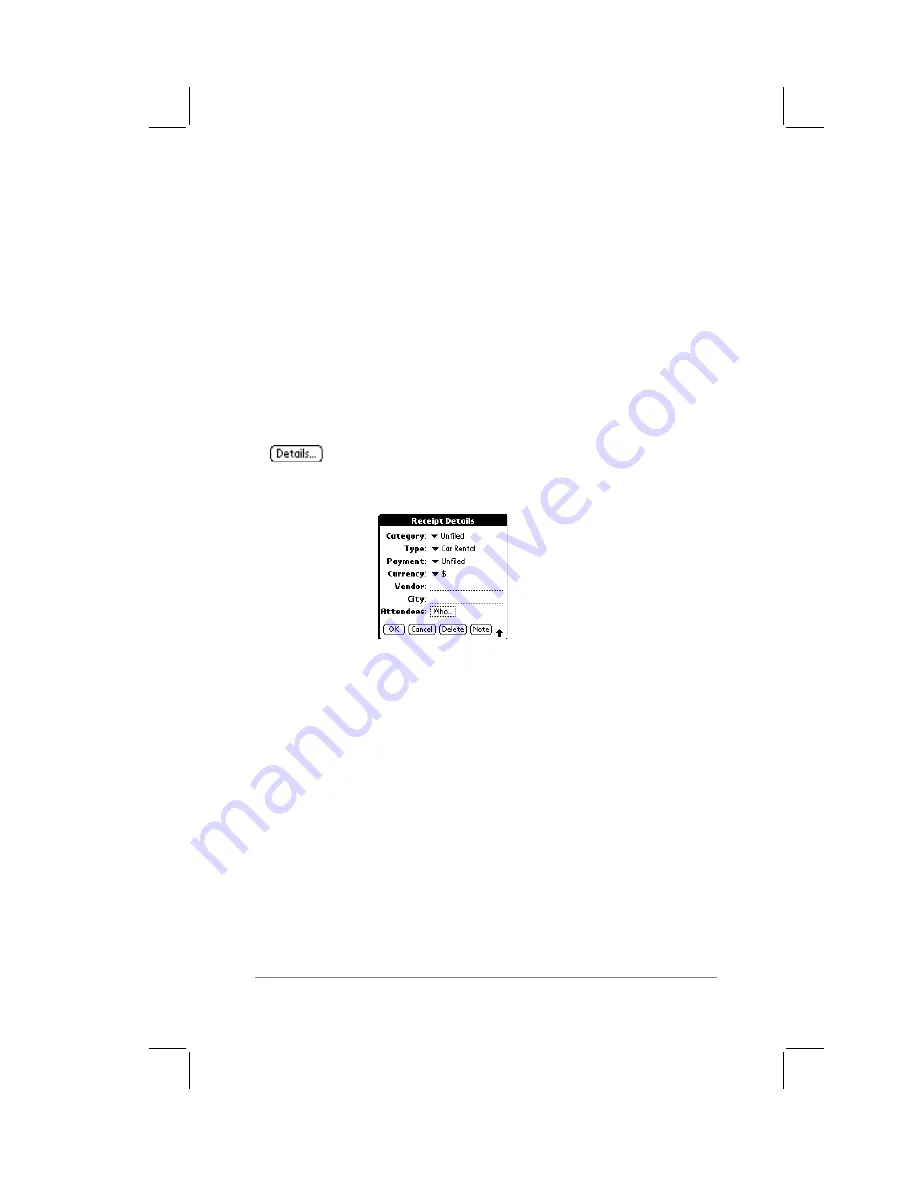
Chapter 7: Expense
page
103
3.
Tap to select the date you want for the expense item.
For more information about the features of the Date dialog, refer
to the section entitled “Choosing a Date” that appears in Chapter 3:
Date Book
.
Receipt Details
The Expense application provides a variety of options that you can
associate with an item. The available options appear in the Receipt
Details dialog.
To activate the Receipt Details dialog:
1.
Tap the expense item (if it is not already selected).
2.
Tap the Details button. The Receipt Details
dialog appears, as shown in the following
diagram:
The following sections describe the features and settings that are
available in the Receipt Details dialog.
Category
The Category pick list enables you to choose the category for the
expense item. The default Category setting is Unfiled when “All”
is selected. Otherwise, the default is the currently selected
Category. An expense item remains in the default category until
you choose to change it in the Receipt Details dialog.
Two default categories are provided, New York and Paris, as
examples of how you might sort your expenses according to
different business trips.
Содержание PalmPilot
Страница 1: ...PalmPilot Handbook ...
Страница 52: ......
Страница 118: ......
Страница 142: ......
Страница 170: ...page 168 PalmPilot Handbook Sample 2 ...
Страница 171: ...Appendixes page 169 Sample 3 ...






























