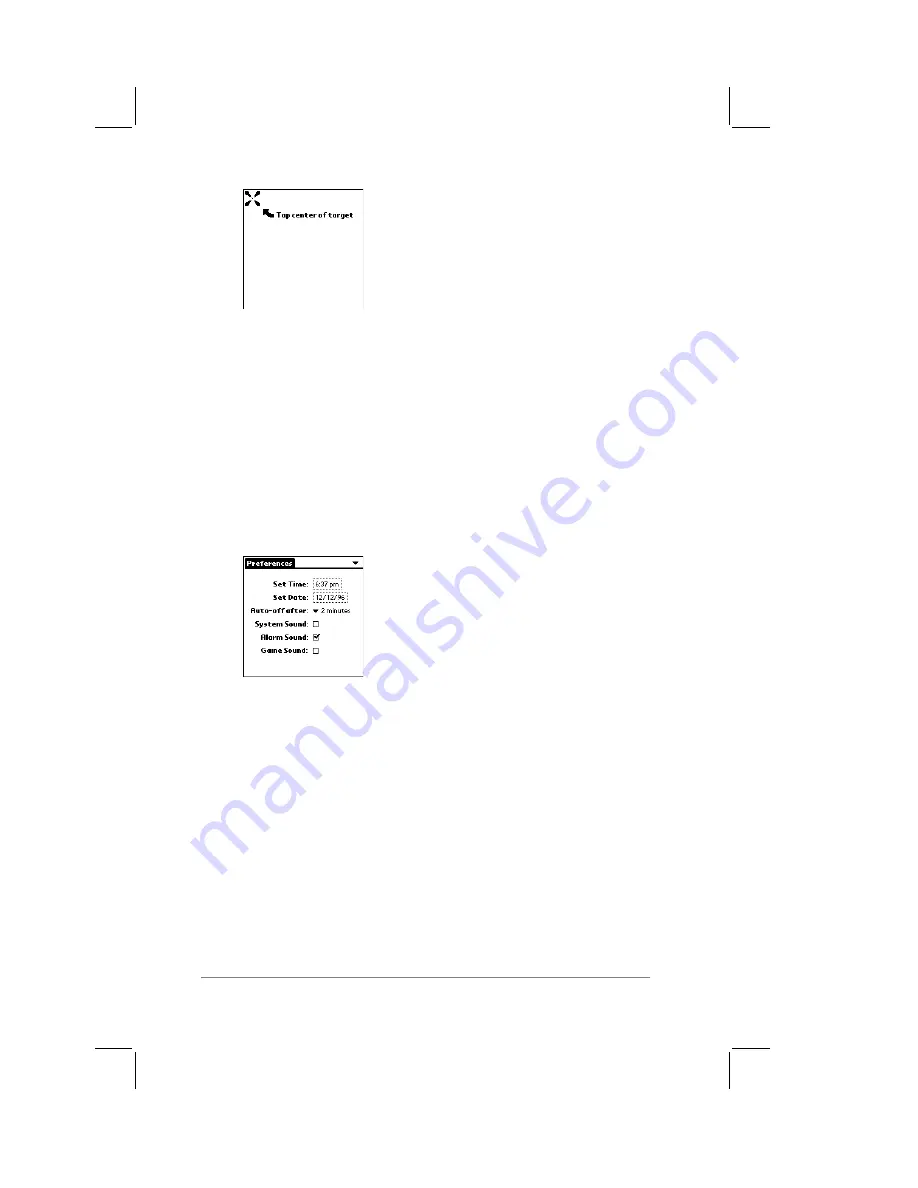
page
14
PalmPilot Handbook
If necessary, adjust the contrast control located on the side of
the PalmPilot, so this alignment screen is clear and readable.
3.
Remove the stylus from its storage silo on the side of the
PalmPilot. With the tip of the stylus, tap the exact center of
each target that appears on the screen.
Tapping these three targets helps to align the internal circuitry
of your PalmPilot with its touch-sensitive screen.
4.
When you have tapped each of the three digitizer alignment
targets, the General Preferences screen appears, as shown in
the following diagram:
Warning:
After you have completed the previous procedure, you
must
install the PalmPilot Desktop software on your desktop
computer, and then perform a HotSync synchronization. This will
ensure that the latest updates are transferred to your PalmPilot.
Refer to Chapter 9: Installing PalmPilot
™
Desktop Software
and
Chapter 10: HotSync
™
Technology
for these procedures.
General Preferences
The General Preferences screen is the first screen that appears
after you have tapped the targets to align the digitizer of your
PalmPilot.
Содержание PalmPilot
Страница 1: ...PalmPilot Handbook ...
Страница 52: ......
Страница 118: ......
Страница 142: ......
Страница 170: ...page 168 PalmPilot Handbook Sample 2 ...
Страница 171: ...Appendixes page 169 Sample 3 ...


































