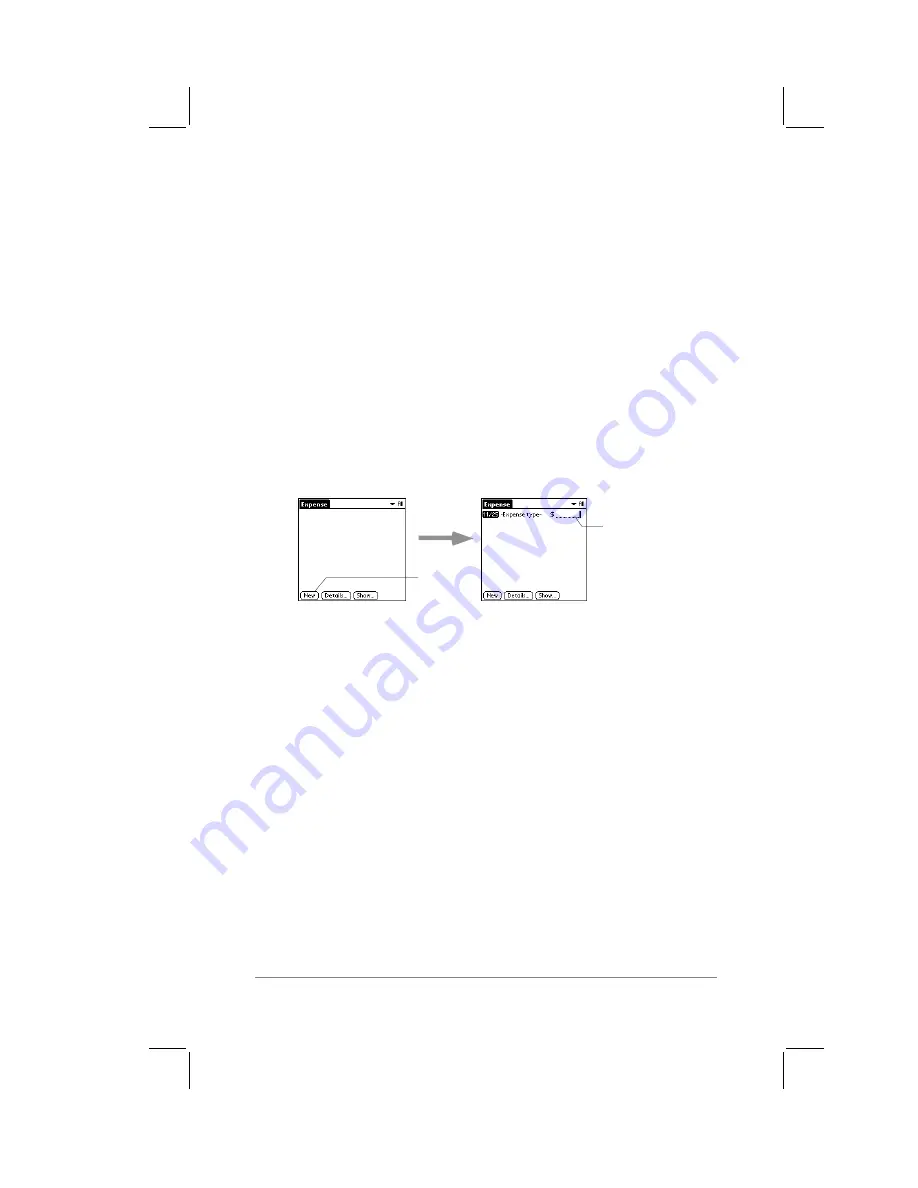
Chapter 7: Expense
page
101
7.
Perform a HotSync operation on your PalmPilot to install the
Expense application.
At this point, the Expense application is installed on your PalmPilot
and appears in the Application picker. Tap the Expense icon to
start the Expense application.
Creating an Expense Item
Expense enables you to record the date, expense type, and the
amount that you spent. You can sort your expense items into
categories, or add other information that you want to associate
with the item.
To create an expense item:
1.
With the Expense application running on your PalmPilot, tap
the New button, as shown in the following diagram:
tap New
cursor of
new item
Note:
In the Expense List screen, you can also create a new
expense item by writing on the number side of the Graffiti
writing area. The first number you write will begin your new
expense item.
2.
Use Graffiti
®
strokes (or the on-screen keyboard) to enter the
amount of the expense.
3.
Tap the Expense Type, and a pick list appears. Then tap to
select a type from the list as shown in the following diagram:
Содержание PalmPilot
Страница 1: ...PalmPilot Handbook ...
Страница 52: ......
Страница 118: ......
Страница 142: ......
Страница 170: ...page 168 PalmPilot Handbook Sample 2 ...
Страница 171: ...Appendixes page 169 Sample 3 ...






























