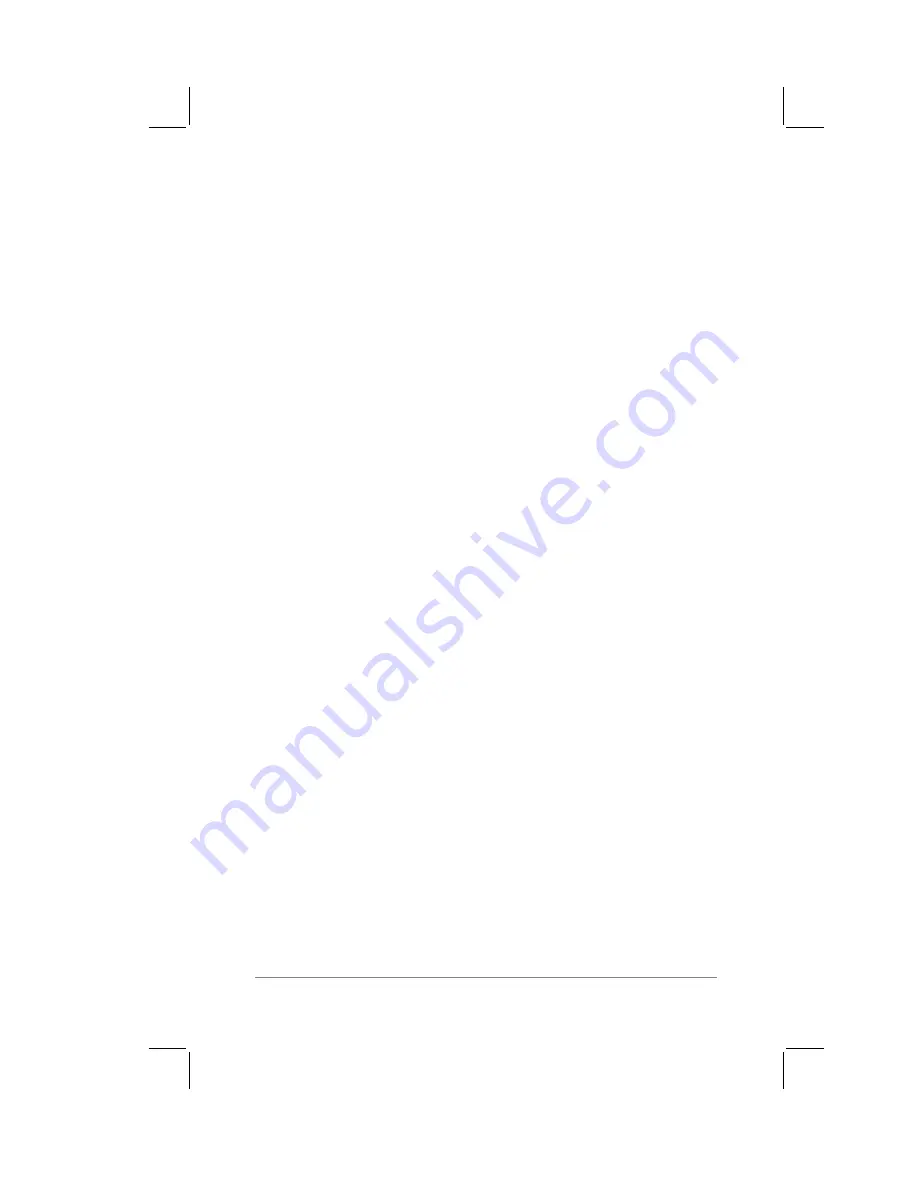
Chapter 1: The PalmPilot
™
Connected Organizer and its Controls
page
9
Important: Do not force the battery door. When the batteries are
correctly installed, the battery door will slide smoothly into
place. If you feel resistance when replacing the battery door,
make sure the door is correctly aligned with the slots on the
back of your PalmPilot, and that the batteries are firmly seated
in the battery compartment.
About the Backlight Feature
If you have a PalmPilot model that includes the backlight
illumination feature, you can activate the backlight when you first
turn on the power for your PalmPilot.
Note:
If you have upgraded your Pilot 1000 or Pilot 5000 organizer
to the PalmPilot Professional Edition, the backlight feature will not
be available. In this case, only the ROM software is upgraded.
You must purchase a new PalmPilot Personal or Professional
Edition to obtain the backlight feature.
To activate the backlight feature:
■
Press the green power button, and hold it down for about two
seconds. Release the green power button when the backlight
illumination appears.
To turn off the backlight feature:
■
Press and hold the green power button for about two seconds.
The backlight feature also turns off automatically with the
auto-off feature (after a period of inactivity).
In addition, you can use a full-screen pen stroke to activate the
backlight feature. Refer to the section entitled “Buttons
Preferences” that appears in Chapter 2: Working with the
PalmPilot
™
Connected Organizer
for more information.
Safety, Care, and Maintenance
Once you have installed the batteries in your PalmPilot, you are
ready to start PalmPilot for the first time and begin working with
the unit as described in Chapter 2: Working with the PalmPilot
™
Connected Organizer
.
Содержание PalmPilot
Страница 1: ...PalmPilot Handbook ...
Страница 52: ......
Страница 118: ......
Страница 142: ......
Страница 170: ...page 168 PalmPilot Handbook Sample 2 ...
Страница 171: ...Appendixes page 169 Sample 3 ...


























