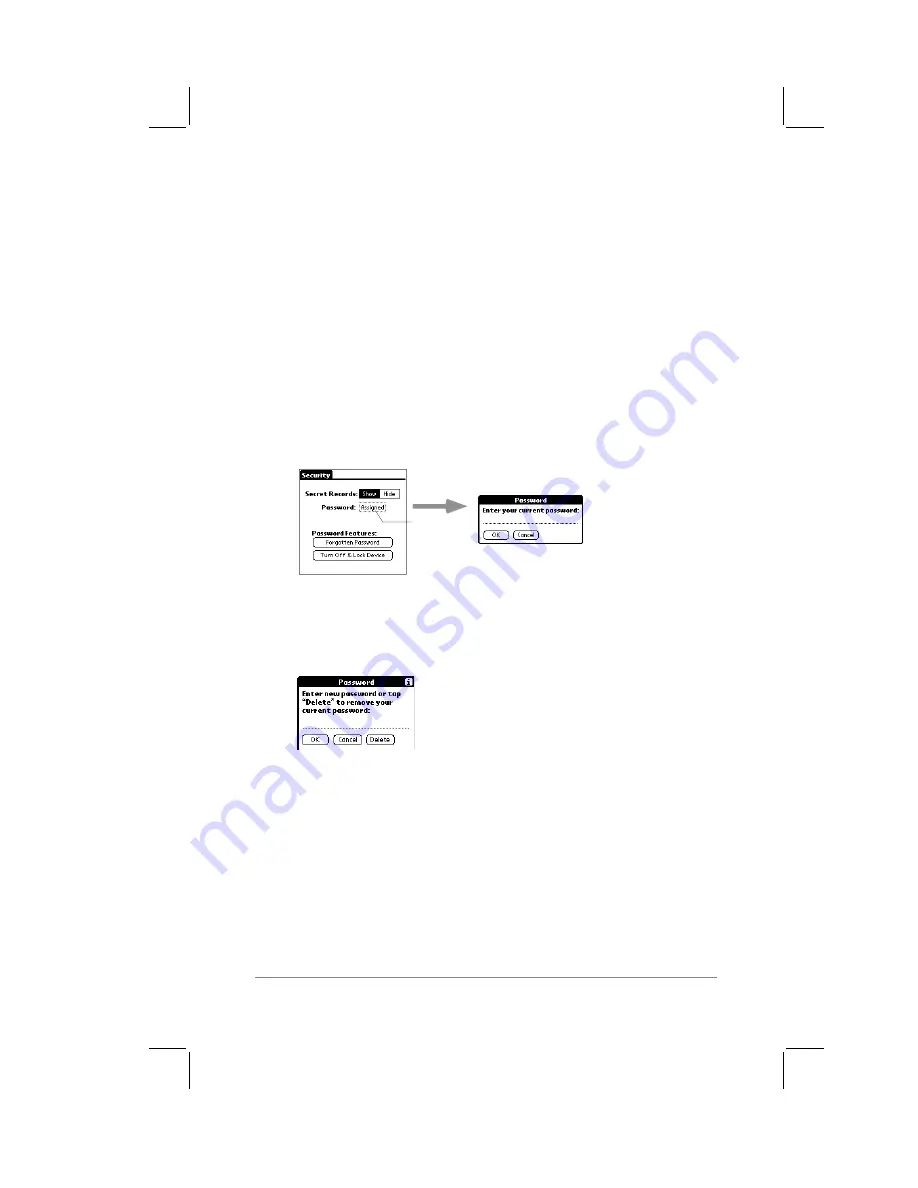
Chapter 9: Installing PalmPilot
™
Desktop Software
page
127
2.
Enter your password.
3.
Tap the Show button. The Show Private Records dialog
closes. All records and entries marked as Private will be
visible in their respective PalmPilot applications.
Changing or Deleting a Password
Once you have defined a password for your PalmPilot, you can
change or delete it at any time. You must enter the current
password before it can be changed or deleted.
To change or delete your password:
1.
With a password assigned, tap the Assigned button. The
Password dialog appears, as shown in the following diagram:
tap here
2.
Enter the current password.
3.
Tap the OK button. The Password dialog changes to prompt
you for a new password, as shown in the following diagram:
4.
Enter the new password, and tap the OK button. If you want
to delete the password, tap the Delete button.
Forgotten Password
If you forget the password that you have assigned, you can choose
to have the password deleted from your PalmPilot. Deleting a
forgotten password will also delete all records and files marked as
Private.
Содержание PalmPilot
Страница 1: ...PalmPilot Handbook ...
Страница 52: ......
Страница 118: ......
Страница 142: ......
Страница 170: ...page 168 PalmPilot Handbook Sample 2 ...
Страница 171: ...Appendixes page 169 Sample 3 ...






































