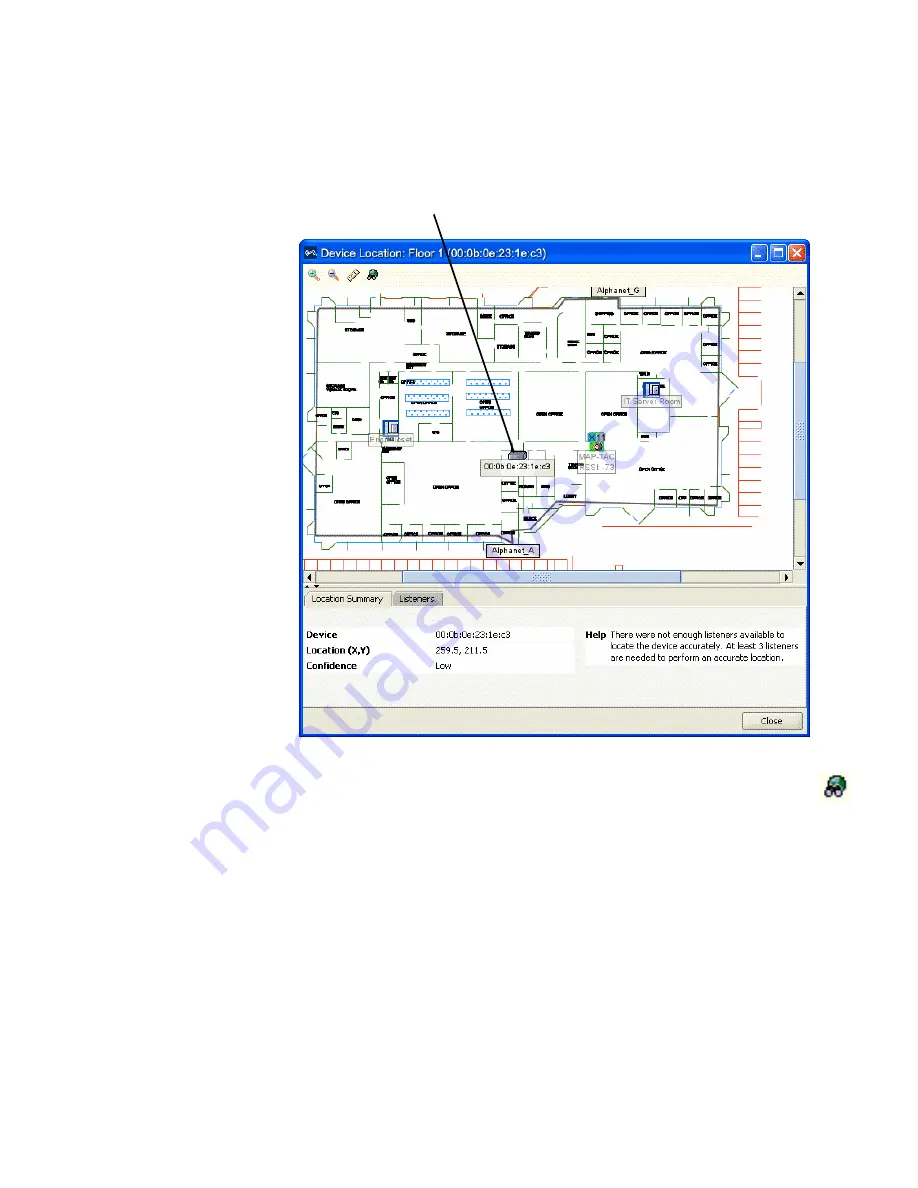
Displaying the Geographical Location of a Rogue
479
3
To change the MAPs used for calculating the location of a rogue, click the
Listeners tab and select or deselect MAPs from the list, then click the
(
Locate
) button.
To display the location of a client associated with the rogue:
1
Select the rogue client in the alarm list.
2
In the Task Panel, under Related Tasks, click Locate.
The Device Location screen appears, indicating the approximate location
of the rogue.
Rogue’s Approximate Location
Содержание OfficeConnect WX4400
Страница 74: ...74 CHAPTER 4 WORKING WITH NETWORK PLANS...
Страница 92: ...92 CHAPTER 5 PLANNING THE 3COM MOBILITY SYSTEM Origin point...
Страница 164: ...164 CHAPTER 5 PLANNING THE 3COM MOBILITY SYSTEM...
Страница 244: ...244 CHAPTER 6 CONFIGURING WX SYSTEM PARAMETERS...
Страница 298: ...298 CHAPTER 7 CONFIGURING WIRELESS PARAMETERS...
Страница 344: ...344 CHAPTER 8 CONFIGURING AUTHENTICATION AUTHORIZATION AND ACCOUNTING PARAMETERS...
Страница 410: ...410 CHAPTER 14 MANAGING ALARMS...
Страница 457: ...Using the Client Summary View 457 The following screen provides a sample of the Top Clients option...
Страница 500: ...500 CHAPTER A CHANGING 3WXM PREFERENCES...
Страница 516: ...516 CHAPTER B CHANGING 3WXM SERVICES PREFERENCES...
Страница 522: ...522 APPENDIX C OBTAINING SUPPORT FOR YOUR 3COM PRODUCTS...
Страница 528: ...528 INDEX WX WX security enabling 67 X X 509 certificate types 383...






























