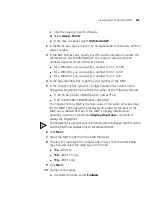296
C
HAPTER
7: C
ONFIGURING
W
IRELESS
P
ARAMETERS
Enabling
Countermeasures
To enable countermeasures:
1
Access the RF detection settings:
a
Select the Configuration tool bar option.
b
In the Organizer panel, click the plus sign next to the WX switch.
c
Click the plus sign next to Wireless.
d
Select
RF Detection
.
2
To enable countermeasures against rogues detected by radios managed
by this profile, select one of the following from the Countermeasures
Type pull-down list for the radio profile:
None—Radios do not use countermeasures. This is the default.
All—Radios use countermeasures against devices classified by MSS as
rogues and against devices classified by MSS as interfering devices.
A rogue is a device that is in the 3Com network but does not belong
there. An interfering device is not part of the 3Com network but also is
not a rogue. MSS classifies a device as an interfering device if no client
connected to the device has been detected communicating with any
network entity listed in the forwarding database (FDB) of any WX switch
in the Mobility Domain. Although the interfering device is not connected
to your network, the device might be causing RF interference with MAP
radios.
Rogue—Radios use countermeasures against devices classified by MSS
as rogues, but do not use countermeasures against devices classified
by MSS as interfering devices.
Countermeasures affect wireless service on a radio. When a MAP radio is
sending countermeasures, the radio is disabled for use by network traffic,
until the radio finishes sending the countermeasures.
Configured—Configures radios to attack only devices specified in the
attack list on the switch (
on-demand
countermeasures). When this
option is used, devices found to be rogues by other means, such as
policy violations or by determining that the device is providing
connectivity to the wired network, are not attacked.
3
Click
Save
.
To view or change other radio profile options, select the radio profile and
click
Properties
.
Содержание OfficeConnect WX4400
Страница 74: ...74 CHAPTER 4 WORKING WITH NETWORK PLANS...
Страница 92: ...92 CHAPTER 5 PLANNING THE 3COM MOBILITY SYSTEM Origin point...
Страница 164: ...164 CHAPTER 5 PLANNING THE 3COM MOBILITY SYSTEM...
Страница 244: ...244 CHAPTER 6 CONFIGURING WX SYSTEM PARAMETERS...
Страница 298: ...298 CHAPTER 7 CONFIGURING WIRELESS PARAMETERS...
Страница 344: ...344 CHAPTER 8 CONFIGURING AUTHENTICATION AUTHORIZATION AND ACCOUNTING PARAMETERS...
Страница 410: ...410 CHAPTER 14 MANAGING ALARMS...
Страница 457: ...Using the Client Summary View 457 The following screen provides a sample of the Top Clients option...
Страница 500: ...500 CHAPTER A CHANGING 3WXM PREFERENCES...
Страница 516: ...516 CHAPTER B CHANGING 3WXM SERVICES PREFERENCES...
Страница 522: ...522 APPENDIX C OBTAINING SUPPORT FOR YOUR 3COM PRODUCTS...
Страница 528: ...528 INDEX WX WX security enabling 67 X X 509 certificate types 383...