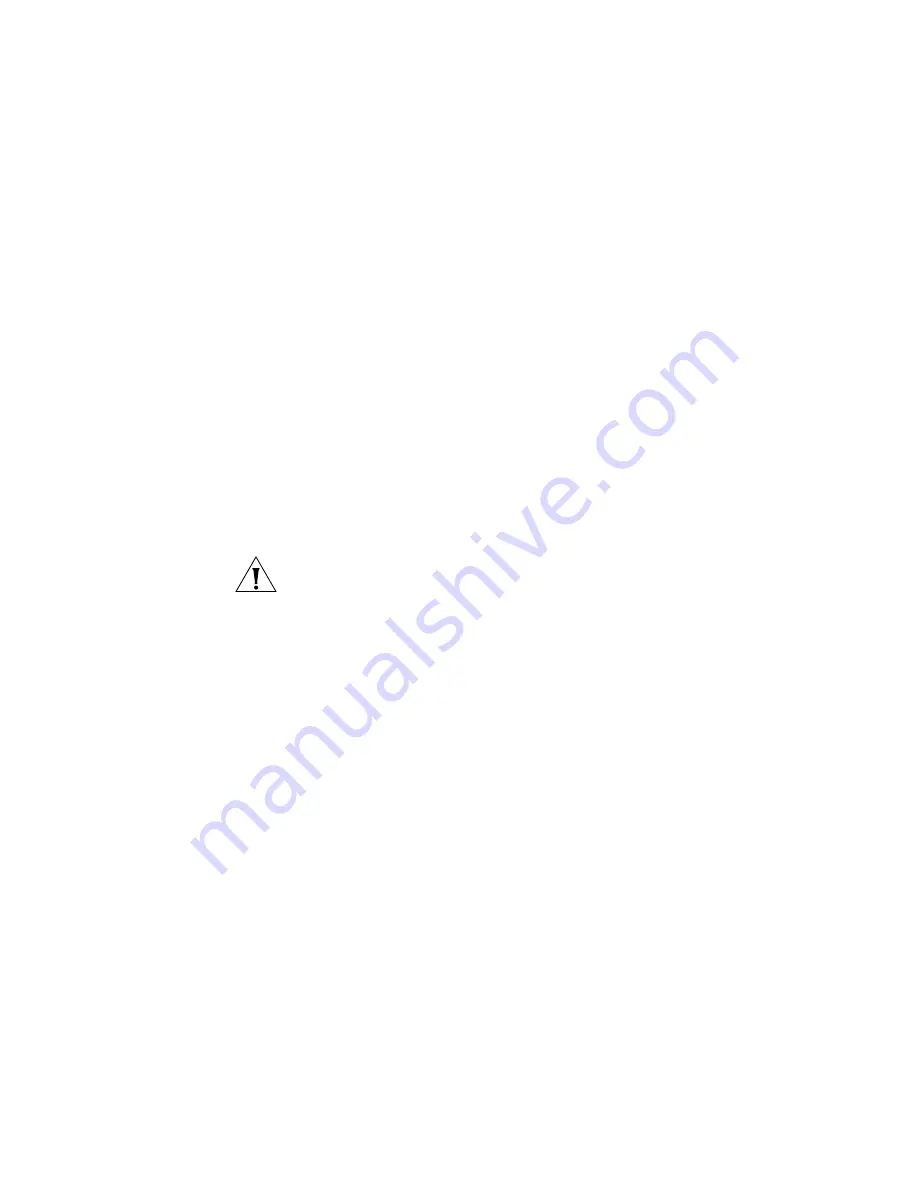
Viewing and Configuring AAA Support for Third-Party AP Users
337
For the userglob, type a full or partial username to be matched during
authentication (1 to 80 alphanumeric characters, with no spaces or tabs).
The format of a user glob depends on the client type and EAP method.
For Windows domain clients using Protected EAP (PEAP), the user glob
is in the format
Windows_domain_name\username
. The Windows
domain name is the NetBIOS domain name and must be specified in
capital letters. For example, EXAMPLE\sydney, or EXAMPLE\*.*, which
specifies all usernames whose usernames contain periods.
For EAP with Transport Layer Security (EAP-TLS) clients, the format is
username
@
domain_name
. For example,
specifies the user sydney in the domain name example.com. The
*@marketing.example.com
glob specifies all users in the marketing
department at example.com. The user glob
specifies the user sydney in the
engineering department at example.com.
3
Optionally, edit the name in the SSID box.
CAUTION:
The default SSID name
any
matches on all SSID names. If the
SSID box contains any and you do not change the SSID name, the rule
allows clients who match the userglob to access any SSID.
4
Select the authentication method(s) in the Available RADIUS Server
Groups list and click
Add
.
An authentication method specifies where the switch will look for user
information to authenticate users. You can select a RADIUS server group,
LOCAL (the local user database for the switch), or both.
MSS tries the methods in the order they appear in the Current RADIUS
Server Groups list. To reorder the methods, select a method and click
Up
or
Down
.
If you specify a RADIUS server group as the first method and a user is
denied access by the RADIUS server, no authentication and
authorization are attempted with the other methods specified in the
list.
If you specify LOCAL as the first method and a user is not in the local
user database on the WX, authentication and authorization are
attempted with a RADIUS server group if one is defined in the method
list.
The authentication methods you select are also used for authorization.
5
Click
Finish
.
Содержание OfficeConnect WX4400
Страница 74: ...74 CHAPTER 4 WORKING WITH NETWORK PLANS...
Страница 92: ...92 CHAPTER 5 PLANNING THE 3COM MOBILITY SYSTEM Origin point...
Страница 164: ...164 CHAPTER 5 PLANNING THE 3COM MOBILITY SYSTEM...
Страница 244: ...244 CHAPTER 6 CONFIGURING WX SYSTEM PARAMETERS...
Страница 298: ...298 CHAPTER 7 CONFIGURING WIRELESS PARAMETERS...
Страница 344: ...344 CHAPTER 8 CONFIGURING AUTHENTICATION AUTHORIZATION AND ACCOUNTING PARAMETERS...
Страница 410: ...410 CHAPTER 14 MANAGING ALARMS...
Страница 457: ...Using the Client Summary View 457 The following screen provides a sample of the Top Clients option...
Страница 500: ...500 CHAPTER A CHANGING 3WXM PREFERENCES...
Страница 516: ...516 CHAPTER B CHANGING 3WXM SERVICES PREFERENCES...
Страница 522: ...522 APPENDIX C OBTAINING SUPPORT FOR YOUR 3COM PRODUCTS...
Страница 528: ...528 INDEX WX WX security enabling 67 X X 509 certificate types 383...






























