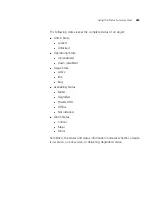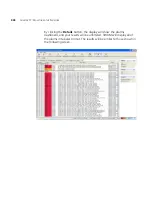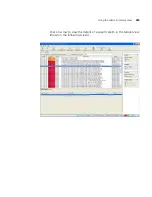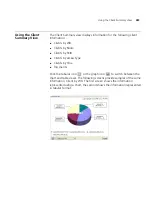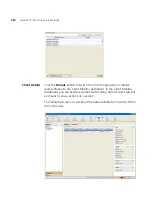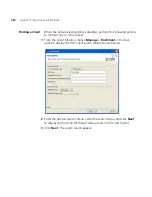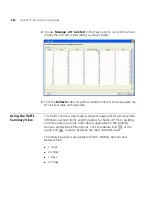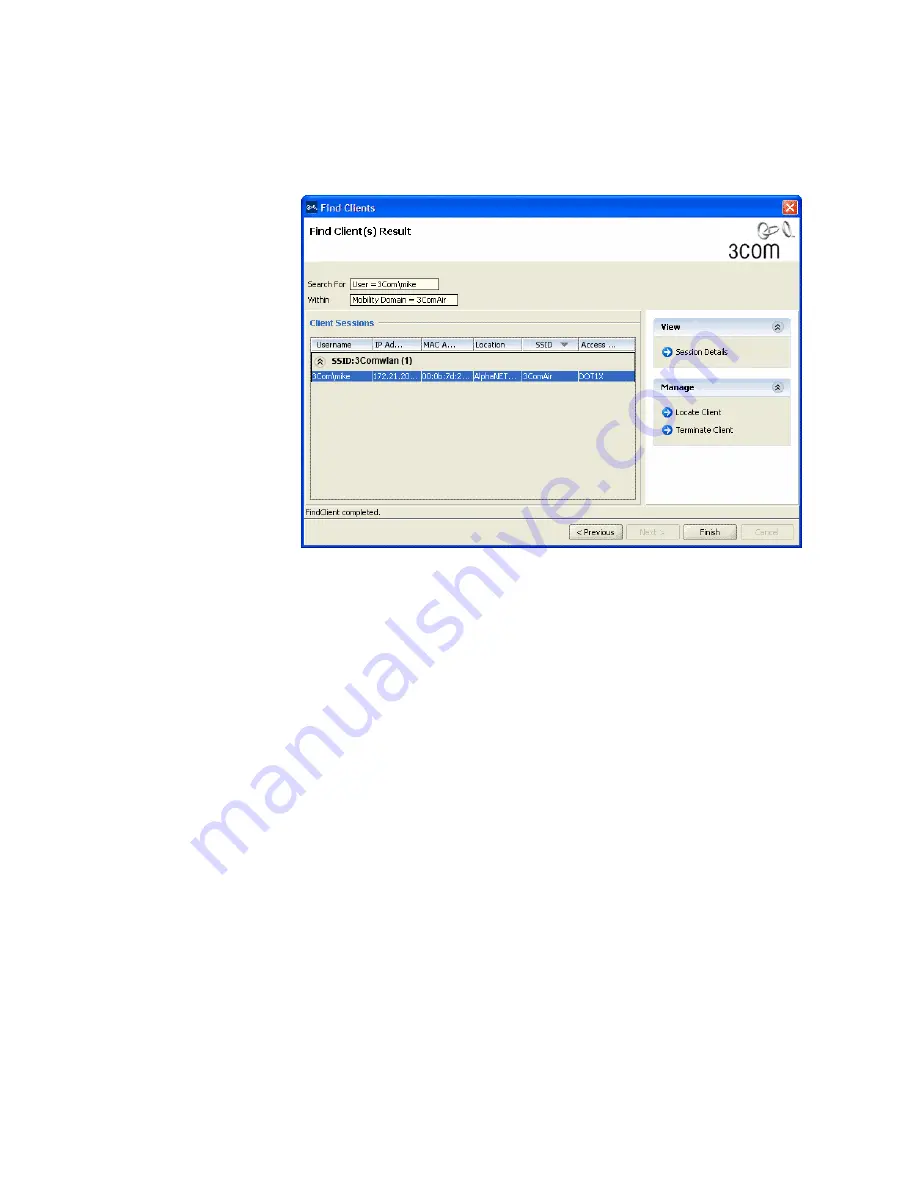
Using the Client Summary View
459
You can access the Locate Client, Terminate Client, and Find AeroScout
Tag options in the same manner.
Locating the User
Display the user’s approximate location by performing the following
steps:
1
On the Find Client(s) Result screen, click the Locate Client task (under
Manage). 3WXM retrieves information about the client’s location.
2
If three or more MAPs have not detected the client within 15 seconds of
each other, the Listeners Selection dialog box appears, displaying a list of
the MAPs that have detected the client.
You can select up to six MAPs from the list. 3WXM uses the selected
MAPs to calculate the location of the client.
3
3WXM displays the approximate location of the client on the floor plan.
The client’s location is indicated with a laptop icon, as shown below.
Содержание OfficeConnect WX4400
Страница 74: ...74 CHAPTER 4 WORKING WITH NETWORK PLANS...
Страница 92: ...92 CHAPTER 5 PLANNING THE 3COM MOBILITY SYSTEM Origin point...
Страница 164: ...164 CHAPTER 5 PLANNING THE 3COM MOBILITY SYSTEM...
Страница 244: ...244 CHAPTER 6 CONFIGURING WX SYSTEM PARAMETERS...
Страница 298: ...298 CHAPTER 7 CONFIGURING WIRELESS PARAMETERS...
Страница 344: ...344 CHAPTER 8 CONFIGURING AUTHENTICATION AUTHORIZATION AND ACCOUNTING PARAMETERS...
Страница 410: ...410 CHAPTER 14 MANAGING ALARMS...
Страница 457: ...Using the Client Summary View 457 The following screen provides a sample of the Top Clients option...
Страница 500: ...500 CHAPTER A CHANGING 3WXM PREFERENCES...
Страница 516: ...516 CHAPTER B CHANGING 3WXM SERVICES PREFERENCES...
Страница 522: ...522 APPENDIX C OBTAINING SUPPORT FOR YOUR 3COM PRODUCTS...
Страница 528: ...528 INDEX WX WX security enabling 67 X X 509 certificate types 383...