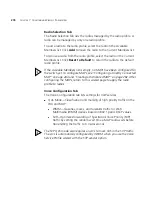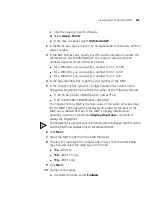Viewing and Configuring MAPs
289
Changing the
MAP-WX Security
Mode
To change the MAP-WX security mode for all Distributed MAPs, select
the value from the Security Mode drop-down list:
None—Management traffic between Distributed MAPs and the WX is
not encrypted, even for MAPs that support encryption.
Optional—Distributed MAPs can be managed by the switch even if
they do not have encryption keys or their keys have not been verified
by an administrator. Encryption is used for MAPs that support it.
Require—Distributed MAPs can be managed by the switch only if they
have encryption keys
and
their keys have been verified by an
administrator. If a MAP does not have an encryption key or the key
has not been verified, the WX does not establish a management
session with the MAP.
The setting applies to all Distributed MAPs booted and managed by the
switch. A change to this setting affects only new management sessions
established after deploying the change to the switch. The change does
not affect existing sessions.
Configuring
Advanced MAP
Settings
After configuring a MAP, select the MAP and click
Properties
. 3WXM
will display a configuration wizard that contains all of the configurable
parameters for the MAP.
You also can edit values listed in the table by editing them in the table
itself.
1
Access the MAP table:
a
Select the Configuration tool bar option.
b
In the Organizer panel, click the plus sign next to the WX switch.
c
Click the plus sign next to Wireless.
d
Select
Access Points
.
2
Select the MAP you want to modify and click
Properties
.
3
To change the Name, edit the string in the Name box.
4
To add Location information about the MAP (for example, “In the
Conference Room”), enter text in the Location box.
5
To add Contact information about the MAP (for example, “Bob the IT
Guy”), enter text in the Contact box.
6
To correct the serial number, edit the value in the Serial Number box.
Содержание OfficeConnect WX4400
Страница 74: ...74 CHAPTER 4 WORKING WITH NETWORK PLANS...
Страница 92: ...92 CHAPTER 5 PLANNING THE 3COM MOBILITY SYSTEM Origin point...
Страница 164: ...164 CHAPTER 5 PLANNING THE 3COM MOBILITY SYSTEM...
Страница 244: ...244 CHAPTER 6 CONFIGURING WX SYSTEM PARAMETERS...
Страница 298: ...298 CHAPTER 7 CONFIGURING WIRELESS PARAMETERS...
Страница 344: ...344 CHAPTER 8 CONFIGURING AUTHENTICATION AUTHORIZATION AND ACCOUNTING PARAMETERS...
Страница 410: ...410 CHAPTER 14 MANAGING ALARMS...
Страница 457: ...Using the Client Summary View 457 The following screen provides a sample of the Top Clients option...
Страница 500: ...500 CHAPTER A CHANGING 3WXM PREFERENCES...
Страница 516: ...516 CHAPTER B CHANGING 3WXM SERVICES PREFERENCES...
Страница 522: ...522 APPENDIX C OBTAINING SUPPORT FOR YOUR 3COM PRODUCTS...
Страница 528: ...528 INDEX WX WX security enabling 67 X X 509 certificate types 383...