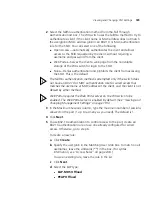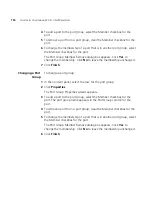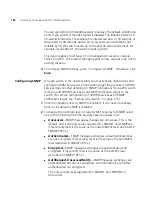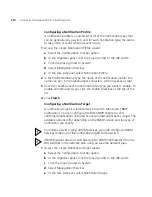Viewing and Changing Port Settings
187
Configuring a Port for
a Directly Connected
AP
A MAP access port directly connects the WX switch to a MAP. The port
also can provide power to the MAP.
A Distributed MAP, which is connected to WX switches through
intermediate Layer 2 or Layer 3 networks, does not use a MAP access
port. To configure for a Distributed MAP, see “Viewing and Configuring
MAPs” on page 281.
1
Access the Create AP wizard:
a
Select the Configuration tool bar option.
b
In the Organizer panel, click the plus sign next to the WX switch.
c
Click the plus sign next to System.
d
Select
Ports
.
e
Select
PoE Enabled
, if you have not already done so.
f
In the Task List panel, select
AP
.
2
To change the name, edit the string in the Name field. (The name can
contain up to 16 alphanumeric characters, with no spaces or tabs).
3
Click
Next
.
4
To change the model, select the model from the AP Model pull-down list.
5
To change the radio type, select it from the AP Radio Type drop-down
list:
11a
—802.11a
11b
—802.11b only
11g
—802.11b/g
The radio type is configurable on single-radio MAP models. For dual-radio
models, the radio type is configurable on the 802.11b/g radio.
6
Click
Next
.
The non-editable number (1 or 2) indicates the radio number on the MAP.
7
To enable the radio, select
Enabled
.
8
In the Channel Number list, select the channel number for the radio.
If RF Auto-Tuning for channel configuration is enabled, setting this value
has no effect. The channel number is controlled by RF Auto-Tuning.
9
In the Transmit Power box, specify the transmit power for the radio.
Содержание OfficeConnect WX4400
Страница 74: ...74 CHAPTER 4 WORKING WITH NETWORK PLANS...
Страница 92: ...92 CHAPTER 5 PLANNING THE 3COM MOBILITY SYSTEM Origin point...
Страница 164: ...164 CHAPTER 5 PLANNING THE 3COM MOBILITY SYSTEM...
Страница 244: ...244 CHAPTER 6 CONFIGURING WX SYSTEM PARAMETERS...
Страница 298: ...298 CHAPTER 7 CONFIGURING WIRELESS PARAMETERS...
Страница 344: ...344 CHAPTER 8 CONFIGURING AUTHENTICATION AUTHORIZATION AND ACCOUNTING PARAMETERS...
Страница 410: ...410 CHAPTER 14 MANAGING ALARMS...
Страница 457: ...Using the Client Summary View 457 The following screen provides a sample of the Top Clients option...
Страница 500: ...500 CHAPTER A CHANGING 3WXM PREFERENCES...
Страница 516: ...516 CHAPTER B CHANGING 3WXM SERVICES PREFERENCES...
Страница 522: ...522 APPENDIX C OBTAINING SUPPORT FOR YOUR 3COM PRODUCTS...
Страница 528: ...528 INDEX WX WX security enabling 67 X X 509 certificate types 383...