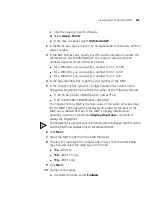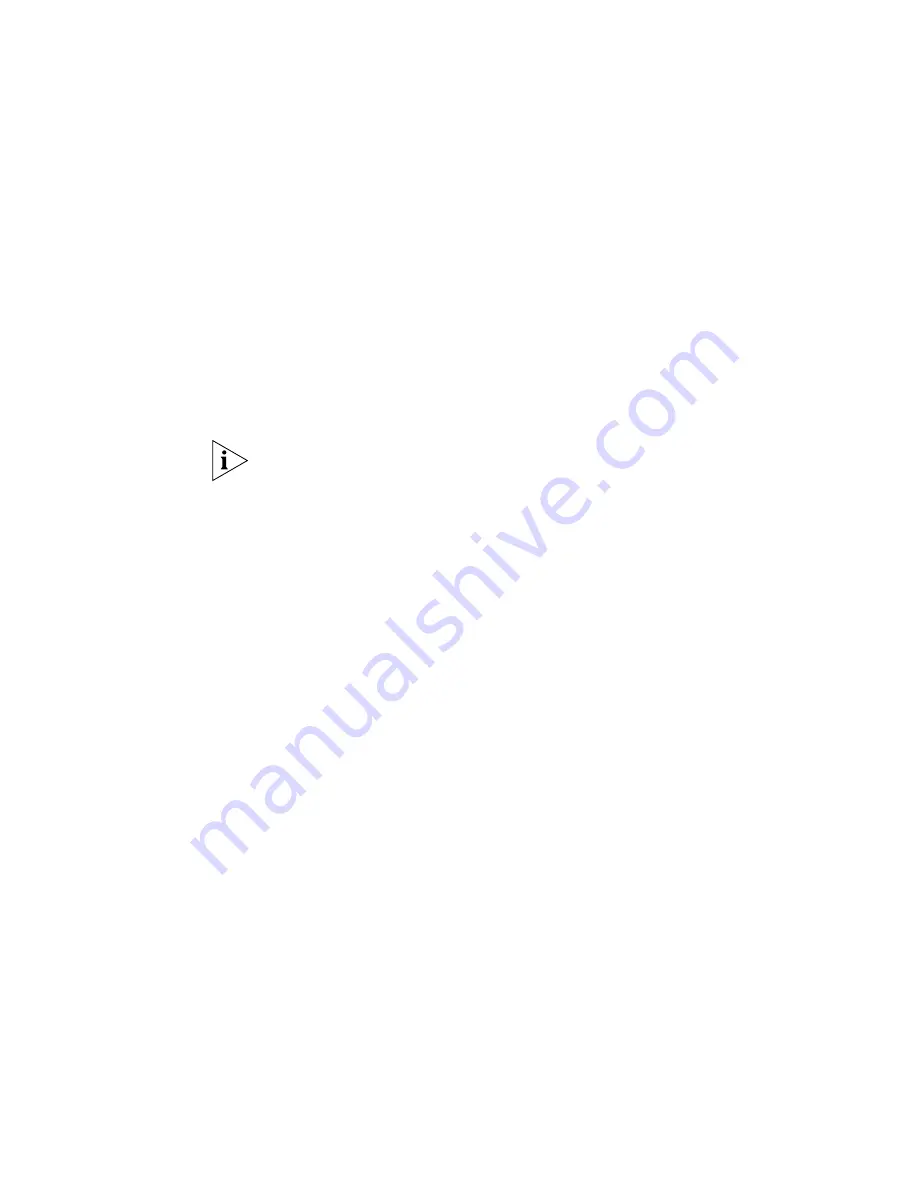
294
C
HAPTER
7: C
ONFIGURING
W
IRELESS
P
ARAMETERS
c
Click the plus sign next to Wireless.
d
Select
RF Detection
.
2
In the Task List panel, select
Vendor OUIs
.
3
Select the device type(s):
Client
AP
4
Select the vendor from the Vendor drop-down list.
5
Select the specific OUIs you want to allow for the selected vendor. Go to
step 9.
If the vendor or OUI is not listed, click
Cancel
, then select Permitted OUI
Entry in the Task List panel. Go to step 6.
6
Edit the OUI in the Vendor OUI box.
7
Select the device type from the Type drop-down list: Client, AP, or All
(both client and AP).
8
Click
OK
.
9
Click
Add
to move the OUIs to the Permitted OUI List.
10
Click
OK
.
Adding an Entry to
the Permitted SSID
List
To add an entry to the permitted SSID list:
1
Access the RF detection settings:
a
Select the Configuration tool bar option.
b
In the Organizer panel, click the plus sign next to the WX switch.
c
Click the plus sign next to Wireless.
d
Select
RF Detection
.
2
In the Task List panel, select
Permitted SSID Entry
.
3
Type the SSID name in the SSID box.
4
Click
OK
.
Содержание OfficeConnect WX4400
Страница 74: ...74 CHAPTER 4 WORKING WITH NETWORK PLANS...
Страница 92: ...92 CHAPTER 5 PLANNING THE 3COM MOBILITY SYSTEM Origin point...
Страница 164: ...164 CHAPTER 5 PLANNING THE 3COM MOBILITY SYSTEM...
Страница 244: ...244 CHAPTER 6 CONFIGURING WX SYSTEM PARAMETERS...
Страница 298: ...298 CHAPTER 7 CONFIGURING WIRELESS PARAMETERS...
Страница 344: ...344 CHAPTER 8 CONFIGURING AUTHENTICATION AUTHORIZATION AND ACCOUNTING PARAMETERS...
Страница 410: ...410 CHAPTER 14 MANAGING ALARMS...
Страница 457: ...Using the Client Summary View 457 The following screen provides a sample of the Top Clients option...
Страница 500: ...500 CHAPTER A CHANGING 3WXM PREFERENCES...
Страница 516: ...516 CHAPTER B CHANGING 3WXM SERVICES PREFERENCES...
Страница 522: ...522 APPENDIX C OBTAINING SUPPORT FOR YOUR 3COM PRODUCTS...
Страница 528: ...528 INDEX WX WX security enabling 67 X X 509 certificate types 383...