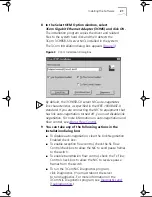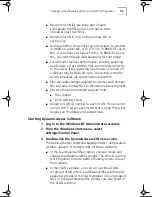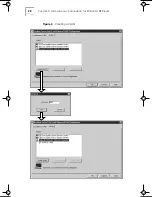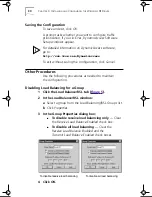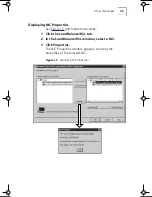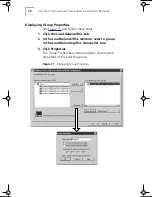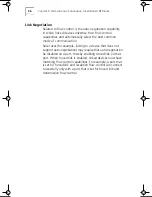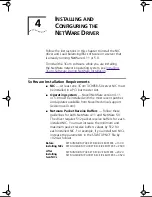24
C
HAPTER
3: I
NSTALLING
AND
C
ONFIGURING
THE
W
INDOWS
NT D
RIVER
Creating a Load Balancing/RSL Group
See
Figure 4
and follow these steps:
1 Click the Load Balance/RSL tab.
2 In the Load Balance/RSL window, click
Create Group
.
3 In the Create Group dialog box, type a group name.
4 Set the load balancing:
The default setting is bidirectional load balancing and a
dedicated Class C IP address of 253.
■
To enable transmit-only load balancing
— Clear the
Receive
Load Balance Enabled
check box and check the
Transmit
Load Balance Enabled
box.
■
To enable bidirectional load balancing
— Check
both the
Transmit
Load Balance Enabled
box and the
Receive
Load Balance Enabled
box. Enter only the
bytes required for a dedicated IP address:
See
Specifying a Dedicated IP Address
for
more information on the dedicated IP address.
■
To disable all load balancing
— Clear the
Receive
Load Balance Enabled
and the
Transmit
Load Balance Enabled
check boxes.
5 Click
OK
.
The name of the new NIC group appears in the
Load Balancing/RSL Groups list box.
Class Specify only bytes
A
2, 3, and 4 (the three rightmost boxes).
B
3 and 4 (the two rightmost boxes).
C
4 (the rightmost box).
Book Page 24 Monday, June 7, 1999 2:14 PM
Содержание EtherLink 3C985B-SX
Страница 1: ......
Страница 9: ......
Страница 15: ......
Страница 26: ...Creating a Load Balancing RSL and VLAN Configuration 25 Figure 4 Creating a Load Balancing RSL Group ...
Страница 29: ...28 CHAPTER 3 INSTALLING AND CONFIGURING THE WINDOWS NT DRIVER Figure 6 Creating a VLAN ...
Страница 91: ......
Страница 107: ......
Страница 113: ......