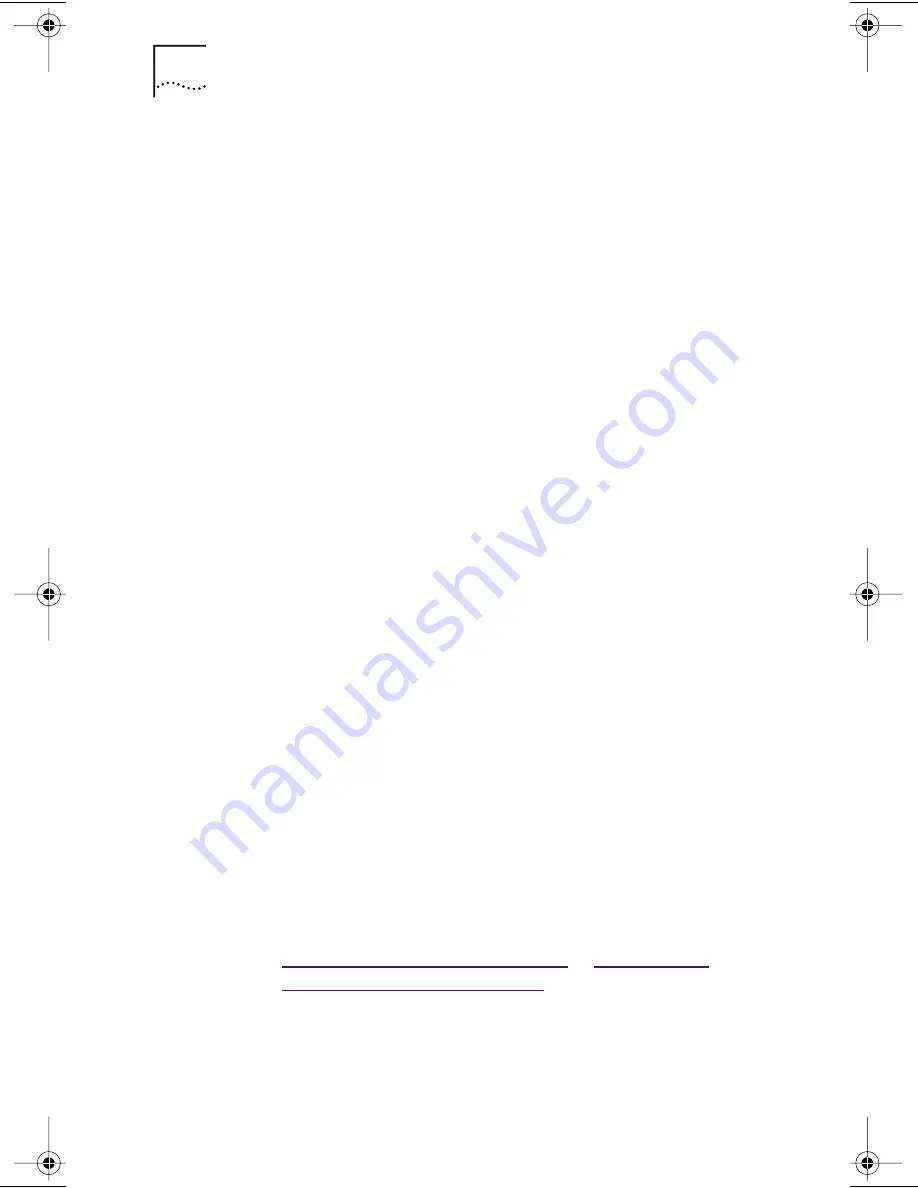
92
A
PPENDIX
B: I
NSTALLING
3C
OM
S
OFTWARE
D
URING
N
ET
W
ARE
I
NSTALLATION
3 In the next screen, select Network Boards and
press Enter.
4 Press Ins (Add a Board).
5 Press Ins (Add Unlisted Driver).
6 Remove the NetWare CD from the CD-ROM drive.
7 Insert the 3Com EtherLink Server CD in the
CD-ROM drive.
8 Press F3.
9 Enter the location of the driver on the 3Com CD.
For example:
D:\netware
10 The next screen lists the drivers on the 3Com CD.
Select this driver:
11 In the Driver Summary screen, select 3C985.LAN and
press Enter.
12 Modify driver properties as necessary.
Do not modify the RecvBuffers property.
13 Return to the Driver Summary screen.
14 Remove the 3Com CD from the CD-ROM drive.
15 Insert the NetWare CD in the CD-ROM drive.
16 From the Options menu, select Continue.
The installation continues.
17 When the installation is finished:
a
Edit the STARTUP.NCF file.
Specify 512 receive buffers for each installed 3C985B-SX
server NIC. (For more details on receive buffers, see
Software Installation Requirements
in
Installing and
Configuring the NetWare Driver
.)
b
Edit the AUTOEXEC.NCF file.
Delete the RecvBuffers parameter.
3Com EtherLink Server 1000 SX PCI (Minimum Receive Buffers)
Book Page 92 Monday, June 7, 1999 2:14 PM
Содержание EtherLink 3C985B-SX
Страница 1: ......
Страница 9: ......
Страница 15: ......
Страница 26: ...Creating a Load Balancing RSL and VLAN Configuration 25 Figure 4 Creating a Load Balancing RSL Group ...
Страница 29: ...28 CHAPTER 3 INSTALLING AND CONFIGURING THE WINDOWS NT DRIVER Figure 6 Creating a VLAN ...
Страница 91: ......
Страница 107: ......
Страница 113: ......






























