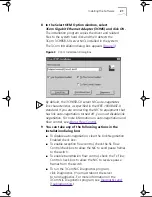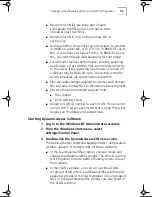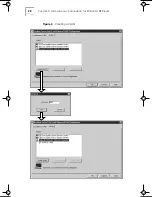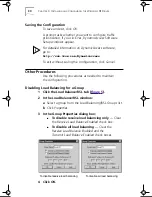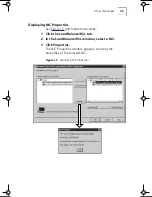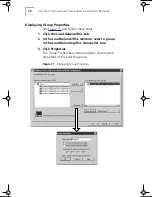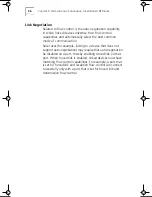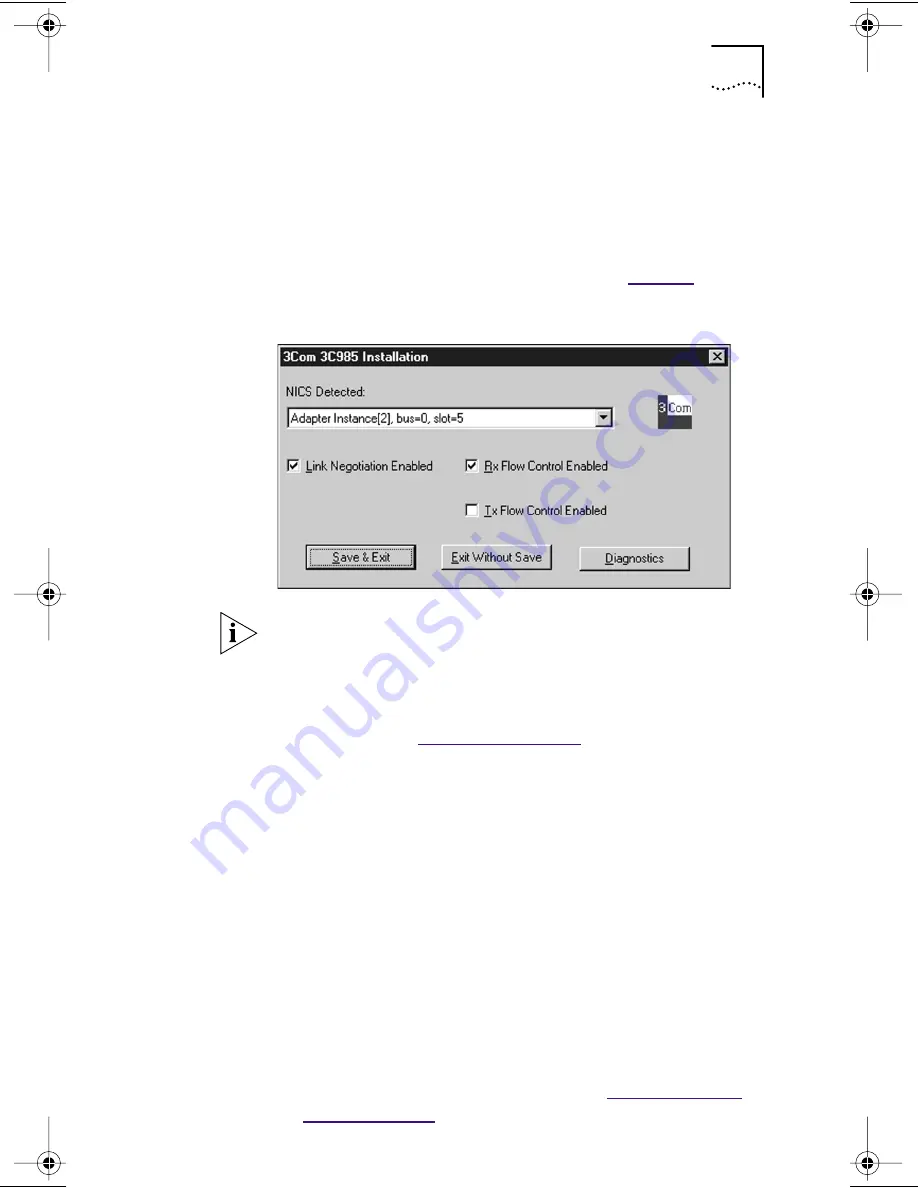
Installing the Software
21
8 In the Select OEM Option window, select
3Com Gigabit Ethernet Adapter (3C985)
and click
OK
.
The installation program copies the driver and related
files to the system hard disk and then detects the
3Com 3C985B-SX server NICs installed in the system.
The 3Com Installation dialog box appears (
Figure 3
).
Figure 3
3Com Installation Dialog Box
By default, the 3C985B-SX server NIC auto-negotiates
link characteristics, as specified in the IEEE 1000BASE-X
standard. If you are connecting the NIC to equipment that
has link auto-negotiation turned off, you must disable link
negotiation. For more information on auto-negotiation and
flow control, see
About Flow Control
.
9 You can take any of the following actions in the
Installation dialog box:
■
To disable auto-negotiation, clear the Link Negotiation
Enabled check box.
■
To enable reception flow control, check the Rx Flow
Control check box to allow the NIC to send pause frames
to the switch.
■
To enable transmission flow control, check the Tx Flow
Control check box to allow the NIC to receive pause
frames from the switch.
■
To run the 3Com NIC Diagnostics program,
click Diagnostics. (You must reboot the server
to run diagnostics. For more information on the
3Com NIC Diagnostics program, see
Diagnostics and
Troubleshooting
.)
Book Page 21 Monday, June 7, 1999 2:14 PM
Содержание EtherLink 3C985B-SX
Страница 1: ......
Страница 9: ......
Страница 15: ......
Страница 26: ...Creating a Load Balancing RSL and VLAN Configuration 25 Figure 4 Creating a Load Balancing RSL Group ...
Страница 29: ...28 CHAPTER 3 INSTALLING AND CONFIGURING THE WINDOWS NT DRIVER Figure 6 Creating a VLAN ...
Страница 91: ......
Страница 107: ......
Страница 113: ......