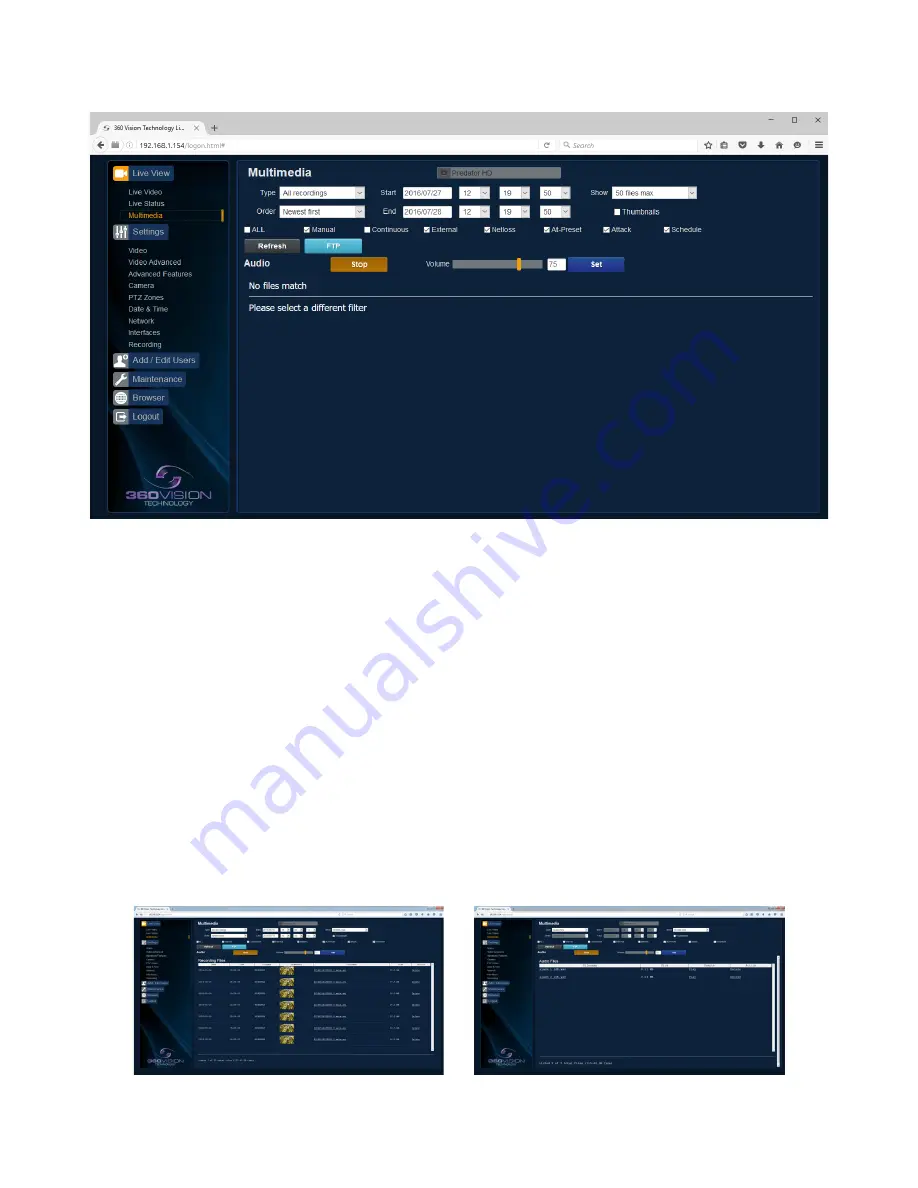
Predator-Dualview Installation Manual V2.1.21.1
Page 16
© 360 Vision Technology Ltd.
7.1.3 Multimedia
Only available on Multimedia Edge Recording Predator
Multimedia web page offers access to files loaded onto the storage device. This includes recordings which can
be filtered to show specific requirements.
•
Type - Select which type of file you are interested in, choices are all recordings, video recordings,
image recordings and audio files.
•
Show - Choose how many files that will displayed on the page.
•
Order - Choose what order the files are displayed in, choices are newest or oldest first.
•
Filter - Choose what recording trigger is to be used for the filter.
•
Refresh - Used to apply any filter changes.
•
FTP - Click to send all files in the table to the FTP server
(See Network - page 26).
•
Audio Stop - Stop remote playing of the current audio file.
•
Audio Volume - Used to adjust the volume of the current audio file being played remotely.
Remote play requires a horn speaker mounted to the Predator, this is added at time of manufacture and cannot
be added retrospectively. Not available on this product.
Selecting remote play will play the audio through the speaker on the camera. Not available on this product.
Selecting the audio file name will play the audio through the connected PC audio application.
Multimedia Screen with thumbnails
Multimedia Screen showing audio files
















































