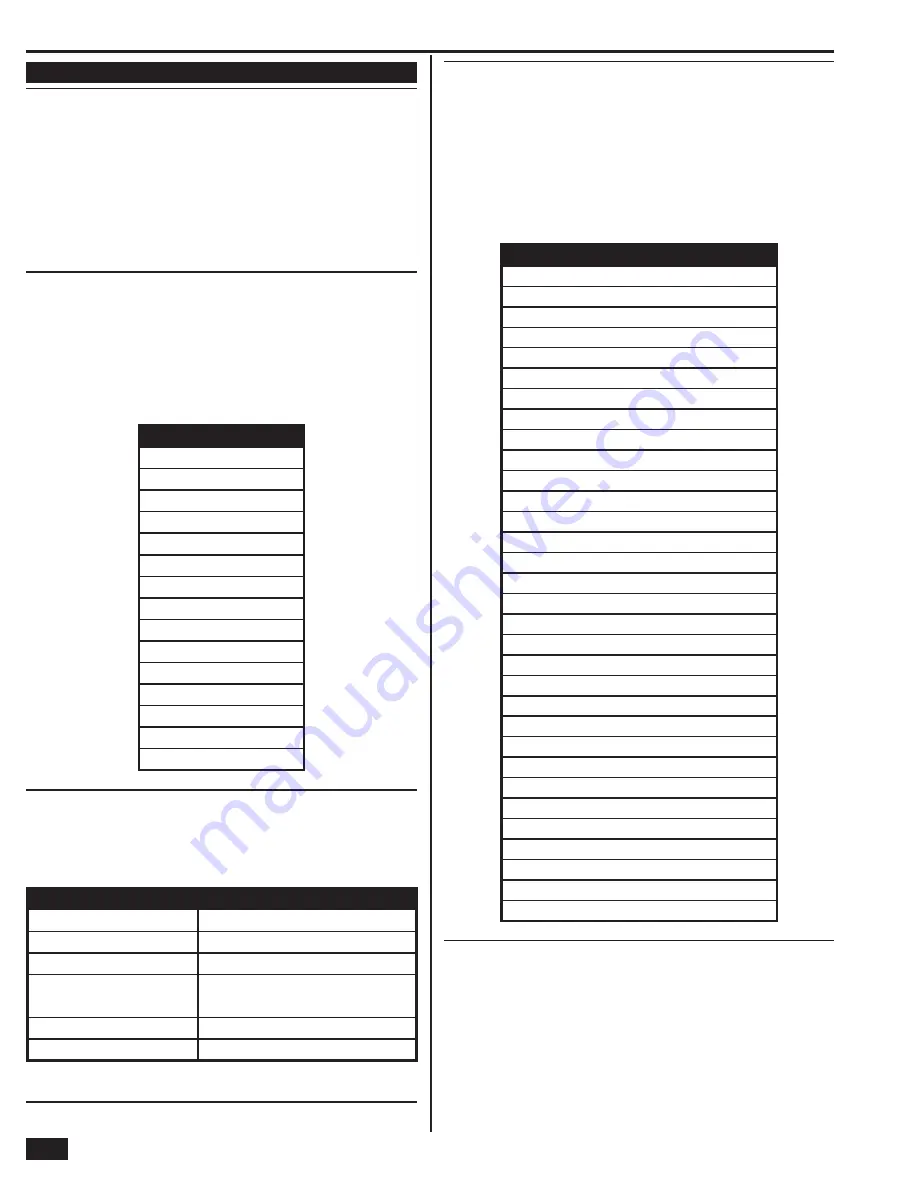
22
Installer Programming
RF Sensor Programming Steps
Q-1
Select RF sensor # (01-48)
Up to 48 wireless RF sensors can be used with each Control Panel. The options
for each sensor are programmed with sub-option questions.
• Begin by entering the RF sensor number or
select it using the
←
or
→
arrows.
• After selecting the sensor number, program the sensor details by
using the
↑
and
↓
arrows to select each of the sub-options.
✓
NOTE: To skip RF sensor programming, press
SKIP
to jump from
question Q-1 to question Q-2 (wired sensor programming).
Select RF sensor (#) type
DEFAULT: Unused (00)
Each RF sensor needs to be assigned to a sensor type. The sensor type
determines how and when the Control Panel responds to signals from the
sensor.
Use this step to assign the sensor to a sensor type (zone).
• Select the sensor type that matches the sensor’s function using the
←
or
→
arrows, or enter the sensor type number directly on the keypad.
SENSOR TYPES
(00) unused
(01) exit/entry 1
(02) exit/entry 2
(03) perimeter
(04) interior follower
(05) day zone
(06) 24-hour silent alarm
(07) 24-hour audible alarm
(08) 24-hour auxiliary alarm
(09) 24-hour fi re
(10) interior with delay
(14) 24-hour carbon monoxide
(16) 24-hour fi re with verifi cation
(23) no response type
(24) silent burglary
Select RF sensor (#) equipment type
DEFAULT: Varies by RF sensor type
✓
NOTE: This question is only displayed when certain sensor types are selected.
The equipment type selection will affect the sensor’s extended reporting code.
The following sensor types require equipment type selection:
SENSOR TYPE
EQUIPMENT TYPES AVAILA
B
LE
(04) interior follower
(1) = motion (2) = contact
(06) 24-hour silent alarm
(1) = contact (11) = emergency
(07) 24-hour audible alarm
(1) = contact (11) = emergency
(08) 24-hour auxiliary alarm
(1) = contact (6) = freeze (8) = water
(10) = temperature (11) = emergency
(10) interior with delay
(1) = motion (2) = contact
(23) no response type
(1) = contact (2) = motion
• Select the equipment type that matches the sensor equipment using the
←
or
→
arrows, or enter the equipment type number directly on the keypad.
Select RF sensor (#) equipment code
DEFAULT: (0000) other
The equipment code is a 4-digit code that is assigned to the model of sensor
being used. The Control Panel will display a list of sensor models and their
associated 4-digit equipment code.
• Select the model of RF sensor being programmed for this
sensor number using the
←
or
→
arrows, or enter the
equipment code number directly on the keypad.
• Select “(0000) other” if the sensor model is not shown on the list. The
equipment code for the sensor can be entered using the next sub-question.
SENSOR EQUIPMENT CODES
(0000) other
(0862) DW10-345 thin door/window contact
(0863) DW20R-345 recessed door contact
(0869) PIR1-345 PIR with pet immunity
(0864) GB1-345 glass break detector
(0895) SMKT2-345 GE smoke/heat detector (USA/Canada)
(1058) SMKT3-345 2gig smoke detector
(0872) SMKE1-345 smoke detector (USA)
(0871) SMKE1-345C smoke detector (Canada)
(0868) PANIC1-345 panic button remote
(0860) CO1-345 CO detector (USA)
(0859) CO1-345C CO detector (Canada)
(1026) CO3-345 2gig CO detector (USA/Canada)
(0873) TAKE-345 takeover module
(0637) HW D/W “5816”
(0470) HW R-D/W “5818MNL”
(0533) HW PIR “5890”
(0530) HW PIR “5894PI”
(0519) HW Glass Break “5853”
(0589) HW Smoke “5808W3”
(0557) HW Heat Sensor “5809”
(0624) HW Flood Sensor “5821”
(0491) HW Panic Pendant “5802MN2”
(0655) Existing door/window contact
(0609) Existing motion detector
(0475) Existing glass break detector
(0616) Existing smoke detector
(0692) Existing CO detector
(0708) Existing heat sensor
(0556) Existing fl ood/temp sensor
(1061) GARAGE01 Resolution Products tilt sensor
(1063) DBELL1-345 2gig doorbell
Enter RF sensor (#) other equipment code (0-9999)
DEFAULT: 0
✓
NOTE: This question is only displayed if “(0000) other”
is selected for a sensor’s equipment code.
The equipment code is a 4-digit code that is assigned to the model of sensor being
used. If new equipment becomes available, the new equipment code should be
entered here if the new equipment is not listed in the Sensor Equipment Codes
table above.
• Enter the equipment code number directly on the keypad for the
RF sensor. (Enter “0” if the new equipment code is unknown.)
Содержание GO!control 2GIG-CNTRL2
Страница 1: ...Wireless Security System Installation Programming Instructions 2GIG CNTRL2 2GIG CP2...
Страница 48: ...46 Notes...
Страница 49: ...47 Notes...
Страница 52: ...v1 9 233497 E Copyright 2012...






























