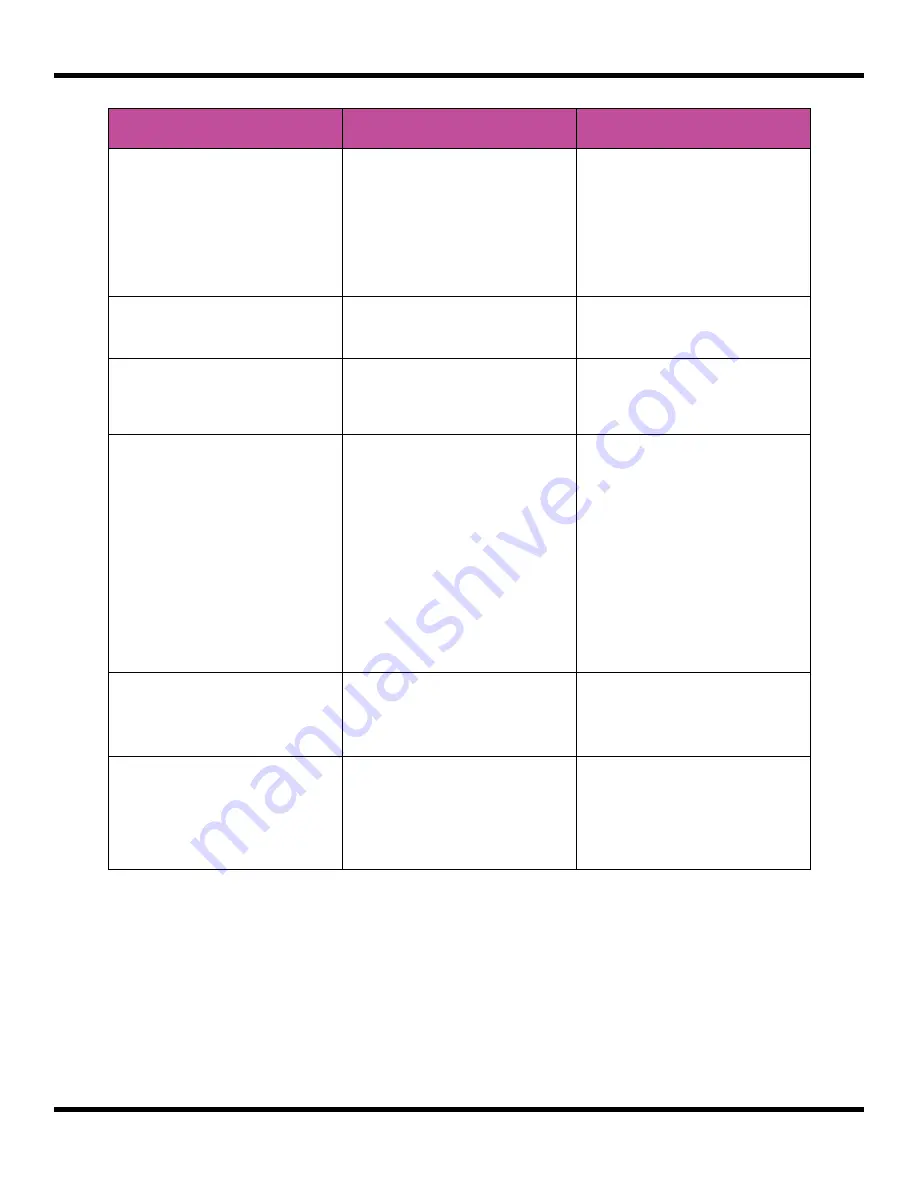
3.
Connect a MIDI device for input that uses the MIDI Channel you selected for the
MIDI parameter. Play MIDI note 36 (usually C2). You will hear that slice 1 is played.
4.
Play MIDI Note 39 and slice 4 will be played. MIDI Notes 36 and up are now
mapped to Slices 1 and up for playback.
The steps above show a simple example of using MIDI alone to trigger different slices
within one pad. You can use this with Loop Mode ON with Launch Modes of Gate or
Toggle to achieve different effects. You can also turn ON PlayThru for even more fun.
Parameter
Value
Explanation
Launch Mode
Trigger
This will cause the WAV
slice to play from
beginning to end when
a trigger is received.
Other values will work,
but let’s use this for the
example.
Loop Mode
Off
We will turn off looping
for this example.
Slice
3
This doesn’t impact how
the MIDI device or Keys
screen plays the slices.
MIDI
Choose a MIDI channel
not used by other pads
or the MIDI Pads or MIDI
Keys settings.
We want to see the
difference between the
default MIDI behavior
on the MIDI Keys and
MIDI Pads Channels and
using MIDI to trigger
slices, so we need to use
a separate channel.
MIDI notes received on
the channel you select
here will choose a slice
to play.
Slice Seq
None
We will not use the Slice
Sequencer in this
example.
PlayThru
OFF
For this example, we
want to stop sample
playback when we
reach the end of the
slice.
Copyright 1010music LLC 2021
Page 92 of 106
Blackbox User Manual 1.7
Содержание Blackbox
Страница 1: ...Blackbox User Manual 1 7 Mar 17 2021 ...





























